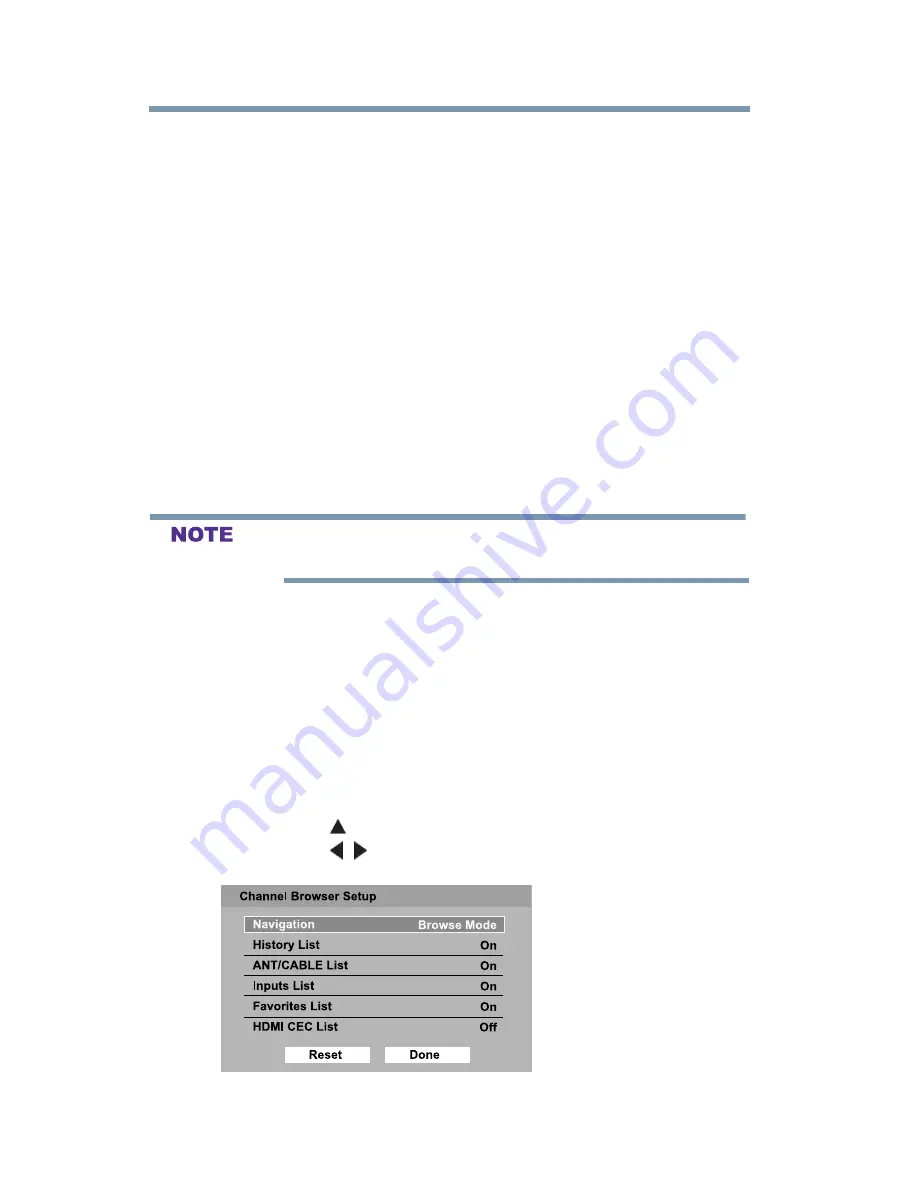
62
Setting
up your TV
Favorites browser
v
Quickly surf and tune your recently viewed channels/inputs
from the Channel Browser History List.
v
Surf via Browse mode (to immediately tune channels as you
highlight them in the Channel Browser) or Select mode (to surf
over channels in the Channel Browser before you select one to
tune).
v
Quickly change inputs from the Inputs List.
v
Quickly select HDMI
TM
CEC devices from the
HDMI
TM
CEC List.
Favorites browser
The Favorites Browser allows you to quickly set up a favorite
channels/inputs list that is integrated into the Channel Browser.
To add a favorite channel/input:
1
Tune to the channel or input.
2
Press and hold the
FAV
button for a few seconds.
The channel or input is added to the beginning of the Favorites list
on the left side of the Channel Browser.
To delete a favorite channel/input:
1
Press the
FAV
button to open the Favorites browser list.
2
Highlight the channel or input to delete by pressing
BACK CB
or
NEXT CB
arrow buttons.
3
Press and hold the
(Dash 100)
button for a few seconds. The
channel/input will be removed from the Favorites list.
To set up the Channel Browser:
1
In the
Options
menu, highlight
Channel Browser Setup
, and
then press the
ENTER
button.
2
Press the
(
arrow) button to highlight
Navigation,
and then
press the
/
(arrow) buttons to select either
Browse Mode
or
Select Mode
.
(Sample Image) Channel browser setup screen
















































