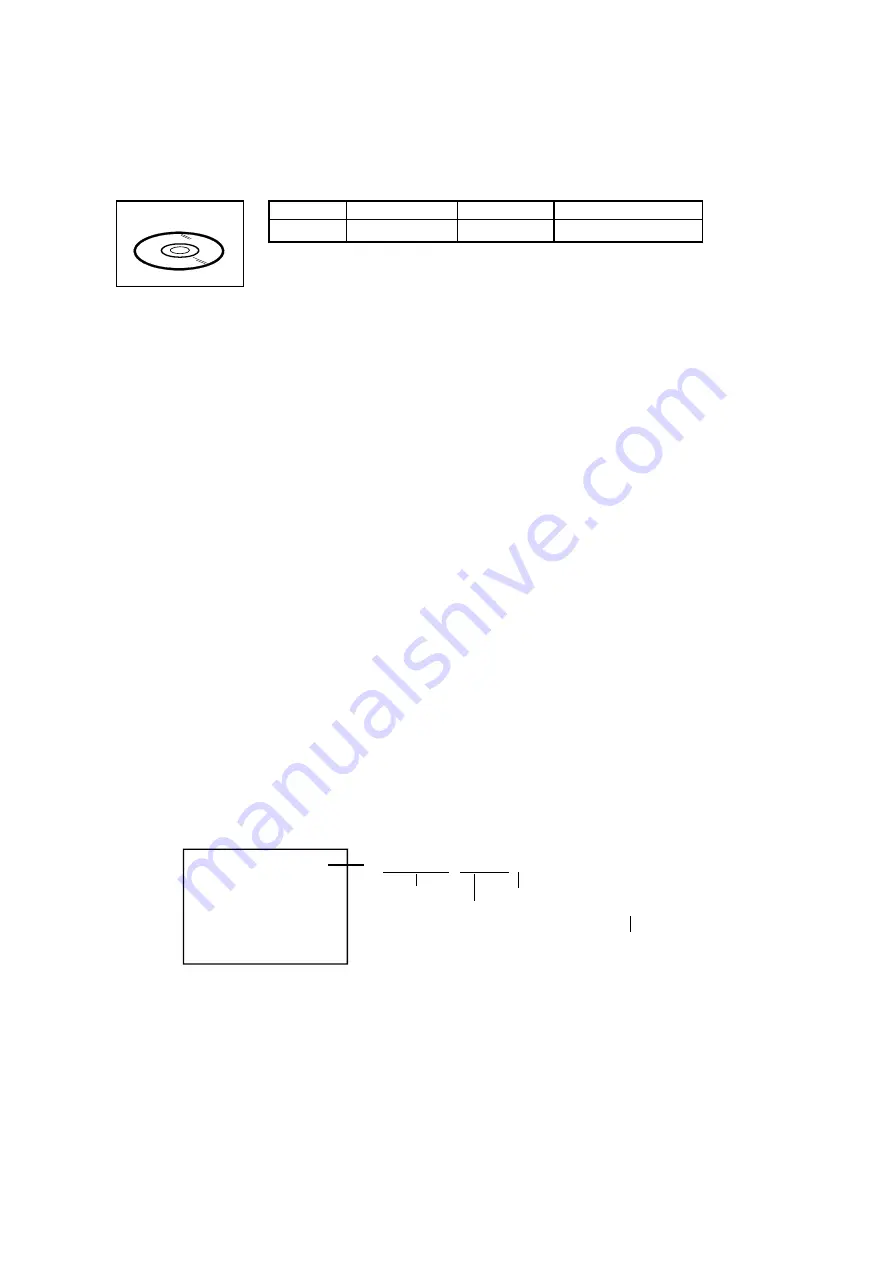
JG176 Up-Date Disc
Ref. No.
Part No.
Parts Name
JG176
APJG176146
Up-Date Disc
1. Turn on the power, and set the DVD mode.
2. Confirm that the "No Disc" will be appeared on the screen.
3. Press both VOL. DOWN button on the set and Channel button
(5)
on the remote control for more than 2 seconds.
4. Press VOL. UP/DOWN button on the unit to check if all the keys on the unit do not function.
NOTE: To check if DVD Write mode is set.
When inserting Up-Date Disc at Non DVD Write mode, the read error will happen.
5. Insert the Up-Date Disc.
(Refer to SERVICING FIXTURE AND TOOLS)
6. Automatic read will start and "Firmware upgrade Please Wait" will be displayed on the screen.
At this time, the horizontal noise lines may appear. But no problem.
NOTE: Do not turn off the unit on the way or operate the keys on the unit and remocon.
SERVICING FIXTURES AND TOOLS
Remarks
Up-Date of the Firmware
RE-WRITE FOR DVD FIRMWARE
C-2
19LV610U/22LV610U/26LV610U
Up-Date error will happen and can not be done with the Up-Date of Up-Date Disc.
7. After the Up-Date, Logo screen will appear.
8. Unplug the AC cord, then plug it in.
After the write, set to the initializing of shipping.
9. Turn on the power, and set the DVD mode.
10. Press both VOL. DOWN button on the set and Channel button
(4)
on the remote control for more than 2 seconds.
The "INITIALIZE 5 ---> COMPLETE" will appear on the screen.
11. Then unplug the AC cord, and plug it in.
CHECK FOR THE FIRMWARE VERSION
12. Turn on the power, and set the DVD mode.
13. Press both Channel button
(1)
on the remote control and the STOP button on the set for more than 2 seconds.
Firmware version will be displayed on the top left of the screen.
A D L J F 8 Z 1 6 A
Fixed
Released times on the same date
Release date (Example: 2008.12.16)
X=October
Y=November
Z=December
When the changed version displays, the Re-write will be completed.
14. Turn off the power
F/W Ver. ADLJF8Z16A
Initialize: Complete
Laser drive time
DVD LD: 0Hour
CD LD : 0Hour
C-2
19LV610U/22LV610U/26LV610U






























