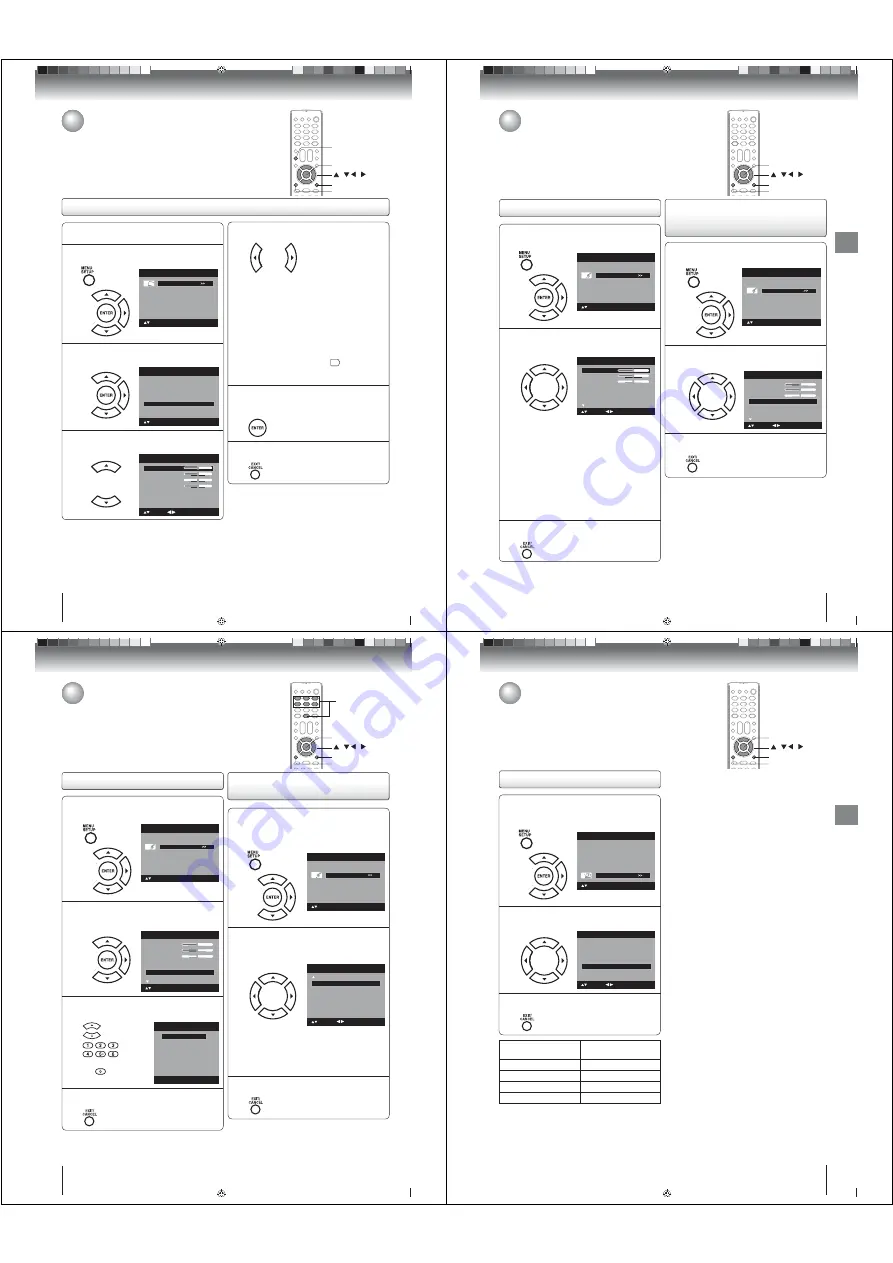
40
TV operation
1
Press INPUT, then select the PC mode.
2
Press MENU. Then press or to select
“Picture”, then press or ENTER.
Picture
Audio
Channel
Lock
Setup
Main Menu
: Select
ENTER:Set
3
Press or to select “PC Setting”, then
press or ENTER.
PC Setting
>>
DNR
Off
Picture
Picture Setting
>>
Picture Preference
Sports
Picture Size
>>
Film Mode
Off
: Select
ENTER:Set
4
Press or to select the desired item you
want to adjust.
Ver Position
Clock
Phase
: Adjust
25
0
25
PC Setting
Hor Position
25
: Select
ENTER:Set
Auto Adjust
>>
Picture control adjustment in the PC mode
5
Press or to adjust the setting.
Hor Position:
To adjust the horizontal position of
the image on the PC mode.
Ver Position:
To adjust the vertical position of
the image on the PC mode.
Clock:
To minimize any vertical bars
or stripes visible on the screen
background.
Phase:
This must be adjusted after the
frequency of the PC mode has
been set to 60Hz to optimize
picture quality
20
.
Auto Adjust:
To adjust the all PC settings
automatically.
6
After adjusting, press ENTER to return to the
PC Setting menu. Then continue to adjust the
other items.
7
Press EXIT/CANCEL to return to the normal
screen.
Picture control adjustment in the PC mode
You can adjust to optimize the performance of the TV/DVD in the PC mode.
/ / /
MENU
EXIT/CANCEL
ENTER
INPUT
Note:
When you connect the PC via HDMI input, select the
input source “HDMI”.
When you connect the PC via HDMI input, you can
setting “Hor Position” and “Ver Position” only.
Whenever you change the PC display resolution settings
and find that the characters of the PC input has rough
edges or has some flickerings, please go to PC Setting
and do an “Auto Adjust” to improve the display of the PC
input.
•
•
•
52G0101A P37-46.indd 40
52G0101A P37-46.indd 40
1/5/09 3:04:48 PM
1/5/09 3:04:48 PM
41
TV operation
1
Press MENU in the TV mode. Press or to
select “Audio”, then press or ENTER.
Picture
Audio
Channel
Lock
Setup
Main Menu
: Select
ENTER:Set
2
Press or to select “MTS”, then press or
to select “Stereo”.
Treble
Balance
MTS
Stereo
Audio
15
0
: Adjust
Bass
: Select
15
Audio Language
No Info.
Surround
Off
3
Press EXIT/CANCEL to return to the normal
screen.
Note:
Generally you can leave your TV in stereo mode
because the TV automatically outputs the type of
sound being broadcast (stereo or mono).
If the stereo sound is noisy, select “Mono” to reduce
the noise.
•
•
To listen to a second audio program (SAP)
Press or to select “SAP” in step 2 above. The TV
speakers will output the second audio program instead
of normal audio.
Selecting Stereo/Second
Audio Program (SAP) (analog
channel only)
Sound control adjustment
1
Press MENU in the TV mode. The TV menu
screen will appear. Press or to select
“Audio” , then press or ENTER.
Picture
Audio
Channel
Lock
Setup
Main Menu
: Select
ENTER:Set
2
Press or to select the item you want to
adjust. Then press or to adjust each
setting.
Treble
Balance
MTS
Stereo
Audio Language
No Info.
Surround
Off
Audio
15
0
: Adjust
Bass
: Select
15
Bass:
Press or to adjust the bass
sound.
Treble:
Press or to adjust the treble
sound.
Balance:
Press or to obtain an equal
sound level from both speakers.
Surround:
Press or to select “On” or “Off”.
On:
The dynamic presence and
sound created offers a thoroughly
enjoyable listening experience.
Off:
Normal sound.
3
After your desired setting, press EXIT/CANCEL
to return to the normal screen.
/ / /
MENU
EXIT/CANCEL
ENTER
Sound control adjustment/
Selecting Stereo/Second Audio Program (SAP)
The multi-channel TV sound (MTS) feature provides high-fidelity stereo sound.
MTS also can transmit a second audio program (SAP) containing a second
language or other audio information.
Note:
Virtual Surround feature is not effective in the monaural
audio of the tuner and external input.
•
52G0101A P37-46.indd 41
52G0101A P37-46.indd 41
1/5/09 3:04:49 PM
1/5/09 3:04:49 PM
42
TV operation
1
Press MENU in the TV mode. Then press or
to select “Audio” , then press or ENTER.
Picture
Audio
Channel
Lock
Setup
Main Menu
: Select
ENTER:Set
2
Press or to select “Audio Language”,
then press or ENTER to display the Audio
Language menu.
Treble
Balance
MTS
Stereo
Audio
15
0
Bass
: Select
15
Audio Language
English
Surround
Off
ENTER:Set
3
Press / or Number buttons (0-6) to select
your desired language.
Audio Language
0. English
1. Language 1
2. Language 2
3. French
4. Language 3
5. Spanish
6. No Info.
[0-6]: Select
4
After your desired setting, press EXIT/CANCEL
to return to the normal screen.
Selecting the audio language
Selecting the audio language/
Selecting the HDMI audio input source
When two or more audio languages are included in a digital signal, you can
select one of the audio language. (This function is available only for digital
broadcast.)
When you use PC AUDIO IN jacks with HDMI or DVI device, you must select
HDMI audio input source from “HDMI” or “DVI”.
Selecting the HDMI audio input
source
1
Press MENU in the HDMI1 mode (only for
26LV610U, the rest of the models are “HDMI
mode”). The TV menu screen will appear.
Press or to select “Audio” , then press
or ENTER.
Picture
Audio
Channel
Lock
Setup
Main Menu
: Select
ENTER:Set
2
Press or to select “HDMI1 Audio”(only
for 26LV610U, the rest of the models are
“HDMI Audio”). Then press or to select
“HDMI” or “DVI”.
Audio
Speakers
On
HDMI1 Audio
HDMI
: Adjust
: Select
HDMI:
When you connect the HDMI device to
the TV, select this setting.
DVI:
When you connect the DVI device to the
TV with analog audio cords, select this
setting.
3
Press EXIT/CANCEL to return to the normal
screen.
/ / /
MENU
EXIT/CANCEL
ENTER
0-6
52G0101A P37-46.indd 42
52G0101A P37-46.indd 42
1/5/09 3:04:50 PM
1/5/09 3:04:50 PM
43
TV operation
Using the aspect feature
When the Aspect feature is set to On and the TV receives a 480i signal, the
picture size is automatically selected (as described in the following table).
Using the aspect feature
/ / /
MENU
EXIT/CANCEL
ENTER
1
Press MENU in the Video or ColorStream HD
mode. The TV menu screen will appear. Press
or to select “Setup” , then press or
ENTER.
Picture
Audio
Channel
Lock
Setup
Main Menu
: Select
ENTER:Set
2
Press or to select “Aspect”.
Press or to select “On” or “Off”.
Setup
: Select
Video Label
>>
Closed Caption
>>
Language
English
Auto Shut Off
Off
On
TOSHIBA Logo Light
On
Aspect
Reset
>>
: Adjust
3
After your desired setting, press EXIT/CANCEL
to return to the normal screen.
Aspect ratio of signal
source
Automatic aspect size
(When Aspect is On)
4:3 Normal
Natural
16:9 Full
Full
4:3 Letter box
Theater Wide2
Not de ned
User-set mode
52G0101A P37-46.indd 43
52G0101A P37-46.indd 43
1/5/09 3:04:52 PM
1/5/09 3:04:52 PM






























