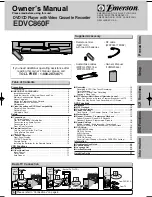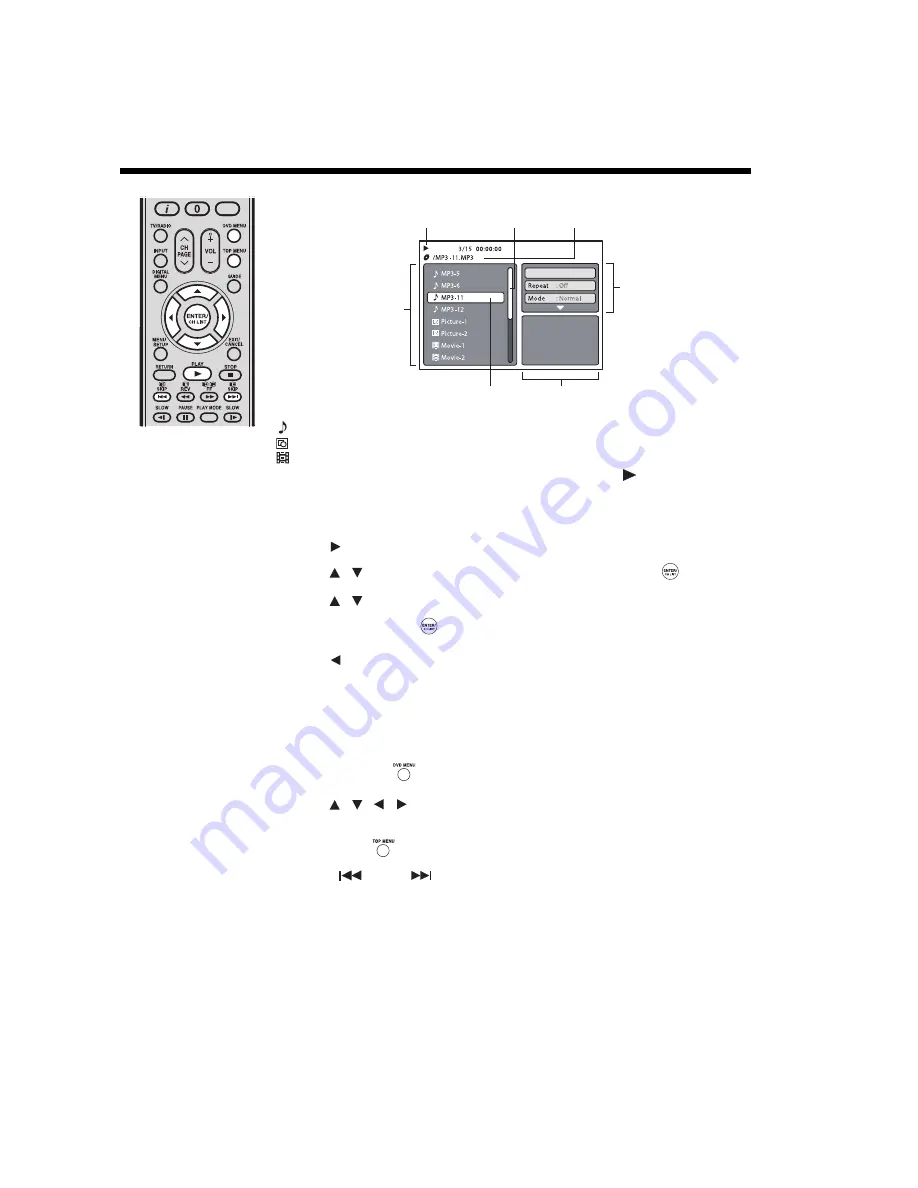
60
About the file browser/Audio file playback
About the file browser
File icons
Music file (MP3 or audio CD track)
Picture file (JPEG)
Movie file (DivX
®
video)
If a CD contains a mixture of MP3, JPEG, and DivX
®
files, and
PLAY
is pressed without
selecting a file, playback starts automatically from the first file in the list.
Setting the file type listing
You can choose the type of files listed in the file browser.
1
Press
to move the selection highlight to the Option panel.
2
Press
to highlight
Select Files
, and then press
ENTER/CH LIST
.
3
Press
to select a file type from the list:
Audio, Photo
, or
Video
.
4
Press
ENTER/CH LIST
to add or remove the check mark next to each file type.
Checked file type will be displayed in the file browser.
5
Press
twice to move the selection highlight back to the file list.
Note:
•
Select Files
is not applicable to audio CDs.
Viewing image files in thumbnail mode
You can change the browser’s view mode from list mode to thumbnail mode. This is convenient
when browsing for JPEG files.
1
Press
DVD MENU
.
2
Press
/
to select an image file.
To return the browser to list mode:
Press
TOP MENU
.
To view the previous or next thumbnail page:
Press
SKIP
or
SKIP
.
Select files
Operation status
Scroll bar
Filename of
selected item
File list
Selection highlight
Preview panel
Option
panel
Music Playing
/
/
/
/