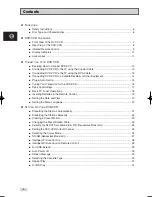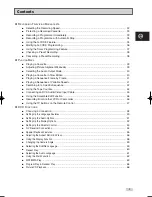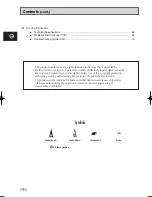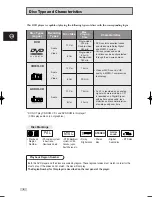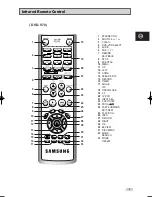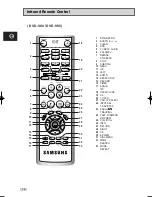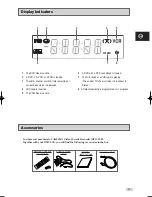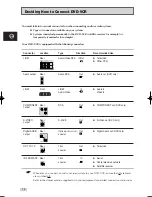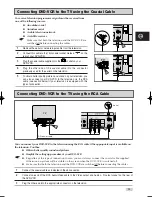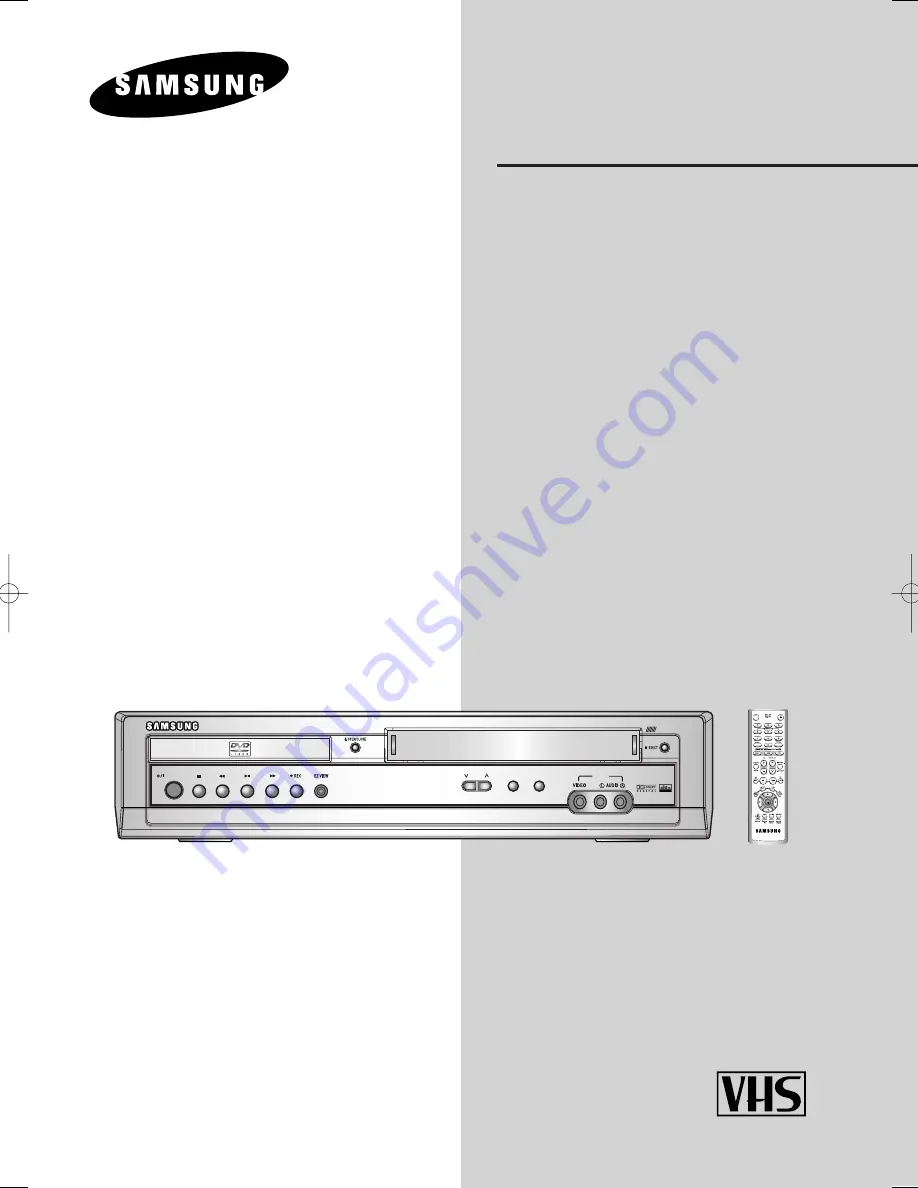Отзывы:
Нет отзывов
Похожие инструкции для V80

CMWC13D6
Бренд: Magnavox Страницы: 64

LCD19VX60PB1
Бренд: VIORE Страницы: 22

19LM250DB
Бренд: Beko Страницы: 38

CCZ092AT
Бренд: Philips/Magnavox Страницы: 52

TFTV8140DT
Бренд: Palsonic Страницы: 17

SY3581
Бренд: Zenith Страницы: 44

CFTD2085AX
Бренд: Samsung Страницы: 99

19MDTR17
Бренд: Magnavox Страницы: 1

NCE24COMB LED24X60
Бренд: NCE Страницы: 38

TFDVD3297 - 32" LCD TV
Бренд: Coby Страницы: 1

T13062
Бренд: RCA Страницы: 36

SV-DVD340/DVD540ASV-DVD545
Бренд: Samsung Страницы: 64