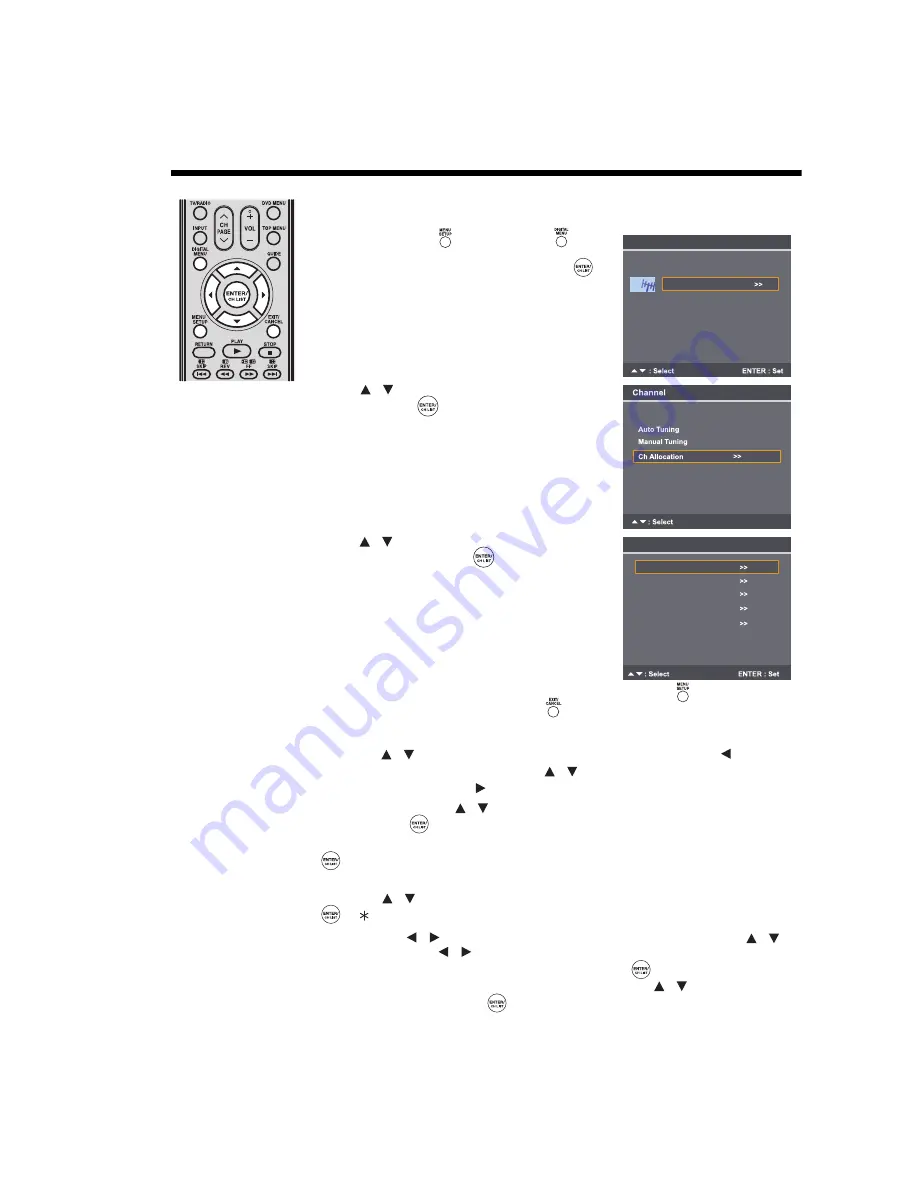
19
Changing the order of stored channels
Note:
• When changing the
order of channels, it is
best to start with Ch1.
Changing the order of stored channels
The Automatic station presetting stores channels in a specific order. However, this order can be
changed if you wish.
1
Press
MENU SETUP
or
DIGITAL MENU
to
display the Main Menu screen.
Select
Channel
, and then press
ENTER/CH LIST
.
2
Press
to select
Ch Allocation
, and then press
ENTER/CH LIST
.
3
Press
to select a channel allocation option, and
then press
ENTER/CH LIST
.
4
After configuring the channel allocation options, press
MENU SETUP
to return to
Ch
Allocation
menu, or press
EXIT/CANCEL
to return to the normal screen.
There are several options to customise your channel allocation settings:
•
Sort
: Press
to select the channel that you want to move, and then press
to move the
channel label to the left side of the list. Press
to select the position that you want to move
the channel to, and then press
to confirm the move.
•
Erase Programme
: Press
to select the channel that you want to erase, and then press
ENTER/CH LIST
.
•
Lock
: This feature enables you to lock any channel you choose by pressing
ENTER/CH LIST
, and then enter the parental lock password. If you have not set the parental lock password,
you can use the initial password “0000”.
•
Skip
: Press
to select the channel that you want to skip, and then press
ENTER/CH LIST
. A
mark will appear.
•
Ch Label
: Press
to select a channel that you want to rename, and then press
to
select
Ch Label
. Press
repeatedly until the character you want appears in the first place.
When the character you want appears, press
ENTER/CH LIST
. Repeat this step to enter the
rest of the characters. If you want to remove the channel label, press
to select
Label Clear
,
and then press
ENTER/CH LIST
.
Main Menu
Picture
Sound
Channel
Setup
/
UK
Country
>>
>>
ENTER : Set
/
Ch Allocation
Erase Programme
Skip
Ch Label
Lock
Sort
/
/
/
/
/
/
/
/






























