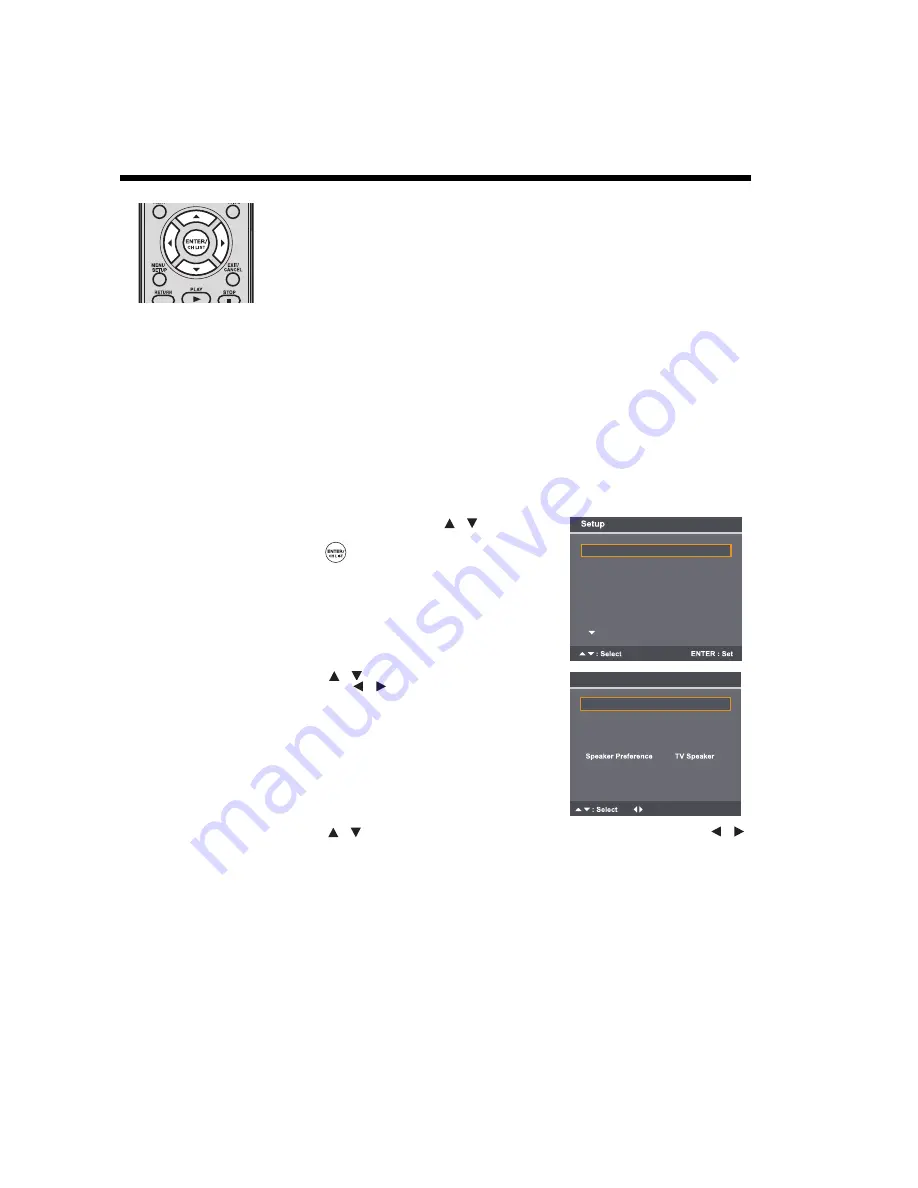
32
Using REGZA-LINK
®
(continued)
Note:
• When you turn on a
REGZA-LINK
®
compatible
audio receiver, change its
input source, or adjust the
sound volume, the sound
will be output from the
audio receiver’s speakers
even if
TV Speakers
has
been selected. Turn the
TV off and on again to
output the sound from the
TV speakers.
Other REGZA-LINK
®
functions
When the
Enable REGZA-LINK
and each item in the
REGZA-LINK Setup
menu are set to
On
,
the following functions will be enabled.
TV Auto Input Switch
If a connected HDMI device starts playing video or audio, the TV will automatically switch to the
appropriate HDMI input.
TV Auto Power On
If a device is turned on, the TV turns on automatically.
Device Auto Standby
If the TV is turned off, the TV will send a message to turn off all of the devices connected to the
TV.
Speaker Preference
From this item, you can set your audio output preference to the TV speakers or the audio
receiver speakers. When this item is set to
Audio Receiver
, the TV remote can be used to
adjust or mute the volume of the audio receiver. You will not be able to select this item unless a
REGZA-LINK
®
compatible audio receiver is connected.
To set the REGZA-LINK
®
Setup
1
From the
Setup
menu, press
to select
REGZA-LINK Setup
and then press
ENTER/CH
LIST
.
2
Press
to
select
Enable REGZA-LINK
and
then press
to select
On.
Note:
• If you set
Enable REGZA-LINK
to
Off
, you will
not be able to select the other items.
3
Press
to select the
REGZA-LINK Setup
item you want to use, and then press
to select
On
or your desired mode to confirm your choice.
• TV Auto Input Switch: On/Off
• TV Auto Power On: On/Off
• Device Auto Standby: On/Off
• Speaker Preference: TV Speakers/Audio Receiver
/
REGZA-LINK Setup
REGZA-LINK Player
Language Setup
Audio Description
Media Player
>>
>>
>>
>>
>>
Timer Setting >>
/
/
Enable REGZA-LINK On
TV Auto Input Switch
TV Auto Power On
Device Auto Standby
: Adjust
REGZA-LINK Setup
On
Off
On
s
/
/






























