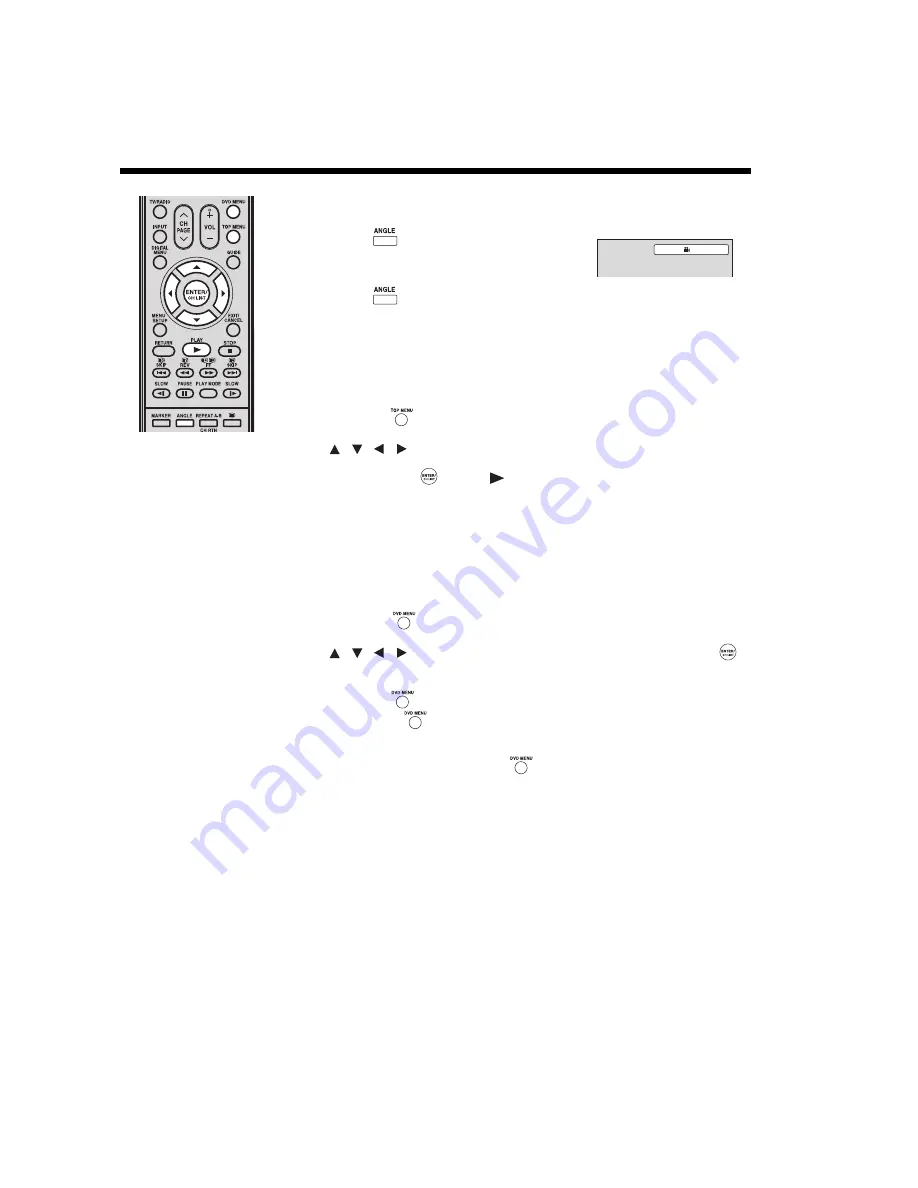
56
Scene angle/Title selection/DVD menu
Changing the scene angle (DVD)
When playing back a DVD recorded with multi-angle scenes, you can select the scene angle
that you prefer.
1
Press
ANGLE
during playback.
The current angle will appear.
2
Press
ANGLE
repeatedly until the preferred scene angle is displayed.
Note:
• Depending on the DVD, you may not be able to change the scene angle even if multi-angle
data are recorded on the disc.
Selecting a DVD title (DVD)
Some DVDs contain two or more titles. If this is the case, you can select a particular title for
playback.
1
Press
TOP MENU
during playback to display the title menu. The title menu will appear
on the screen.
2
Press
/
to select the preferred title.
3
Press
ENTER/CH LIST
or
PLAY
to start playback.
Note:
• Title selection may not apply to some DVDs.
• The title menu may simply be referred to as “menu” or “title” in the instructions supplied with
the DVD.
DVD menu (DVD)
Some DVDs have an encoded menu that allows you to select a specific disc content, enable a
particular DVD feature (e.g. subtitle or soundtrack language), or choose a particular title (for
multi-title DVDs).
1
Press
DVD MENU
during playback. The DVD menu will appear on the screen.
2
Press
/
to select a DVD menu item, and then press
ENTER/CH LIST
.
Use the same keys to enable an option for the selected item.
Repeat this step to configure other menu options.
3
Press
DVD MENU
again to resume playback on the scene that was playing when you
pressed
DVD MENU
.
Note:
• Depending on the DVD, you may not be able to resume playback from the same scene that
was playing when you pressed
DVD MENU
.
1/2
/
/
/
/






























