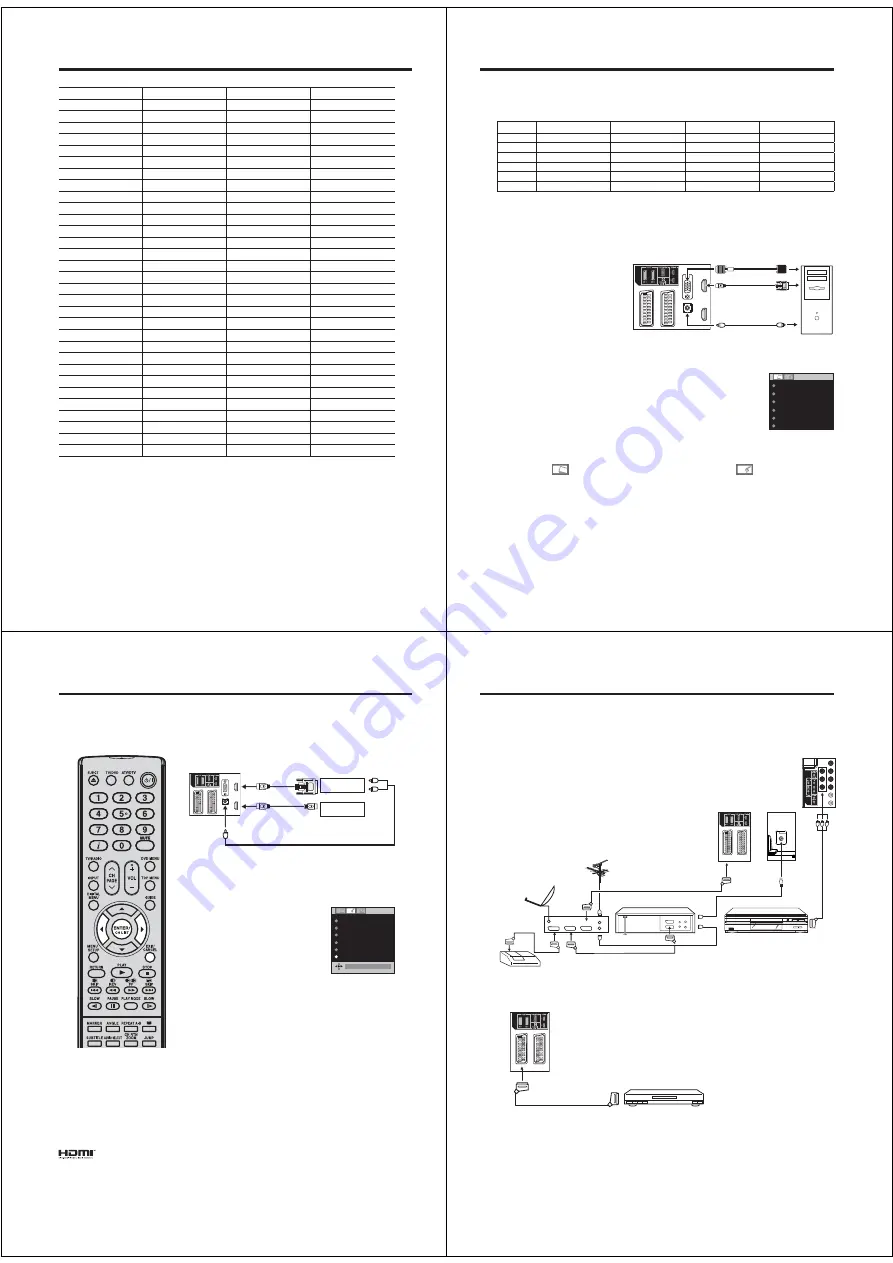
52
Language Code List
Enter the appropriate code number for the initial settings “Menu”, “Subtitle” and/or “Audio” (see pages 48).
Language Name
Code Language Name
Code Language Name
Code Language Name
Code
Abkhazian
1112 Fiji
1620 Lingala
2224 Singhalese
2919
Afar
1111 Finnish
1619 Lithuanian
2230 Slovak*
2921
Afrikaans
1116 French* 1628 Macedonian*
2321 Slovenian*
2922
Albanian*
2927 Frisian 1635 Malagasy
2317 Somali
2925
Amharic
1123 Galician 1722 Malay
2329 Spanish*
1529
Arabic
1128 Georgian 2111 Malayalam
2322 Sundanese
2931
Armenian
1835 German*
1415 Maltese
2330 Swahili
2933
Assamese
1129 Greek*
1522 Maori
2319 Swedish
2932
Aymara
1135 Greenlandic 2122 Marathi
2328 Tagalog
3022
Azerbaijani
1136 Guarani 1724 Moldavian
2325 Tajik
3017
Bashkir
1211 Gujarati
1731 Mongolian
2324 Tamil
3011
Basque
1531 Hausa
1811 Nauru
2411 Tatar
3030
Bengali; Bangla
1224 Hebrew*
1933 Nepali
2415 Telugu
3015
Bhutani
1436 Hindi
1819 Norwegian
2425 Thai
3018
Bihari
1218 Hungarian*
1831 Oriya
2528 Tibetan
1225
Breton
1228 Icelandic
1929 Panjabi
2611 Tigrinya
3019
Bulgarian*
1217 Indonesian
1924 Pashto, Pushto
2629 Tonga
3025
Burmese
2335 Interlingua
1911 Persian
1611 Turkish
3028
Byelorussian*
1215 Irish 1711 Polish*
2622 Turkmen
3021
Cambodian 2123 Italian*
1930 Portuguese
2630 Twi
3033
Catalan
1311 Japanese 2011 Quechua
2731 Ukrainian*
3121
Chinese
3618 Javanese
2033 Rhaeto-Romance
2823 Urdu
3128
Corsican
1325 Kannada 2124 Romanian*
2825 Uzbek
3136
Croatian*
1828 Kashmiri 2129 Russian*
2831 Vietnamese
3219
Czech*
1329 Kazakh 2121 Samoan
2923 Volapük
3225
Danish
1411 Kirghiz
2135 Sanskrit
2911 Welsh
1335
Dutch
2422 Korean 2125 Scots
Gaelic
1714 Wolof
3325
English*
1524 Kurdish 2131 Serbian*
2928 Xhosa
3418
Esperanto
1525 Laothian
2225 Serbo-Croatian*
2918 Yiddish
2019
Estonian
1530 Latin
2211 Shona
2924 Yoruba
3525
Faroese
1625 Latvian, Lettish
2232 Sindhi
2914 Zulu
3631
Note:
Subtitles of Divx
®
file are applied to only the languages marked with *. Subtitles of Divx
®
cannot be
displayed in the languages without *.
•
52R0131A_ENG.indd 52
3/13/09 3:21:44 PM
53
PC connection
As PCs are sometimes supplied with a ‘conventional’ CRT monitor, you may need to adjust the display
settings of your PC’s graphics card, otherwise the pictures may not appear correctly. Switch on your PC (still
with your original monitor) - select ‘1360 x 768’ for the screen resolution, and select 60 Hz for the on-screen
refresh rate. Switch off your PC, then connect it to your LCD TV while both items are still switched off.
Use a PC-VGA cable (not supplied) to connect the LCD-Monitor
to your PC. You can also connect the PC with HDMI cable. If
you use HDMI cable, you don’t have to connect the audio cable.
If you use HDMI-to-DVI cable, please connect audio cable as
same way as VGA cable. Make the connections carefully so as
not to break or bend the contacts inside the plug.
Select PC input
Switch on the LCD-TV.
Select the PC input mode (see page 11).
(When you use HDMI cable, select HDMI
input mode.)
Note:
If there is no video signal from the
computer when the unit is in PC
mode, “NO SIGNAL” will appear on
the TV screen.
Digital PC connection via HDMI input
is not supported.
If you try to connect your PC digitally
anyway, the TV-operation might
freeze. TV will stop to respond
properly on usercommands.
Countermeasure:
Switch-off
your TV and disconnect from the
220~240V power-supply.
Disconnect the digital PC connection.
Now you may retry operating your TV.
If a digital PC connection does show
a picture, proper working is not
guaranteed. Digital PC connection is
not granted for this TV.
•
•
•
Description about the each setting option:
PICTURE Menu
BRIGHTNESS and CONTRAST:
You can adjust these
according to your personal preferences.
HOR POSITION and VER POSITION:
To adjust the
horizontal and vertical placing of the image.
PHASE and CLOCK:
Eliminates the horizontal (PHASE)
and vertical (CLOCK) interfering lines.
RED/GREEN/BLUE:
Influences the colour balance.
BACKLIGHT:
Press or to adjust the level you require.
WXGA INPUT:
When you input an WXGA signal, set this
option to “ON”.
RESET:
Press
ENTER
to reset BRIGHTNESS,
CONTRAST, RED, GREEN, BLUE and BACKLIGHT to the
factory preset values.
AUDIO Menu
BASS/TREBLE/BALANCE:
Tone setting
menu.
SURROUND (26DV615DG):
Press or to
select surround sound feature ON or OFF.
RESET:
Press
ENTER
to reset BASS,
TREBLE and BALANCE to the factory preset
values.
Example:
Adjust the contrast.
1
During PC mode press
MENU
.
The Menu will appear on the screen.
B
RI
GH
TNE
SS
2
5
CO
NTR
AS
T
40
HO
R
POS
ITI
O
N
0
V
ER
POS
ITI
O
N
PHAS
E
2
5
CLOCK
0
0
2
Select CONTRAST, then press
ENTER
. Press or to adjust
CONTRAST.
3
Press
EXIT
to return to the normal screen.
VGA cable
(not supplied)
Audio cable
(not supplied)
PC
TV (Back side view)
to PC/HDMI1
AUDIO input
Monitor Display modes
MODE
Resolution
V. Frequency
H. Frequency
Pixel Clock Frequency
VGA
640 x 480
60.000Hz
31.500kHz
25.200MHz
SVGA
800 x 600
60.317Hz
37.879kHz
40.000MHz
XGA
1024 x 768
60.004Hz
48.363kHz
65.000MHz
WXGA
1280 x 720
59.870Hz
47.776kHz
79.500MHz
WXGA
1280 x 768
59.939Hz
44.955kHz
74.175MHz
WXGA
1360 x 768
60.015Hz
47.712kHz
85.5000MHz
(according to Graphic card)
to HDMI
input
to DVI
output
or
52R0131A_ENG.indd 53
3/13/09 3:21:44 PM
54
The HDMI (HDMI1)input receives digital audio and uncompressed video from a HDMI equipped device or
uncompressed digital video from a DVI equipped device.
When you connect the HDMI (HDMI1) to a DVI device with a HDMI-to-DVI adapter cable, it only transfers
the video signal, so it is necessary to use separate analogue leads to transfer the audio signals.
Select the HDMI input mode (see page11).
Connecting an HDMI
or a DVI device to the HDMI input
Note:
This set is classed as “HD-Ready”.
This means that it is capable of
displaying HD (High Definition)
signals when connected to a suitable
HD source, such as an HD receiver
or DVD player that has HD capability,
via HDMI, DVI, or Component Video
connections.
Some devices may not operate
properly with the TV.
HDMI, the HDMI logo and High-
Definition Multimedia Interface are
trademarks or registered trademarks of
HDMI Licensing LLC.
•
•
Selecting the HDMI audio input source
You must choose the appropriate HDMI audio input setting for
each connection, depending on whether the source is equipped
with a DVI or HDMI socket.
1
Select HDMI1 AUDIO (only for
26DV615DG, the rest of the models
are “HDMI AUDIO”) then press
ENTER
.
Press or to select HDMI or DVI.
NI
CA
M
A
UT
O
BASS
2
5
TRE
BL
E
2
5
BALA
N
C
E
0
S
URR
O
UND
OFF
H
DMI
H
DMI
1
A
UDI
O
H
DMI
2
Press
EXIT
to return to the normal screen.
Note:
Follow the user’s manual that came with the HDMI-device,
which you try to connect to this TV.
If there is no picture available via HDMI-connection, do
connect via SCART-cable first. Use the HDMI-device’s
remote-control to call the HDMI-device’s setup-menu onto the
screen.
Follow the HDMI-device’s manual, to set its video-output to
HDMI.
When successfully set to HDMI, select this TV’s HDMI-input,
as described in here on page 11 (Select Video Input).
•
•
•
DVI device
HDMI device
To DVI
output
Audio cable
(not supplied)
HDMI - to - DVI adapter cable
(HDMI type A connector) (not supplied)
HDMI cable (type A connector)
(not supplied)
To HDMI output
TV
(Back side view)
To PC/HDMI1
AUDIO input
or
52R0131A_ENG.indd 54
3/13/09 3:21:45 PM
55
ANT.
ANT
AV1
AV3
D
e
co
de
r
(All illustrated SCART cables and antenna cables are not supplied)
Sa
t
e
ll
i
t
e
an
t
enna
D
V
D pl
a
y
e
r
Sa
t
e
ll
i
t
e
r
e
c
ei
v
e
r
Vide
o r
e
cor
de
r
An
t
enna
T
V
(
Ba
ck s
ide
v
ie
w)
T
V
(
Ba
ck s
ide
v
ie
w)
DEC
VCR
TV
Connection to other equipment
1. Connecting other units to your TV
Caution. Before connecting:
• Make sure to disconnect the appliance from the power
supply in order to avoid any potential damage from
occurring.
• Make sure to establish the required connection.
• Make sure that connections are properly and correctly
attached before connecting the appliances to the power
supply.
Connect with Satellite receiver as shown below.
Select the TV-Program at the satellite receiver.
To do this, use the remote control of the satellite
receiver. You cannot store the same station once again
additionally in LCD-Monitor which already stored in
satellite receiver.
2. Connecting a DVD player
To ensure optimum picture quality,
select RGB for the DVD player’s output
signal (see Owner’s manual of the DVD
player). AV1 SCART is compatible with
RGB signal. Select AV1 input mode to
view (see page 11).
D
V
D
P
l
a
y
e
r
(SCART cable, not supplied)
T
V
(
Ba
ck s
ide
v
ie
w)
52R0131A_ENG.indd 55
3/13/09 3:21:46 PM






























