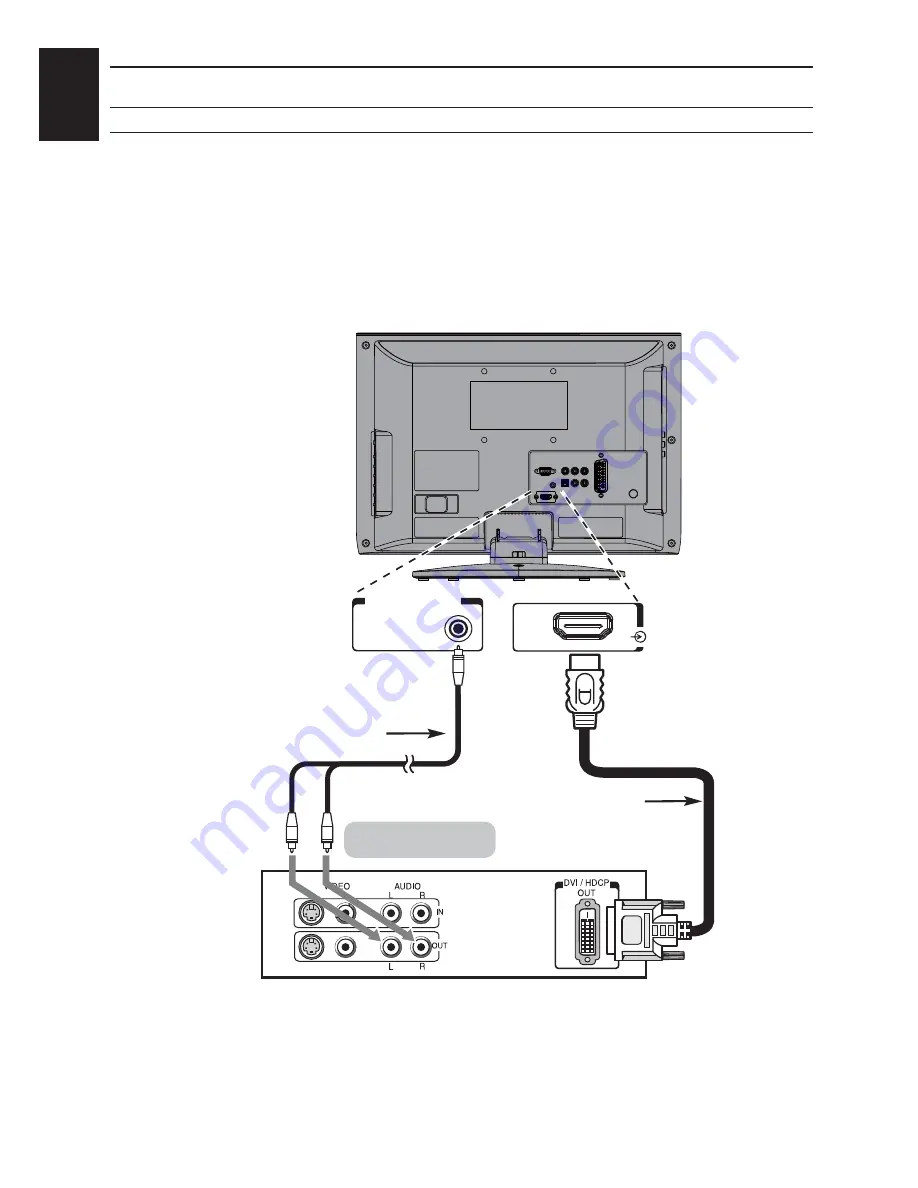
English
SETTING UP
11
DVI device to the HDMI Input
Connect an HDMI-to-DVI adapter cable (HDMI type A connector) to HDMI1 terminal and audio cables
to the PC/HDMI1 Audio socket (see illustration).
The recommended HDMI-to-DVI adapter cable length is 6.6 ft (2m).
•
An HDMI-to-DVI adapter cable transfers video only.
Separate analogue audio cables are required.
•
Model : 19/22 Only
PC/HDMI (AUDIO)
HDMI
DVI device
HDMI-to-DVI adapter cable
Audio cable for HDMI
to television connection
(not supplied)
(not supplied)













































