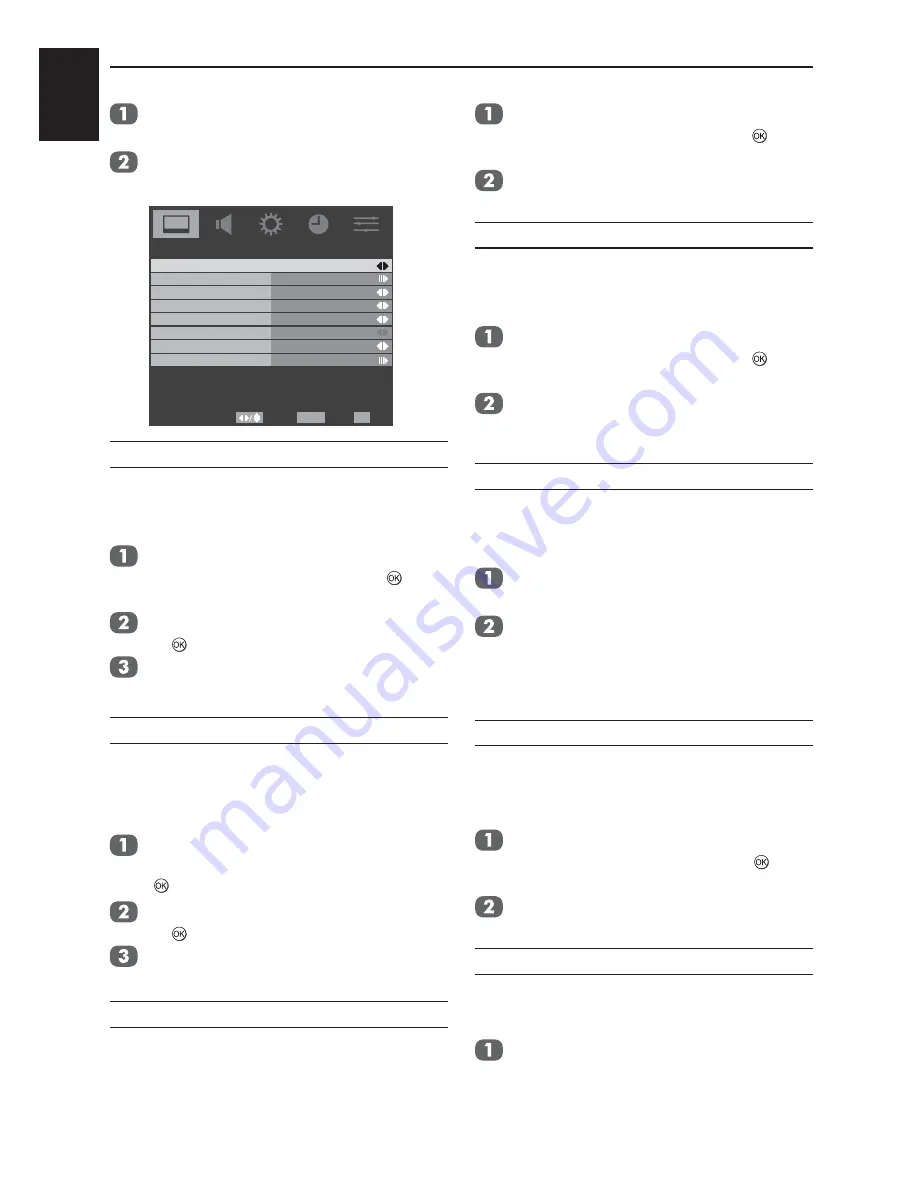
English
27
CONTROLS AND FEATURES
In
the
PICTURE
menu press ▼ to highlight
Advanced Video
and press ► to select
.
Press ▼ to highlight
Cinema Mode
, and
using ◄ or ► select from
On
or
Off.
Select
Back
EXIT
RETURN
Cinema Mode
On
Middle
On
Off
On
NR
CTI
Adaptive Luma Control
On
Active Backlight
Blue Screen
Colour Management
Base Colour Adjustment
Advanced Video
Exit
DNR
DNR
(Digital Noise Reduction) enables you to
‘soften’ the screen representation of a weak
signal to reduce the noise effect.
In the
PICTURE
menu press ▼ to highlight
Advanced Video
and press ► or
to
select.
Use ▲ or ▼ to highlight
NR
and press ►
or
to select.
Select
DNR
and using ◄ or ► to select
from
Low, Middle, High, Auto
or
Off
.
MPEG NR
If the receiving signal of MPEG is a grained noise
depending on the compression and conversion,
the noise may be reduced when using this
function.
In
the
PICTURE
menu, press ▲ or ▼ to
highlight
Advanced Video
and press ► or
to select.
Use ▲ or ▼ to highlight
NR
and press ►
or
to select.
Select the
MPEG NR
, and using ◄ or ► to
select
On
or
Off
.
CTI
The colour transient improvement (CTI) involves
the detection and sharpening of edges around
colour objects on the screen.
In the
PICTURE
menu press ▼ to highlight
Advanced
Video
and press ► or
to
select.
Select the
CTI,
and using ◄ or ► to select
from
Low, Middle, High
or
Off
.
Adaptive Luma Control
Automatically adjusts the brightness and contrast
after analyzing the input signal. This function
enriches the colours and the depth of the picture.
In the
PICTURE
menu press ▼ to highlight
Advanced Video
and press ► or
to
select
.
Press
▼ to highlight
Adaptive Luma
Control
and use ◄ or ► to select
On
or
Off
.
Active Backlight
When Active Backlight control is activated, it will
automatically optimise the backlighting levels for
dark scenes.
In
the
PICTURE
menu press ▼ to highlight
Advanced Video
and press ► to select.
Press ▼ to highlight
Active Backlight
and
use ◄ or ► to select
On
or
Off.
NOTE:
When Active Backlight is set to On, the
Backlight in PICTURE menu will be grayed out.
Blue Screen
When
Blue Screen
is selected the screen will
turn blue and the sound will be muted when no
signal is received.
In
the
PICTURE
menu press ▼ to highlight
Advanced Video
and press ► or
to
select.
Press ▼ to highlight
Blue Screen
and use ◄
or ► to select
On
or
Off.
Backlight
Adjusting the
Backlight
can improve the clarity of
the screen when viewing.
Press
MENU
and use ◄ or ► to select
PICTURE
.






























