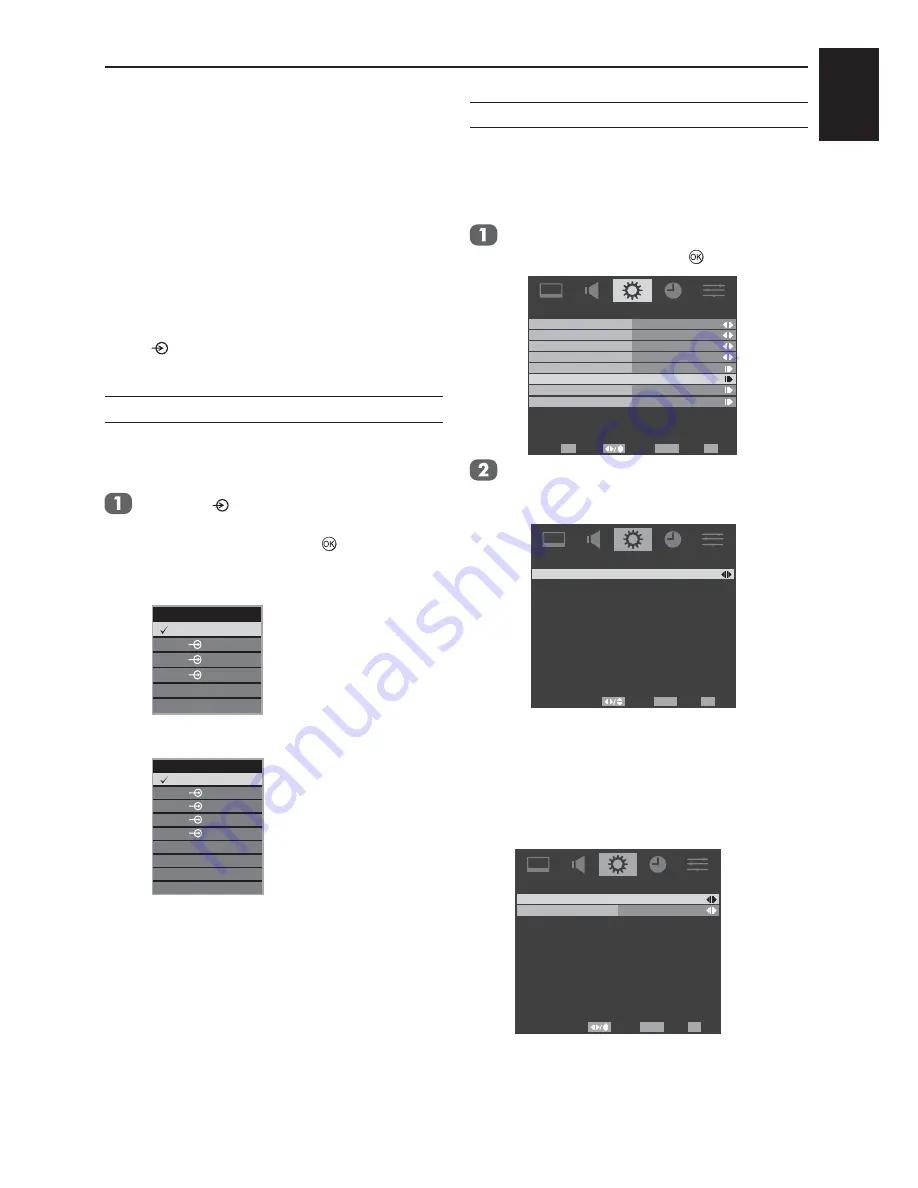
English
30
CONTROLS AND FEATURES
Input selection and AV
connections
Defining the INPUT and OUTPUT sockets so that
the television recognises connected equipment.
See page 7 for a clear view of the back
connection recommendations.
Most media recorders and decoders send a
signal through the SCART lead to switch the
television to the correct Input socket.
Alternatively press the external source selection
button
until the picture from connected
equipment is shown.
Input selection
Use the input selection if the television does not
switch over automatically.
Pressing
a list will appear on screen
showing all stored external equipment. Use
▲ and ▼to highlight and
to select.
Model 19/22
Main
TV
1C
2
3
PC
HDMI
Model 26
Main
TV
1C
2
3
PC
HDMI 1
HDMI 2
HDMI 3
4
NOTE:
26AV623D, 26AV633D* series does not
have HDMI 3 Input port
HDMI™ displays equipment connected to Input
HDMI on the back or side of the television. It is
designed for best performance with 1080i high
definition signals.
Input signal selection
This specifies the type of signal going into SCART
on the back of the television. Please refer to the
manufacturers instructions for the connected
equipment.
In
the
SETUP
menu press ▼ to highlight
SCART
, then press ► or
to select.
Enter
Select
Back
OK
EXIT
RETURN
OSD Language
Audio Language
Channels
SCART
Common Interface
Reset Default
United Kingdom
English
English
Audio Language 2nd
English
SETUP
Country
Exit
Model 19/22:
Press ◄ or ► to select from
Auto
,
Mixed
,
RGB
,
Composite
, or
S-Video
.
Select
Back
Exit
EXIT
RETURN
SCART
S-Video
SCART
Model 26:
• Use ▲ or ▼ to select SCART 1 and press
◄ or ► to select from
Auto, Mixed, RGB,
Composite,
or
S-Video.
• Use ▲ or ▼ to select SCRAT 2 and press
◄ or ► to select from
Auto, Composite,
or
S-Video
.
Select
Back
EXIT
RETURN
SCART 1
SCART 2
S-Video
Auto
SCART
Exit
Check the signal output of the DVD or compatible
device, please select the correct setting for
“SCART input”.



























