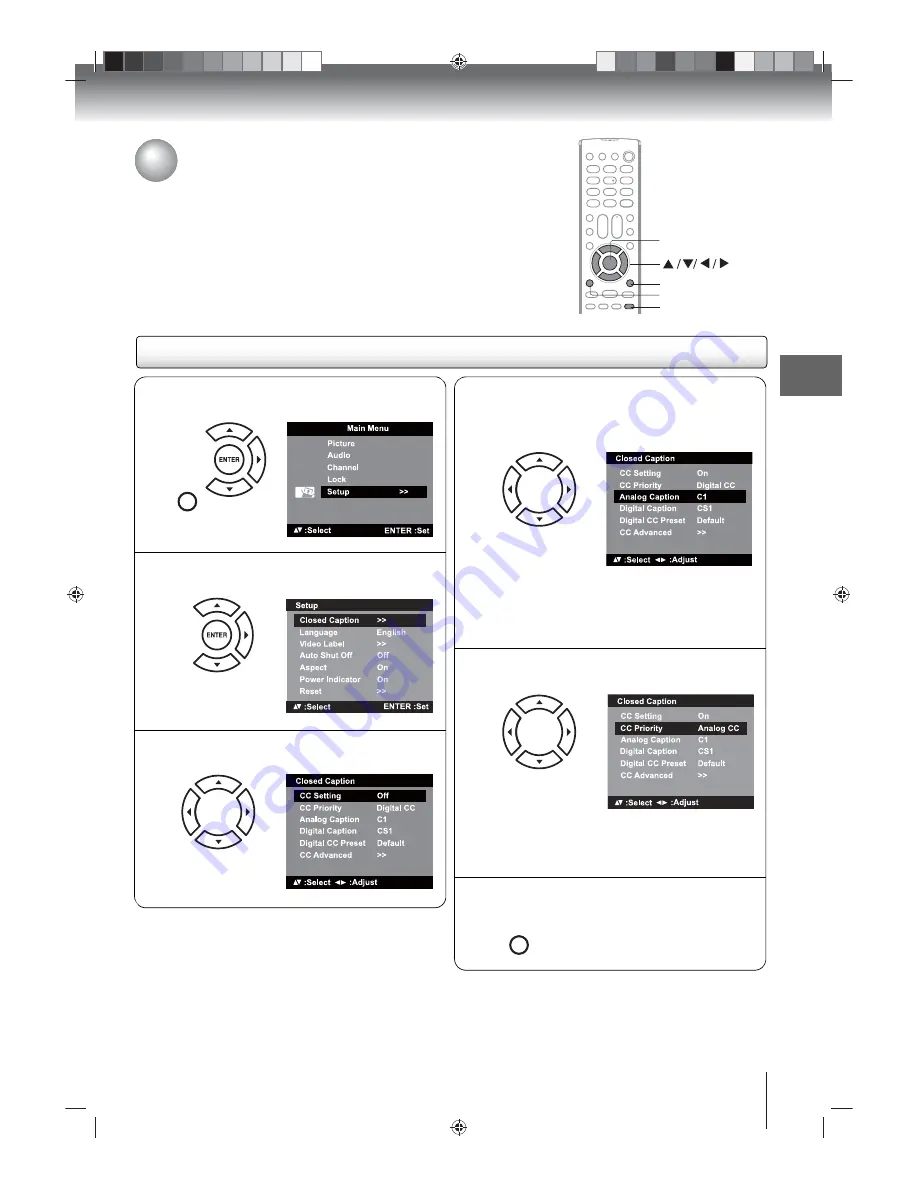
TV op
era
tio
n
34
Closed captioning
WHAT IS CLOSED CAPTIONING?
Your TV/DVD has the capability to decode and display closed captioned TV
programs. As the picture is shown, text captions are displayed that
transcribe speech and often other relevant sounds. If available, it can also
display captions in another language.
Important:
Closed caption availability and content depend on your TV
provider and may vary across channels and programs. If the closed caption
feature is turned on but the service is not provided in your area, a black
rectangle may appear on-screen. If this happens, set “CC Setting” to “Off”.
ENTER
EXIT/CANCEL
MENU
CLOSED CAPTION
Enabling closed captioning
N
Press MENU in TV mode. Press
or
to
select “Setup”, then press
or ENTER.
MENU
SETUP
O
Press
or
to select “Closed Caption”, then
press
or ENTER.
Q
Press
or
to select “Analog Caption” or
“Digital Caption” (depending on your TV
signal), then press
or
to select the preferred
closed caption content.
When you select “Analog Caption”, you can choose
C1, C2, C3, C4, T1, T2, T3 or T4.
When you select “Digital Caption”, you can choose
CS1, CS2, CS3, CS4, CS5 or CS6.
R
Press
or
to select “CC Priority”, then press
or
select “Digital CC” or “Analog CC”.
Note:
Depending on the broadcast signal, some analog
captions will function with a digital broadcast signal. This
step prevent the two kind of captions from overlapping.
Notes:
• You can also display the
Closed Caption
menu
screen by pressing
CLOSED CAPTION
on the
remote control.
• Digital caption is not available for analog channels.
P
Press
or
to select “CC Setting”, then
press
or
to select “On”.
S
Press EXIT/CANCEL to return to the normal
screen.
EXIT/
CANCEL
















































