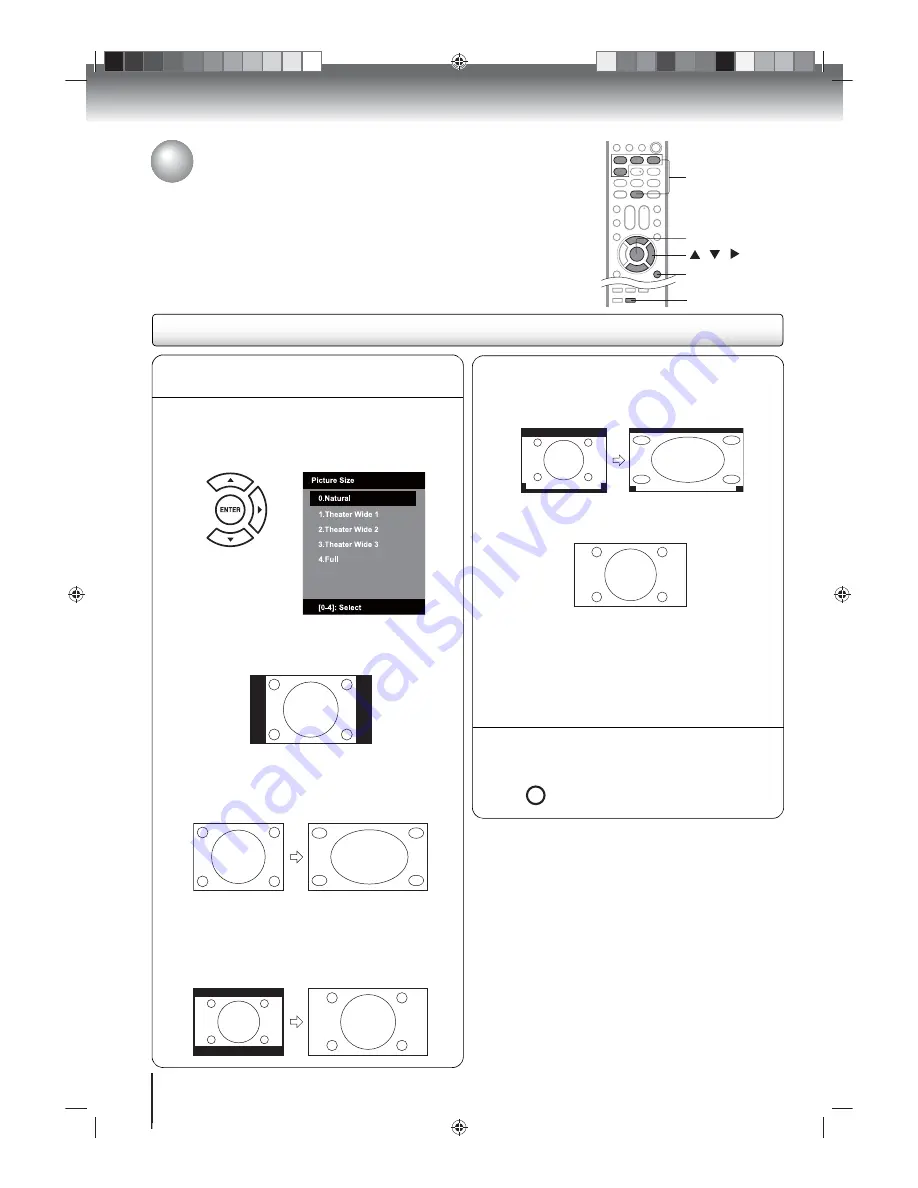
TV operation
37
Selecting a picture format
/ /
0-4
ENTER
N
Press MENU. Press
or
to select “Picture”,
then press
or ENTER.
P
Press EXIT/CANCEL to return to the normal
screen.
EXIT/
CANCEL
O
Press
or
to select “Picture Size”, then
press
or ENTER. Press
/
or the
corresponding Number button (0–4) to select
the preferred picture size.
Natural
In some cases, this option will display the picture in the
standard 4:3 size with black side bars.
Theater Wide 1 (for 4:3 format programs)
To fill the screen, the right and left edges are extended;
the center of the picture remains near its former ratio. The
top and bottom edges of the picture may be hidden.
Theater Wide 2 (for letter box programs)
The entire picture is uniformly enlarged—it is stretched
the same amount both wider and taller while retaining its
original proportion). The top and bottom edges of the
picture may be hidden.
A B C D E F G - - - - - - - - - - - - - - - -
PIC SIZE
Picture formats
You can choose from six picture formats to view programs.
EXIT/CANCEL
Theater Wide 3 (for letter box programs with subtitles)
To fill the width of the screen, it is extended horizontally.
It is only slightly extended at the top and the bottom.The
top and bottom edges of the picture may be hidden.
Full picture size (for 16:9 source programs)
The picture will be displayed at the maximum size.
Notes:
• The available picture formats may vary depending on
the current input source or broadcast signal.
• Some High Definition and/or digital broadcasts may
not allow you to change the picture size.
• When using a 720p, 1080i or 1080p HD signal, only the
Theater Wide 2 and Full picture formats are available.
A B C D E F G - - - - - - - - - - - - - - - -
A B C D E F G - - - - - - - - - - - - - - - - - - - - - - - - - -
Note: You can also display the Picture Size menu screen by
pressing PIC SIZE on the remote control.
















































