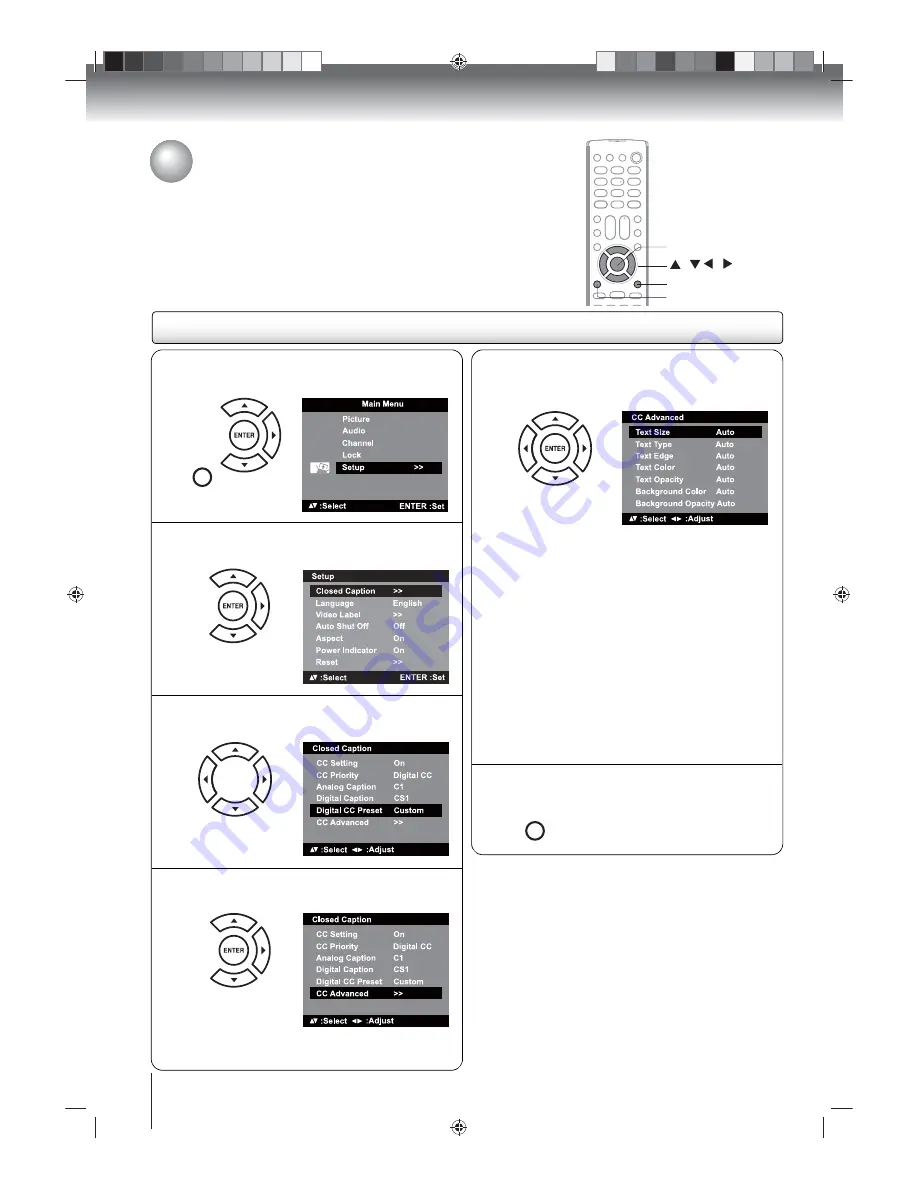
TV operation
35
/ / /
Advanced closed captioning
You can customize the appearance of digital closed captions.
Important:
The “CC Setting” must first be set to “On” before you can
customize the digital closed captions.
Customizing the digital closed captions
N
Press MENU in TV mode. Press
or
to
select “Setup”, then press
or ENTER.
MENU
SETUP
R
Press
or
to select the display aspect you
want to customize, then press
or
to
change the setting.
Note:
The “Text Color” and “Background Color”
aspects cannot have the same setting.
Text Size
Auto, Small, Standard, Large
Text Type
Auto, Style1, Style2, Style3, Style4,
Style5, Style6, Style7
Text Edge
Auto, None, Raised, Depressed,
Uniform, Left Shadow, Right
Shadow
Text Color
Auto, Black, White, Red, Green,
Blue, Yellow, Magenta, Cyan
Text
Opacity
Auto, Solid, Transparent,
Translucent, Flashing
Background
Color
Auto, Black, White, Red, Green,
Blue, Yellow, Magenta, Cyan
Background
Opacity
Auto, Solid, Transparent,
Translucent, Flashing
P
Press
or
to select “Digital CC Preset”,
then press
or
to select “Custom”.
Q
Press
or
to select “CC Advanced”, then
press
or ENTER.
Note:
You cannot select “CC Advanced” in the menu
before setting “Digital CC Preset” to “Custom”.
S
After completing the adjustment, press EXIT/
CANCEL to return to the normal screen.
EXIT/
CANCEL
ENTER
EXIT/CANCEL
MENU
O
Press
or
to select “Closed Caption”,
then press
or ENTER.






























