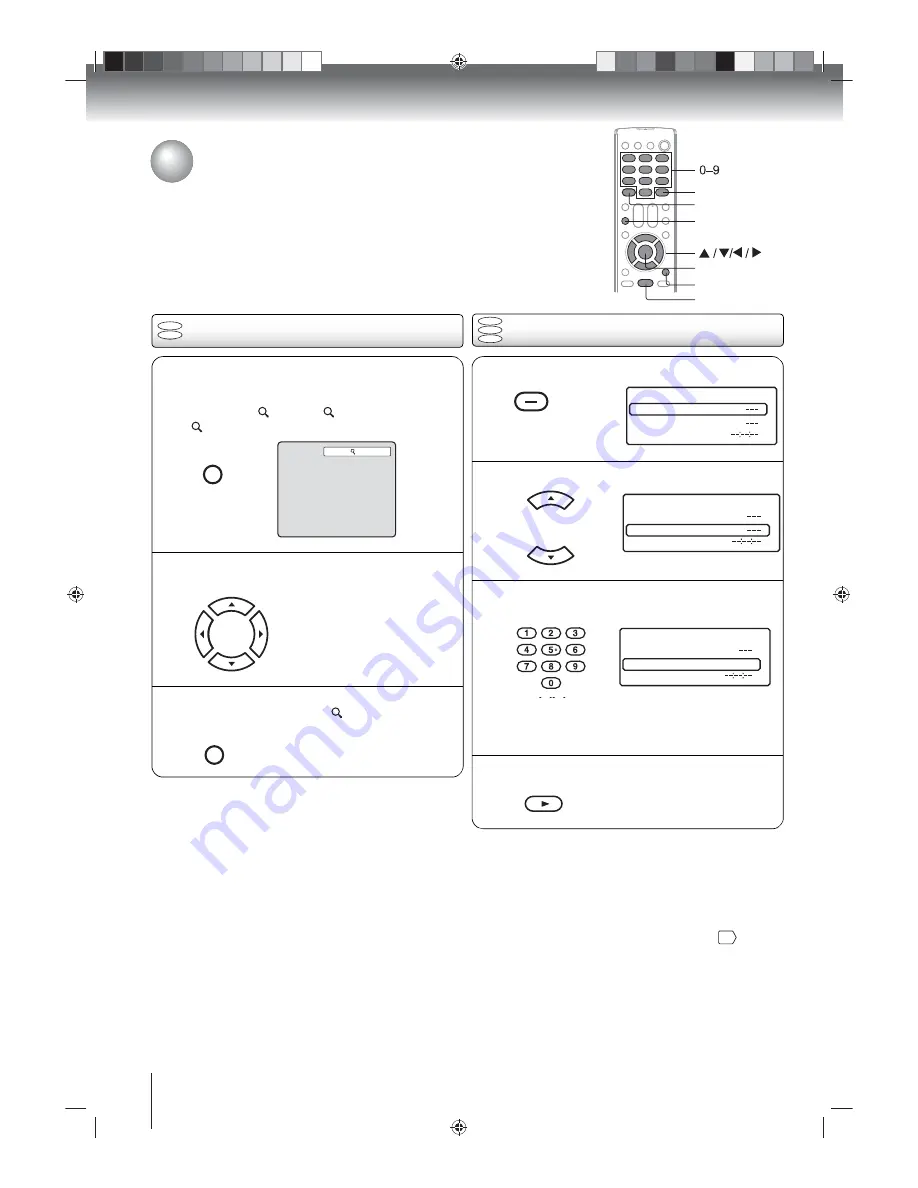
Advanced playback
47
Advanced playback
Zoom function / Scene navigation
You can change the viewing scale of a picture by using the Zoom function. Once
the image has been rescaled, use the
Direction
buttons
/
/
/
to pan the
image.
Scene navigation options differ depending on the kind of disc. DVDs use the title,
chapter or record time to locate the start point for playback. Audio and video CDs
use the record time or track number. To view the disc’s title/track or chapter/track
list, press
DISPLAY
.
O
Press
/
/
/
to pan the scene and view
different sections of the picture.
DVD
VCD
CD
52G0101A P50-57.indd 50
1/5/09 3:06:18 PM
Locating a specific scene
P
To return to normal view, in Zoom mode, press
ZOOM repeatedly until “
Off” appears.
INPUT
ZOOM
Notes:
• You can use the Pause, Slow and Search playback
functions in Zoom mode.
•
Zoom function may not apply to some discs.
N
Press JUMP during playback, still or stop mode.
gìãé
qáíäÉ
`Ü~éíÉê
qáãÉ
JUMP
O
Press
or
to select a navigation option.
gìãé
qáíäÉ
`Ü~éíÉê
qáãÉ
P
Use the Number buttons (0–9) to key in a value for
the navigation option you selected.
If you input a wrong number, press
EXIT/CANCEL
.
Refer to the disc package to check the correct
number.
12
gìãé
qáíäÉ
`Ü~éíÉê
qáãÉ
Q
Press PLAY to start playback.
PLAY
Notes:
• When you use title navigation, playback starts from the
first chapter of the selected title.
• For audio and video CDs, you can locate a scene by track
number or record time.
• For PBC-enabled VCDs, turn off the PBC function first
before using the Jump function. Go to page
.
• Scene navigation may not apply to some discs.
53
JUMP
EXIT/CANCEL
ENTER
DISPLAY
ZOOM
PLAY
N
Press ZOOM during playback.
The view will zoom into the center of the image.
Each press of the
ZOOM
button will increase the
scale value:
1 (× 1.3),
2 (× 1.5) and
3 (× 2.0).
INPUT
ZOOM
1
DVD
VCD
52G0101A P50-57.indd 51
1/5/09 3:06:20 PM
Using Zoom






























