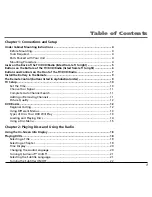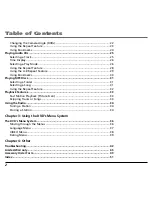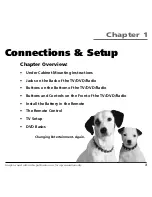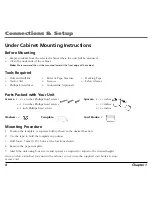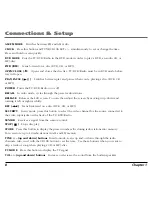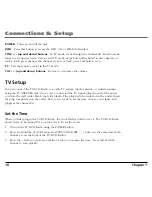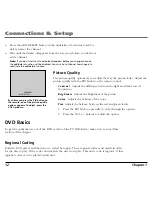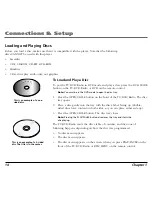Отзывы:
Нет отзывов
Похожие инструкции для BLD548

Omnivision VHS PV-M2046
Бренд: Panasonic Страницы: 32

14 202
Бренд: Philips Страницы: 28

13 IN TV-VCR COMBI CCC130AT
Бренд: Philips Страницы: 60

13-COMBINATION TV-VCR CCC133AT99
Бренд: Philips Страницы: 69

DC-F84D1D
Бренд: DAEWOO ELECTRONICS Страницы: 59

PV C1343
Бренд: Panasonic Страницы: 40

20MC4304 - Tv/dvd/vcr Combination
Бренд: Magnavox Страницы: 4

23 GB-FTCDUP-UK
Бренд: Blaupunkt Страницы: 33

CDVC80DP
Бренд: Sylvania Страницы: 36

CDVC800D
Бренд: Sylvania Страницы: 36

16-3286
Бренд: Presidian Страницы: 28

NS-7UTCTV
Бренд: Insignia Страницы: 1

NS-32LB451A11
Бренд: Insignia Страницы: 2

NS-32DD220NA16
Бренд: Insignia Страницы: 2

NS-F20TR
Бренд: Insignia Страницы: 36

NS-32LD120A13
Бренд: Insignia Страницы: 54

NS-LDVD26Q-10A - 26" LCD TV
Бренд: Insignia Страницы: 64

NS-LTDVD26-09
Бренд: Insignia Страницы: 76