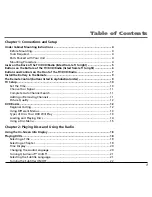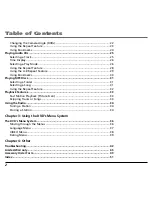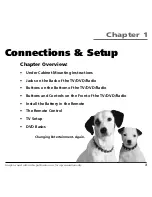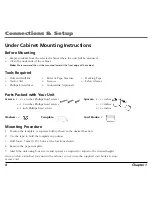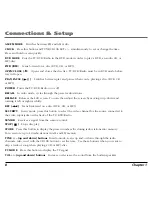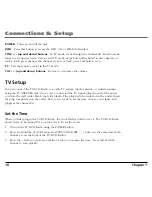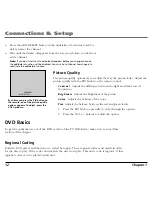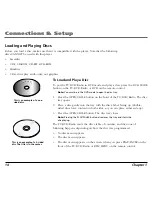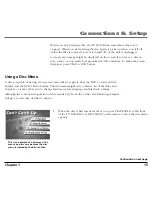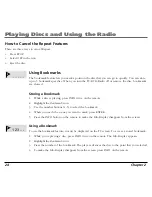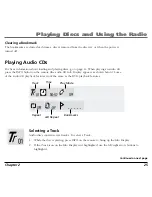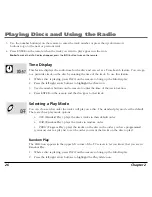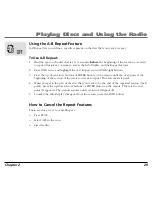Connections & Setup
14
Chapter 1
Ca
n't
Catch U
p
Ca
n't C
atch U
p
This is an example of a one-
sided disc.
Can
't
Ca
tc
h
Up
(Widescreen
Ve
rs
io
n)
This is an example of a 2-sided
disc. The title is in the center.
Loading and Playing Discs
Before you load a disc, make sure that it is compatible with the player. Note that the following
discs CANNOT be used with this player:
•
Laserdisc
•
CD-I, CD-ROM, CD-RW, DVD-ROM
•
MiniDisc
•
CD-G discs play audio only, not graphics
To Load and Play a Disc
To put the TV/DVD/Radio in DVD mode and play a disc, press the DVD MODE
button on the TV/DVD/Radio or DVD on the remote control.
Note:
You must be in the DVD mode to open the disc tray.
1.
Press the OPEN/CLOSE button on the front of the TV/DVD/Radio. The disc
tray opens.
2.
Place a disc gently into the tray with the disc’s label facing up (double-
sided discs have content on both sides, so you can place either side up).
3.
Press the OPEN/CLOSE button. The disc tray closes.
Note:
Pressing the PLAY/PAUSE button also closes the tray and starts the
disc playing.
The TV/DVD/Radio reads the disc’s table of contents, and then one of
following happens depending on how the disc was programmed:
•
No disc menu appears.
•
The disc menu appears.
•
The disc menu appears on the screen when you press PLAY/PAUSE on the
front of the TV/DVD/Radio or DISC MENU on the remote control.