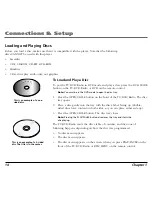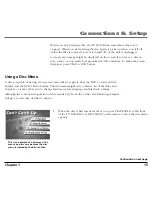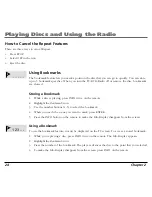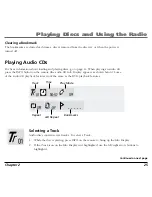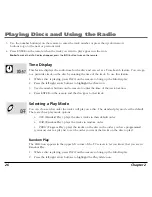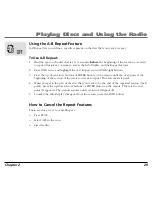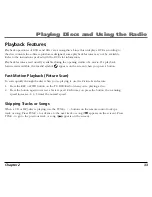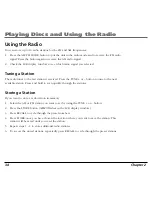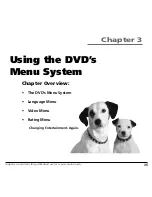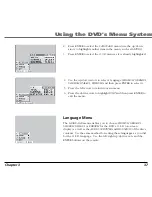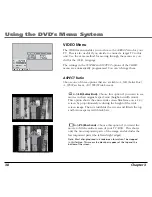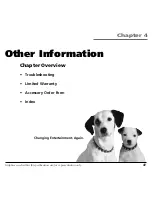Playing Discs and Using the Radio
Chapter 2
27
3.
Press the up/down arrow buttons until
RND
(Random) appears in the icon.
4.
Press ENTER on the remote to select the option.
Note:
Press STOP on the TV/DVD/Radio or eject the disc to cancel Random Play.
Programmed Play
To use the programmed play option, you must create a playlist to set the order you want the tracks
on the disc(s) to play.
Creating a Program List for an Audio CD
1.
While a disc is playing, press INFO on the remote to bring up the Info Display.
2.
Press the left/right arrow buttons to highlight the
Play Mode
icon.
3.
Press the up/down arrow buttons until
PROG
(Program) appears in the icon box.
4.
Press ENTER on the remote, and a
PROGRAM MENU
appears with two
separate lists:
DISC
and
PROGRAM
.
5.
Use the left/right/up/down arrow buttons to move through the two lists.
Press ENTER once you’ve highlighted a disc track number to transfer it
from the
DISC
list to the
PROGRAM
list.
6. Repeat steps 4 and 5 until you have the lineup that you want or the
PROGRAM
list is full.
7. Highlight START and press ENTER. The
PROG
icon appears in the upper
left corner of the TV screen, and the songs begin to play in the order that
you selected.
Note
:
Pressing RETURN in the
PROGRAM MENU
, returns to the original state.
Any programmed tracks will remain unless you clear the list, eject the CD, or
power off.
Continued on next page