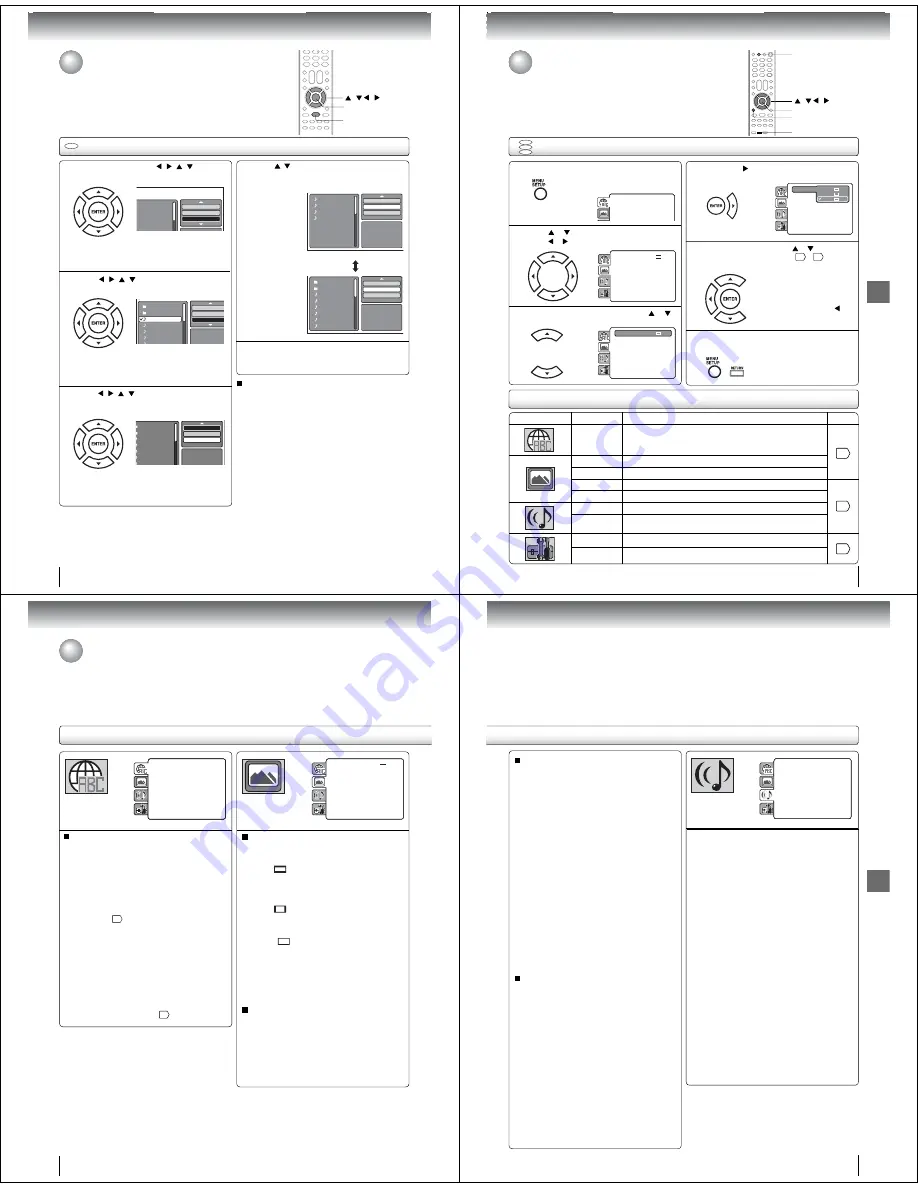
Advanced playback
56
JPEG Preview
Edit Mode
Browser View
Clear Program
MP3-1
MP3-2
MP3-3
WMA-3
In the
fi
le browser, press /
/
/
to select
“Edit Mode”, then press ENTER.
Press
/
/
/
to select
fi
le you want to
add into the program list.
Press
/ /
/
to select “Add To Program”.
Then press ENTER. All marked
fi
les are added
into the program list.
When you fi nish storing the fi les
which you want into the Program
list, select “Edit Mode” and press
ENTER
to release edit mode.
CD
Folder-1
Folder-2
MP3-1
MP3-2
MP3 3
Repeat :Off
Mode :Off
Edit Mode
Folder-1
Folder-2
MP3-1
MP3-2
MP3-3
WMA-1
WMA 2
JPEG Preview
Repeat :Off
Mode :Off
Edit Mode
Folder-1
Folder-2
MP3-1
MP3-2
MP3-3
WMA-1
WMA 2
JPEG Preview
Edit Mode
Program View
Add To Program
Program playback (Audio CD/MP3/WMA/JPEG)
Press
/
to select “Program View”, then press
ENTER. Program View shows only the
programmed
fi
les that you have added in step 2.
Program View
In the Program View, press PLAY. The
fi
les
start to playback in programed order that were
added by you.
To remove
fi
le from program list in stop mode
In the Edit Mode, switch to Program View. Select fi le
you want to remove, then press
ENTER
. Select “Clear
Program” and press
ENTER
. Marked fi le is removed
from program list.
1
3
4
5
Browser View
JPEG Preview
Edit Mode
Program View
Add To Program
Folder-1
Folder-2
MP3-1
MP3-2
MP3-3
WMA-1
WMA-2
WMA-3
/ / /
PLAY
ENTER
When “Edit Mode” is black
color, you can mark the fi les
which you want to add into
Program list.
2
Press
ENTER
. Selected fi le
was marked.
Repeat this procedure to
select the other fi les.
Note:
•
The program function is cancelled when you eject the disc
or turn the power off.
Repeat, random and program playback
using file browser (Continued)
Function setup
Function setup
57
Section
Option
Details
Page
Menu Subtitle
Audio
To select the language of “Menu”, “Subtitle” and “Audio”
if more than one language are available on the disc.
58
TV Screen
To select a picture size according to the aspect ratio of your TV.
Display
To turn On or Off the operational status display on the TV screen.
Picture Mode
To select a preferred picture mode from “Video”, “Film” or “Auto”.
59
JPEG Interval
To select a preferred setting for the slide show playback.
Night Mode
To select On or Off for Night Mode.
Digital Out
To select a digital output sound format corresponding to your
system connection.
Parental
To select a preferred parental level for the parental setting.
60
Password
To change the password.
•
Repeat steps 3, 4 and 5 to
change other option.
•
To select another section, go
back to step 2 by pressing
repeatedly.
Customizing the function settings
You can change the default settings of the DVD mode to customize
performance to your preference.
Press
TV/DVD
on the remote control to select DVD mode.
Setting procedure
DVD
VCD
CD
Press SETUP during stop mode.
The following on-screen display appears.
1
2
3
To clear SETUP screen, press SETUP once or
press RETURN repeatedly.
6
Press
or
to select the desired section, then
press
or
.
First option will be highlighted. Press
or
to select the desired option.
4
Then press
or ENTER. The selectable
settings will appear.
5
Change the selection using
or
, by referring
to the corresponding pages
57
~
60
.
Press ENTER to save the setting.
Parental
: Off
Set Password
Output
: Interlace
Di X(R) VOD
DRC
: Off
QSound
: On
E.B.L.
: Off
TV Screen
: 4:3
Display
: On
Pi t
M d
A t
Menu
: English
Subtitle
: English
Audio
: English
Parental :
Off
Set Password
Output :
Interlace
DivX(R) VOD
DRC :
Off
QSound :
On
Menu :
English
Subtitle :
English
Audio :
English
TV Screen
4:3
Display
Picture Mode
: Auto
JPEG Interval : Off
4:3
16:9
Parental :
Off
Set Password
Output :
Interlace
DivX(R) VOD
DRC :
Off
QSound :
On
Menu :
English
Subtitle :
English
Audio :
English
TV Screen
: 16:9
Display :
On
Picture Mode
: Auto
JPEG Interval : Off
Parental :
Off
Set Password
Output :
Interlace
DivX(R) VOD
DRC :
Off
QSound :
On
Menu :
English
Subtitle :
English
Audio :
English
TV Screen
: 16:9
Display :
On
Picture Mode
: Auto
JPEG Interval : Off
SETUP
/ / /
RETURN
ENTER
TV/DVD
Se
tt
ing de
t
ails
Func
t
ion se
t
up
58
Se
tt
ing de
t
ails
Menu, Sub
t
i
t
le,
A
udio
You can select the language of “Menu”, “Subtitle” and
“Audio” if more than one languages are recorded onto
the disc.
English, Francais, Espanol:
The selected language will be heard or seen.
O
t
her:
Other language can be selected (see “Language
code list”
65
).
Original (
A
udio):
The unit will select the fi rst priority language of
each disc.
Off (Sub
t
i
t
le):
Subtitles do not appear.
No
t
e:
• If the selected language is not recorded on the disc, the
fi rst-priority language is selected.
• If you want to change the OSD language, you can perform
it by “Language” in the TV menu
21
.
T
V
Screen
You have the following screen sizes to choose from:
4:3
(Le
tt
er box):
When playing back a wide screen-DVD disc, it
displays the wide picture with black bands at the
top and bottom of screen.
4:3
(Pan & scan):
It displays the wide picture on the whole screen
with left and right edges automatically cut off.
16:9
(Wide):
A wide screen picture is displayed full size.
Displa
y
On screen display can be switched on or off when you
press any buttons.
Off:
On screen displays do not appear when you
press any buttons.
On:
On screen displays appear when you press
the buttons (factory setting).
Parental
: Off
Set Password
Output
: Interlace
DivX(R) VOD
DRC
: Off
QSound
: On
E.B.L.
: Off
TV Screen
: 4:3
Display
: On
Picture Mode
: Auto
JPEG Interval
: 5 Seconds
Screen Saver
: On
Menu
: English
Subtitle
: English
Audio
: English
Parental :
Off
Set Password
Output :
Interlace
DivX(R) VOD
DRC :
Off
QSound :
On
Menu :
English
Subtitle :
English
Audio :
English
TV Screen
: 16:9
Display :
On
Picture Mode
: Auto
JPEG Interval : Off
Customizing the function settings (Continued)
No
t
e:
• If the DVD disc is not formatted in the Pan & scan style, it
will display 4:3 style.
Func
t
ion se
t
up
59
Pic
t
ure Mode
There are two types of source content in pictures
recorded in DVD video discs: fi lm content (pictures
recorded from fi lms at 24 frames per second) and
video content (video signals recorded at 30 frames per
second). Make this selection according to the type of
content being viewed.
A
u
t
o:
Select this selection normally.
The DVD player automatically detects
source content, fi lm or video of
playback source, and converts that
signal in an appropriate method.
Film:
The DVD player converts fi lm content
pictures appropriately. Suitable for
playback of fi lm content pictures.
V
ideo:
The DVD player fi lters video signal and
converts it appropriately.
Suitable for playback of video content
pictures.
No
t
e:
• Depending on the disc, pictures may be cut off or
doubled. In this case, select “Video”.
JPEG In
t
er
v
al
You can continuously playback all JPEG fi les
automatically.
After the selection below, the disc will start playback on
JPEG fi les which have been recorded.
Off:
Plays back one fi le at a time.
5
Seconds:
Plays back images in the form of a slide show at
5 second intervals.
10
Seconds:
Plays back images in the form of a slide show at
10 second intervals.
15
Seconds:
Plays back images in the form of a slide show at
15 second intervals.
Ϯ
Night Mode
Night Mode enables you to control the dynamic range so as
to achieve a suitable sound for your equipment.
Off:
It plays back at the recording level on the disc.
On:
Loud sound such as explosion is toned down
slightly when played back. This is suitable when
it is connected to a stereo.
Note:
This function works only when the disc recorded with
Dolby Digital is played back.
The level of Night Mode may differ depending on DVD
video disc.
•
•
Parental :
Off
Set Pass
w
ord
Output :
Interlace
DivX(R) VOD
Menu :
English
Subtitle :
English
Audio :
English
E.B.L. :
Off
TV Screen
: 4:3
Displa
y
:
On
Picture Mode
: Auto
JPEG Interval : 5 Seconds
Screen Saver
: On
Night Mode
: Off
Digital Out
: Bitstream
Ϯ
Digital Out
You can select the digital output sound format corresponding
to your system connection.
Off:
There is no sound output from DIGITAL AUDIO OUT
jack.
PCM:
Change Dolby Digital to PCM for the output.
Select when connected to a 2 channel digital stereo
amplifier.
Bitst
r
eam:
Disc audio bitstream data will be output.
Note:
Even if you select “Bitstream”, MPEG Audio will be output
in PCM format.
•






























