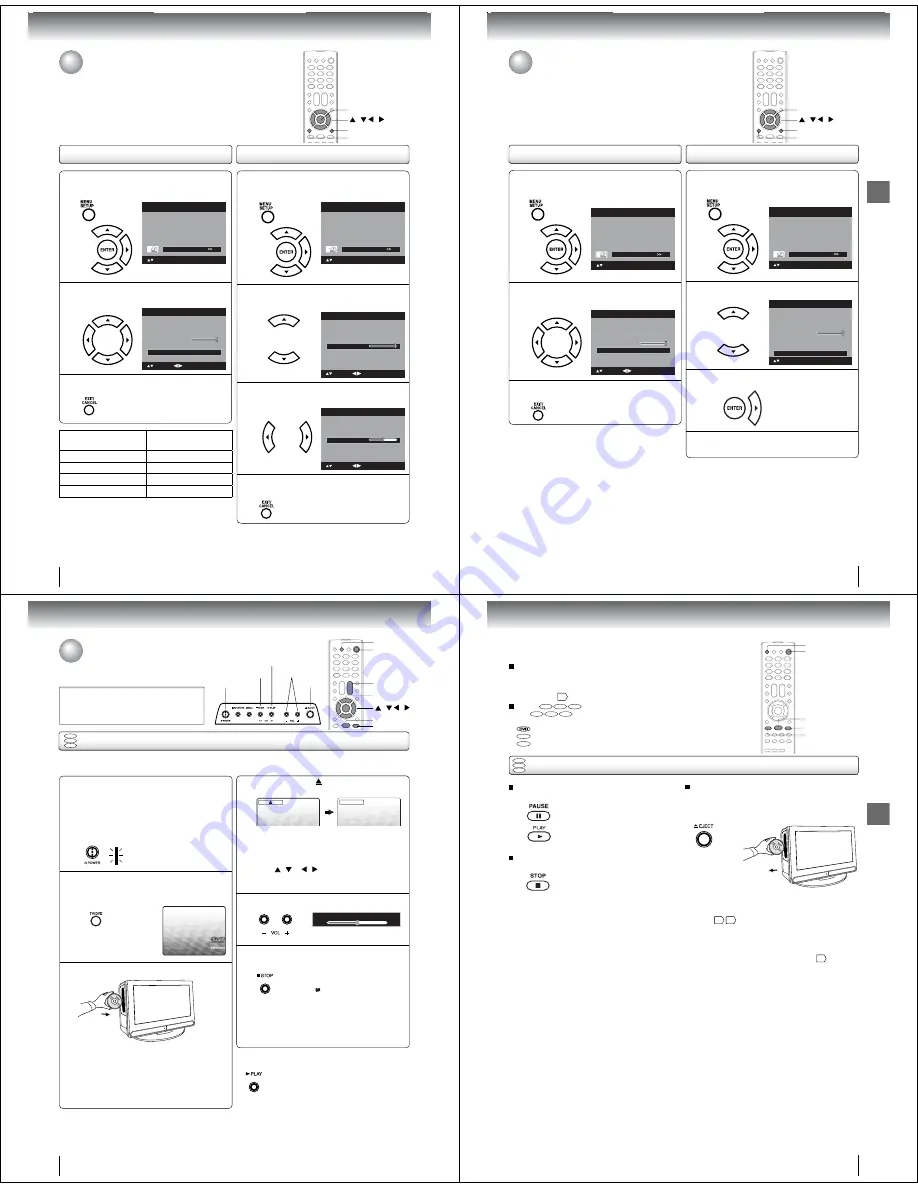
40
TV ope
r
ation
Using the aspect feature/
Adjusting the back lighting
When the Aspect feature is set to On and the TV receives a 480i signal, the
picture size is automatically selected (as described in the following table).
The Backlight feature adjusts the screen brightness for improved picture
clarity.
1
P
r
ess MENU in the TV mode. The TV menu
sc
r
een will appea
r
. P
r
ess
ϳ
o
r
ϴ
to select
“Setup” , then p
r
ess
϶
o
r
ENTER.
Pic
t
ure
Audio
Ch
a
nnel
Lock
Se
t
up
Main Menu
: Select
ENTER:Set
2
P
r
ess
ϳ
o
r
ϴ
to select “Backlight”.
Video L
a
bel
>>
B
a
ckligh
t
Au
t
o Shu
t
Off
Off
Rese
t
>>
16
Setup
Closed C
a
p
t
ion
>>
L
a
ngu
a
ge
English
: Select
: Adjust
On
Aspec
t
3
P
r
ess
ϵ
o
r
϶
to adjust the setting.
Video L
a
bel
>>
B
a
ckligh
t
Au
t
o Shu
t
Off
Off
Rese
t
>>
8
Setup
Closed C
a
p
t
ion
>>
L
a
ngu
a
ge
English
: Select
: Adjust
On
Aspec
t
4
Afte
r
you
r
desi
r
ed setting, p
r
ess EXIT/CANCEL
to
r
etu
r
n to the no
r
mal sc
r
een.
Adjusting the back lighting
Using the aspect feature
/ / /
MENU
EXIT/CANCEL
ENTER
1
P
r
ess MENU in the TV mode. The TV menu
sc
r
een will appea
r
. P
r
ess
ϳ
o
r
ϴ
to select
“Setup” , then p
r
ess
϶
o
r
ENTER.
Pic
t
ure
Audio
Ch
a
nnel
Lock
Se
t
up
Main Menu
: Select
ENTER:Set
2
P
r
ess
ϳ
o
r
ϴ
to select “Aspect”.
P
r
ess
ϵ
o
r
϶
to select “On” o
r
“Off”.
Video L
a
bel
>>
B
a
ckligh
t
Au
t
o Shu
t
Off
Off
Rese
t
>>
16
Setup
Closed C
a
p
t
ion
>>
L
a
ngu
a
ge
English
: Select
: Adjust
On
Aspec
t
3
Afte
r
you
r
desi
r
ed setting, p
r
ess EXIT/CANCEL
to
r
etu
r
n to the no
r
mal sc
r
een.
Aspect ratio of signal
source
Automatic aspect size
(When Aspect is On)
4:3 Normal
Natural
16:9 Full
Full
4:3 Letter box
Theater Wide2
Not defi ned
User-set mode
41
TV operation
1
P
r
ess MENU in the TV mode. The TV menu
sc
r
een will appea
r
. P
r
ess
ϳ
o
r
ϴ
to select
“Setup” , then p
r
ess
϶
o
r
ENTER.
Pic
t
ure
Audio
Ch
a
nnel
Lock
Se
t
up
Main Menu
: Select
ENTER:Set
2
P
r
ess
ϳ
o
r
ϴ
to select “Auto Shut Off”.
P
r
ess
ϵ
o
r
϶
to select “On” o
r
“Off”.
Video L
a
bel
>>
B
a
ckligh
t
Au
t
o Shu
t
Off
Off
Rese
t
>>
16
Setup
Closed C
a
p
t
ion
>>
L
a
ngu
a
ge
English
: Select
On
Aspec
t
: Adjust
3
Afte
r
you
r
desi
r
ed setting, p
r
ess EXIT/CANCEL
to
r
etu
r
n to the no
r
mal sc
r
een.
Resetting your settings
Setting the Auto Shut Off
Setting the Auto Shut Off/
Resetting your settings
If the Auto Shut Off feature is On, a station being viewed stops broadcasting
and the TV is not operated, the TV will automatically shut itself off after 15
minutes.
The Reset function returns your settings to the factory settings.
/ / /
MENU
EXIT/CANCEL
ENTER
1
P
r
ess MENU in the TV mode. The TV menu
sc
r
een will appea
r
. P
r
ess
ϳ
o
r
ϴ
to select
“Setup” , then p
r
ess
϶
o
r
ENTER.
Pic
t
ure
Audio
Ch
a
nnel
Lock
Se
t
up
Main Menu
: Select
ENTER:Set
2
P
r
ess
ϳ
o
r
ϴ
to select “Reset”.
Video L
a
bel
>>
B
a
ckligh
t
Au
t
o Shu
t
Off
Off
Rese
t
>>
16
Setup
Closed C
a
p
t
ion
>>
L
a
ngu
a
ge
English
: Select
ENTER:Set
On
Aspec
t
3
P
r
ess
϶
o
r
ENTER to
r
etu
r
n you
r
settings to
the facto
r
y settings.
4
“Reset” will appea
r
on the sc
r
een app
r
ox.
3
seconds, then it
r
etu
r
ns to the no
r
mal
Note:
The Reset function returns your adjustments to the
following factory settings:
•
Picture Setting
Brightness ...... center (25)
Contrast ............ max (50)
Sharpness...... center (25)
Color .............. center (25)
Tint ................... center (0)
Color Temperature ... Cool
Picture Preference .... Sports
Film Mode .......................On
Bass................... center (15)
Treble ................ center (15)
Balance................ center (0)
42
Basic playback
Press STOP to end playback.
Q
Resuming facility
• The unit records the stopped
point, depending on the disc.
“
” appears on the screen.
Press
PLAY
to resume playback
(from the scene point).
• If you press
STOP
again
(“
Q
” appears on the TV screen.),
the unit will clear the stopped
point.
On the TV screen, “
” changes to “Reading” and
then playback commences.
DVD
VCD
CD
Preparations:
• When connecting to other equipment, turn the power off.
1
Press POWER on the unit or on the remote con-
trol to turn on the unit
.
• POWER indicator on the front of the unit changes
blue. It may take approx. 10 seconds for a picture to
appear on screen.
• Every time you press
POWER
, the TV/DVD starts
from TV mode.
• When using an amplifi er, switch on the amplifi er.
4
2
Press TV/DVD on the remote control to select DVD
mode.
The DVD startup screen will appear on the TV screen.
3
Load a disc in the disc slot.
Basic playback
• Load the disc in the disc slot with the label side fac-
ing forward. (If the disc has a label.) Hold the disc
without touching either of its surfaces, align it with
the guides, and place it in position.
• If a disc is inserted during some modes other than
DVD mode, it may switch to DVD mode and then
playback may be begun automatically.
A menu screen will appear on the TV screen if the
disc has a menu feature.
Press
/ or / on the remote control
to
select title, then press
ENTER
. Title is selected and
play commences.
6
Q
To start playback in the stop mode
Press
PLAY
.
Note:
If the unit does not operate properly:
Static electricity, etc., may affect the TV/DVD
·
s operation. In such
case, disconnect the AC cord, then connect it again.
Playing a disc
This section shows you the basics on how
to play a disc.
CAUTION
Keep your fi ngers well clear of the disc slot when
disc is loading or unloading. Neglecting to do so
may cause serious personal injury.
Press or – to adjust the volume.
5
Reading
ENTER
PLAY
STOP
TV/DVD
/ / /
POWER
VOL
+/–
Volume : 25
EJECT
STOP
/–
PLAY
POWER
Basic playback
43
To pause playback (still mode)
Press
PAUSE
during playback.
To resume normal playback,
press
PLAY
.
• The sound is muted during still
mode.
To stop playback
Press
STOP
.
To remove the disc
Press
EJECT
.
Remove the disc after the disc comes
out.
Note:
•
If a non-compatible disc is loaded, “Incorrect Disc”, “Region Code Error” or “Parental Error” will appear on the TV screen
according to the type of loaded disc. In this case, check your disc again
7
60
.
•
Some discs may take a minute or so to start playback.
•
When you set a single-faced disc label downwards (ie. the wrong way up), “Reading” will appear on the display for a few
minutes and then “Incorrect Disc” will continue to be displayed.
•
Some discs may not work the resuming facility.
•
Resuming cannot function when you play a PBC-featured Video CD while the PBC is on. To turn off the PBC
51
.
•
Some playback operations of DVDs may be intentionally fi xed by software producers. Since this unit plays DVDs according
to the disc contents the software producers designed, some playback features may not be available. Also refer to the
instructions supplied with the DVDs.
•
Do not move the unit during playback. Doing so may damage the disc.
•
Use the
EJECT
to unload and eject the disc.
•
Do not put any objects other than discs on the disc slot. Doing so may cause the unit to malfunctions.
•
In many instances, a menu screen will appear after playback of a movie is completed. Prolonged display of an on-screen
menu may damage your television set, permanently etching that image onto its screen. To avoid this, be sure to press
POWER
on the remote control once the movie is completed.
•
There may be a slight delay between the button is pressed and the function activates.
To obtain a higher quality picture
Occasionally, some picture noise may appear on the TV screen while playing a
DVD video disc because the high resolution pictures on these discs include a
lot of information. In such case, you may reduce the Sharpness with the Picture
Setting menu
35
.
About
DVD
VCD
CD
The
DVD
VCD
CD
icons on the heading bar show the playable discs for the
function described under that heading.
: You can use this function with DVD video discs.
VCD
: You can use this function with Video CDs.
CD
: You can use this function with Audio CDs and CD-R/RW CDs.
DVD
VCD
CD
Basic playback (continued)
PAUSE
STOP
PLAY
POWER
EJECT





























