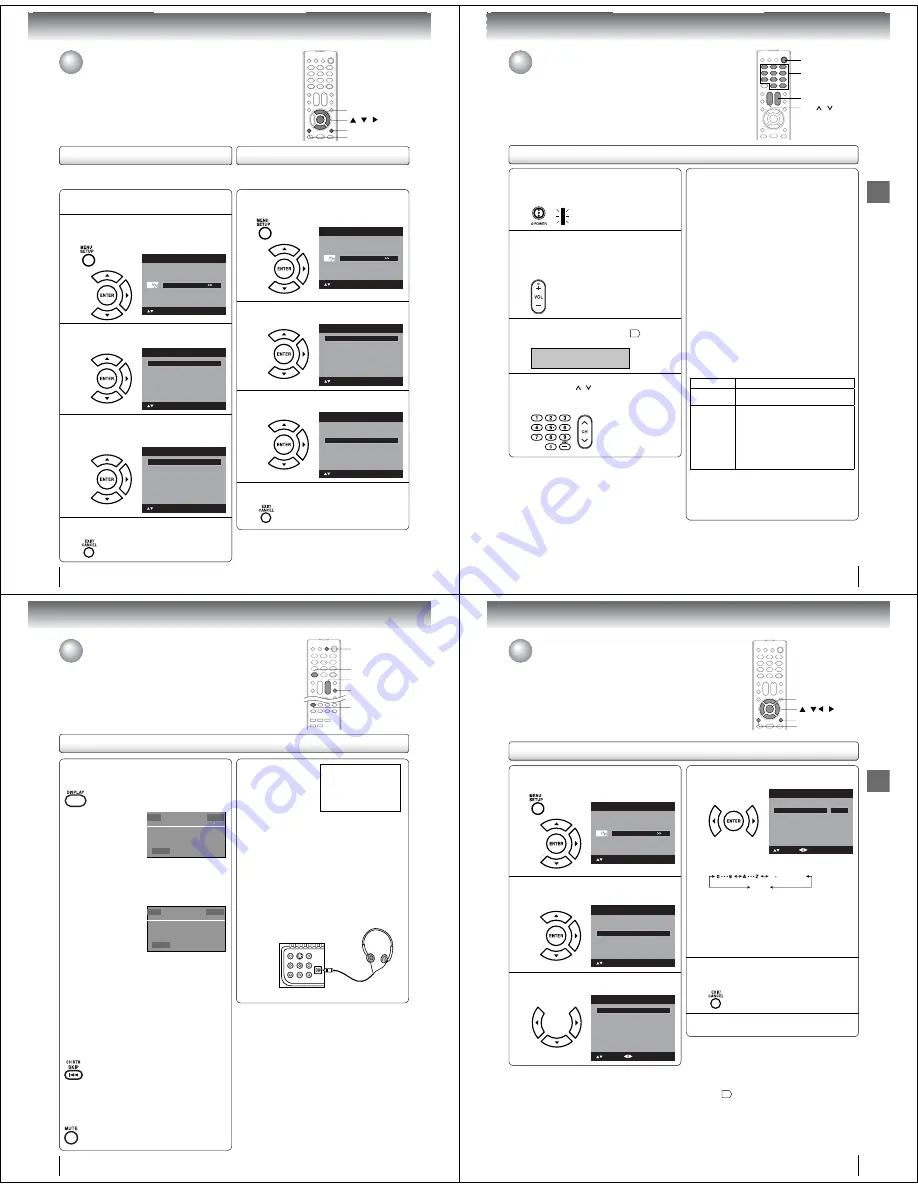
24
Basic setup
If you find a new channel unregistered, you can add the
new channel into the channel memory.
1
Tune in the new channel.
2
P
r
ess MENU. The TV menu sc
r
een will appea
r
.
P
r
ess
ϳ
o
r
ϴ
to select “Channel”, then p
r
ess
϶
o
r
ENTER.
Pic
t
ure
Audio
Ch
a
nnel
Lock
Se
t
up
Main Menu
: Select
ENTER:Set
3
P
r
ess
ϳ
o
r
ϴ
to select “Add/Delete”, then
p
r
ess
϶
o
r
ENTER.
: Select
ENTER:Set
Ch L
a
bel
>>
Channel
Add/Dele
t
e
>>
>>
Au
t
o Ch Memor
y
4
P
r
ess
ϳ
o
r
ϴ
to select “Adding Channel”,
then p
r
ess
϶
o
r
ENTER. The new channel will
be added into the channel memo
r
y.
Add/Dele
t
e
>>
Cle
a
r All
>>
Add/Delete
Adding Ch
a
nnel
>>
: Select
ENTER:Set
5
P
r
ess EXIT/CANCEL to
r
etu
r
n to the no
r
mal
sc
r
een.
Adding Channel
/ /
MENU
EXIT/CANCEL
ENTER
All channels are deleted from the channel memory.
1
P
r
ess MENU in the TV mode. The TV menu
sc
r
een will appea
r
. P
r
ess
ϳ
o
r
ϴ
to select
“Channel”, then p
r
ess
϶
o
r
ENTER.
Pic
t
ure
Audio
Ch
a
nnel
Lock
Se
t
up
Main Menu
: Select
ENTER:Set
2
P
r
ess
ϳ
o
r
ϴ
to select “Add/Delete”, then
p
r
ess
϶
o
r
ENTER.
: Select
ENTER:Set
Ch L
a
bel
>>
Channel
Add/Dele
t
e
>>
>>
Au
t
o Ch Memor
y
3
P
r
ess
ϳ
o
r
ϴ
to select “Clea
r
All”, then p
r
ess
϶
o
r
ENTER.
Add/Dele
t
e
>>
Add/Delete
Adding Ch
a
nnel
>>
: Select
ENTER:Set
Cle
a
r All
>>
4
P
r
ess EXIT/CANCEL to
r
etu
r
n to the no
r
mal
sc
r
een.
Clear All
To memorize channels (Continued)
25
TV operation
1
To turn on the TV/DVD, press
POWER
.
(POWER indicator on the front of the unit changes
blue. It may take approx. 10 seconds for a picture
to appear on screen.)
2
Adjust the volume level by pressing
VOL +
or
–
.
The volume level will be indicated on the screen
by orange bars. As the volume level increases, so
do the number of bars. If the volume decreases,
the number of orange bars also decreases.
3
Set the Signal Type option to the appropriate
position (see “Air/Cable selection”
22
).
Air
- VHF/UHF channels
Cable - Cable TV channels
4
Press the
Di
r
ect Channel Selection (0-9, –)
buttons
or
CH
/ to select the channel.
(If you press only channel number, channel
selection will be delayed for a few seconds.)
TV operation
TV operation
POWER
TV operation
0–9, –
VOL +/–
CH
/
TO SELECT ANALOG CHANNELS
1-9:
Press 1-9 as needed. Example, to
select channel 2, press
2
.
10-99:
Press the 2 digits in order. Example, to
select channel 12, press
1
,
2
.
100-125: Press the 3 digits in order. Example, to
select channel 120, press
1
,
2
,
0
.
TO SELECT DIGITAL CHANNELS
Press the first 3 digits, then press the
–
button,
followed by the remaining number.
Example, to select channel 015-001, press
0
,
1
,
5, –, 0, 0, 1.
If a channel is selected with only audio content,
“Audio only” will be displayed on the screen.
If a channel is selected with a weak digital
signal, “Digital channel signal strength is low”
will be displayed on the screen.
The same program may be available on either
an analog channel or a digital channel. You may
choose to watch either format.
If a channel is selected to which you have not
subscribed, “Digital channel is encrypted” will
be displayed on the screen.
•
•
•
VHF/UHF/CABLE CHANNELS
Ai
r
Cable
VHF
2-13
VHF
2-13
UHF
14-69
STD/HRC/IRC
14-36 (A)
(W)
37-59 (AA)
(WW)
60-85 (AAA)
(ZZZ)
86-94 (86)
(94)
95-99 (A-5)
(A-1)
100-125 (100)
(125)
01 (5A)
Note:
If a channel with no broadcast is selected, the sound
will automatically be muted.
It may take a few seconds for a digital channel picture
to appear on screen after being selected.
•
•
26
TV operation
Ϯ
DISPLAY
Press
DISPLAY
to display the current information on the
screen.
When the TV/DVD
receives a digital signal,
the digital information
will appear.
62-001 HDTV Moving Pictu
r
e1
CH-1
Digital Ai
r
No P
r
og
r
am Info
r
mation is available
Sleep Time
r
Off
English
Natu
r
al
1080i
Channel number
• Station name
Channel label (if preset)
• Broadcast program name
V-Chip rating
• Signal type
Sleep timer
• Audio language
Program guide
• Picture size
Resolution
•
•
•
•
•
•
When the TV/DVD
receives a analog signal,
the analog information
will appear.
14
Analog Cable
Sleep Time
r
Off
Natu
r
al
480i
Channel number
• Channel label (if preset)
V-Chip rating
• Signal type
Sleep timer
• Audio information (Stereo or SAP)
Picture size
• Resolution
Press
DISPLAY
again to clear the call display.
•
•
•
•
Note:
After a few seconds, DISPLAY screen will return to
normal TV-operation automatically.
•
Ϯ
CH RTN
This button allows you to go back to the last channel
selected by pressing
CH RTN
. Press
CH RTN
again to
return to the last channel you were watching.
Ϯ
MUTE
Press
MUTE
to switch off the sound. The TV/DVD’s
sound will be silenced and “Mute” will appear on the
screen. The sound can be switched back on by pressing
this button again or the
VOL +
or
–
.
TV operation (continued)
Ϯ
SLEEP
To set the TV/DVD to
turn off after a preset
amount of time, press
SLEEP
on the remote
control. The clock will
count up 10 minutes for
S l e e p T i m e r
0 h 1 0 m
each press of the
SLEEP
button (Off, 0h 10m, 0h 20m,
..., 2h 0m). After the sleep time is programmed, the
display will appear briefly every ten minutes to remind
you that the sleep timer is operating. To confirm the
sleep timer setting, press
SLEEP
and the remaining
time will be displayed for a few seconds. To cancel the
sleep timer, press
SLEEP
repeatedly until the display
turns to Off.
Ϯ
HEAD PHONES
Insert a stereo headphones (not supplied) with a 1/8” mini
plug into the HEAD PHONE jack on the rear panel.
If you connect headphones, the sound from
TV/DVD
speakers is muted.
DISPLAY
CH RTN
VOL +/–
SLEEP
MUTE
TV operation (Continued)
27
TV operation
Labeling channels
1
P
r
ess MENU in the TV mode. The TV menu
sc
r
een will appea
r
. P
r
ess
ϳ
o
r
ϴ
to select
“Channel” menu, then p
r
ess
϶
o
r
ENTER.
Pic
t
ure
Audio
Ch
a
nnel
Lock
Se
t
up
Main Menu
: Select
ENTER:Set
2
P
r
ess
ϳ
o
r
ϴ
to select “Ch Label”, then
p
r
ess
϶
o
r
ENTER.
The “Ch Label” menu will appea
r
.
: Select
ENTER:Set
Channel
Add/Dele
t
e
>>
>>
Ch L
a
bel
>>
Au
t
o Ch Memor
y
3
P
r
ess
ϵ
o
r
϶
to select a channel you want to
label, then p
r
ess
ϴ
.
Ch L
a
bel
L
a
bel Cle
a
r
>>
: Adjust
Ch Label
Ch
a
nnel Number
15-1
: Select
4
P
r
ess
ϵ
o
r
϶
r
epeatedly until the cha
r
acte
r
you want appea
r
s in the fi
r
st space.
L
a
bel Cle
a
r
>>
: Adjust
Ch Label
Ch
a
nnel Number
15-1
: Select
Ch L
a
bel
A
ENTER:Set
The characters rotation as follows:
SPACE
- , () @ / + = -
If the character which you desire appears, press
ENTER
.
Repeat this step to enter the rest of the
characters.
If you would like a blank space in the label name,
you must choose the empty space from the list of
characters.
5
When you finish inputting the label name,
p
r
ess EXIT/CANCEL to
r
etu
r
n to the no
r
mal
sc
r
een.
6
Repeat steps
3
-5 fo
r
othe
r
channel. You can
assign a label to each channel.
To clea
r
a Ch Label
After step 3 above, press
ϳ
or
ϴ
to select “Label Clear”,
then press
϶
or
ENTER
.
Note:
The channel labels will be reset after “Automatic
Search”
22
.
•
Labeling channels
Channel label appear with the channel number display each time you turn on the
TV/DVD, select a channel, or press DISPLAY.
You can choose any four characters to identify a channel.
/ / /
MENU
EXIT/CANCEL
ENTER

























