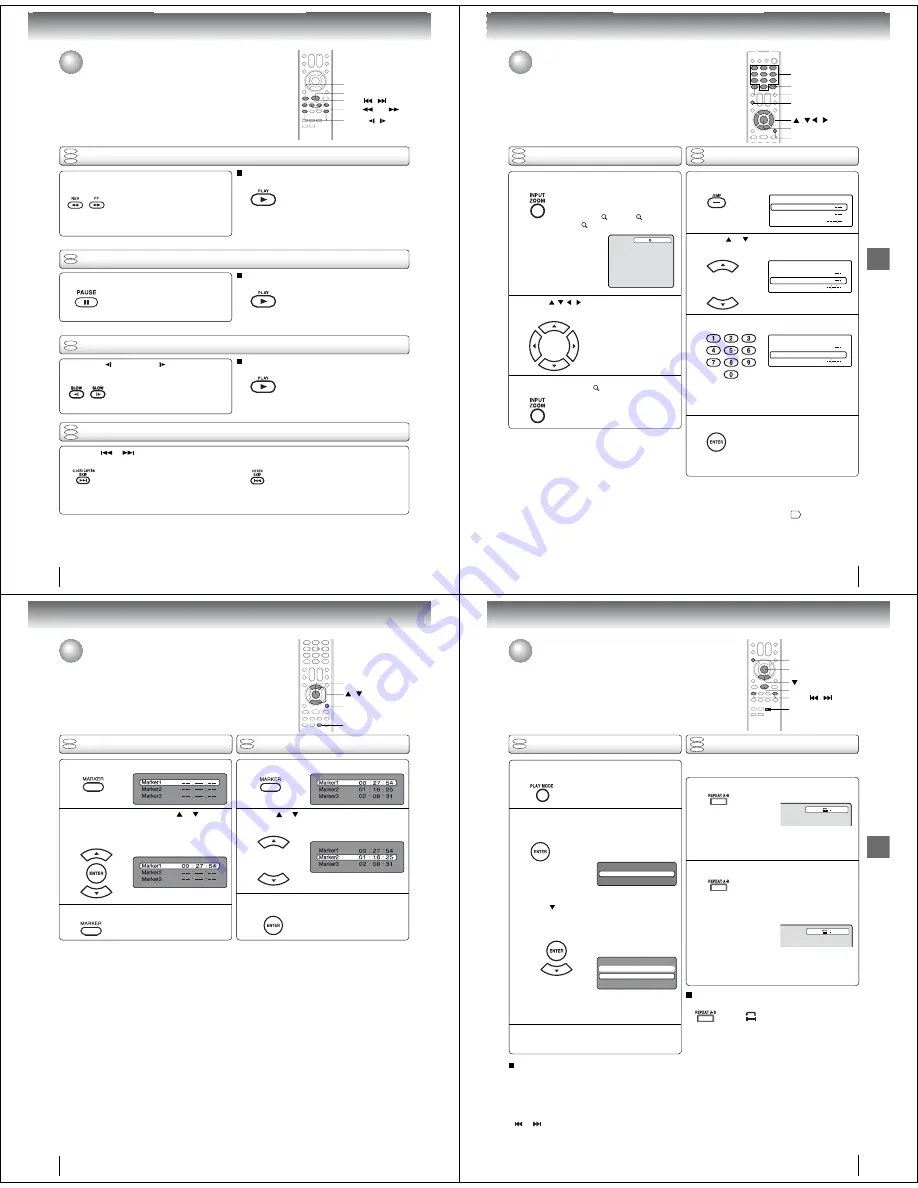
Basic playback
44
Playing frame by frame
Playing in fast reverse or fast forward directions
Press REV or FF during playback.
REV
: Fast reverse playback
FF
: Fast forward playback
Each time you press
REV
or
FF
button, the playback speed changes.
To resume normal playback
Press
PLAY
.
Press PAUSE during still playback.
Each time you press
PAUSE
, the
picture advances one frame.
To resume normal playback
Press
PLAY
.
Note:
• The sound is muted during frame by frame playback.
Press SLOW
(REVERSE) or
(FORWARD)
during playback.
Each time you press the button, the
slow-motion speed changes.
To resume normal playback
Press
PLAY
.
Note:
• The sound is muted during slow-motion playback.
• The Video CD cannot play Reverse Slow.
Press SKIP
or
repeatedly to display the chapter or track number you want.
Playback starts from the selected chapter or track.
Playback starts from the beginning of
the current chapter or track.
When you press twice in quick successions,
playback starts from the beginning of
the preceding chapter or track.
Note:
• A “Prohibition” symbol “
” may appear at the upper right of the screen. This symbol means either the feature you tried is not
available on the disc, or the TV/DVD cannot access the feature at this time. This does not indicate a problem with the
TV/DVD.
DVD
VCD
CD
DVD
VCD
CD
Playing in slow-motion
Locating a chapter or track
DVD
VCD
DVD
VCD
Note:
• The TV/DVD mutes sound during reverse and forward scan
of DVD/VCD/Audio CD discs.
• The playback speed may differ depending on the disc.
SLOW
/
PAUSE
PLAY
REV
/ FF
To locate succeeding chapters or tracks.
SKIP
/
Playing a disc (Continued)
45
Advanced playback
Advanced playback
Press
/
/
/
to view a different part of the
frame.
You may move the frame from
the center position to UP, DOWN,
LEFT or RIGHT direction.
In the zoom mode, press ZOOM repeatedly to
return to a 1:1 view (
Off).
Zooming
Press ZOOM during playback.
The center part of the image will be
zoomed in.
Each press of
ZOOM
will change
the ZOOM
1 (x 1.3),
2 (x 1.5)
and
3 (x 2.0).
Zooming/Locating desired scene
This unit will allow you to zoom in on the frame image. You can then make
selections by switching the position of the frame.
Use the title, chapter and time recorded on the DVD disc to locate the
desired point to playback. In the case of VCD/Audio CD discs, time and
track are used to locate the desired point to playback.
To check the title/track, chapter/track and time, press
DISPLAY
.
1
Note:
•
In case of the Audio CD and Video-CD, only Track and Time
can be selected.
• In case of the Video-CD playback with PBC, the JUMP does
not work. To turn off PBC, see page
51
.
Locating desired scene
DVD
VCD
CD
Press Number buttons (0–9) to input the number.
Note:
• You can select the Pause, Slow or Search playback in the
zoom
mode.
• Some discs may not respond to zoom feature.
Press JUMP during playback or stop mode.
Press
or
to select the “Title/Track”, “Chap-
ter” or “Time”.
1
Time
Title
Chapter
Jump
Time
Title
Chapter
Jump
Time
Title
Chapter
12
Jump
DVD
VCD
CD
1
2
3
• If you input a wrong number, press
EXIT/CANCEL
.
• Refer to the package supplied with
the disc to check the numbers.
2
3
4
Press ENTER. Playback starts.
• When you change the title,
playback starts from Chapter 1 of
the selected title.
• Some discs may not work in the
above
operation.
0–9
/ / /
ZOOM
EXIT/CANCEL
DISPLAY
JUMP
ENTER
Advanced playback
46
Press MARKER during playback.
Select the blank Marker using
or
.
Then press ENTER to mark the desired scene.
• Repeat this procedure to mark the
other 2 scenes.
Marking desired scenes
The unit stores the points that you want to watch again up to 3 points.
You can resume playback from each scene.
/
MARKER
ENTER
Marking the scenes
Returning to the scenes
1
2
Press MARKER to clear the display.
3
Note:
• Some discs may not work with the marking operation.
• The marking is cancelled when you eject the disc or turn the
power off.
• Some subtitles recorded around the marker may fail to
appear.
• In case of Video CD with PBC, Marker function is prohibited.
Press MARKER during playback or stop mode.
Press
or
to select the Marker 1-3.
1
2
Press ENTER.
Playback starts from the marked
scene.
3
Q
To cancel the Marker
Follow the above steps 1~2, then press
EXIT/CANCEL.
EXIT/CANCEL
DVD
VCD
DVD
VCD
47
Advanced playback
Press REPEAT A-B during playback.
The start point is selected.
Press REPEAT A-B again.
The end point is selected. Playback
starts at the point that you selected.
Playback stops at the end point and
returns to Point A automatically, then
starts again.
[DVD]
Press ENTER repeatedly to select “Chapter”
or “Title”.
The unit automatically starts
repeat playback after fi nishing
the current title or chapter.
[Video CD]
Press
to select “Repeat”.
Press ENTER repeatedly to select “Track” or
“All”.
The unit automatically starts
repeat playback after fi nishing
the current track.
• If you set the repeat mode during stop mode,
press
PLAY
to start Repeat playback.
A-B Repeat playback
Repeat playback
A-B repeat playback allows you to repeat a section between
two selected points.
Note:
• In A-B Repeat mode, subtitles near the A or B locations
may not be displayed.
• You cannot set the A-B Repeat for the scenes that include
multiple
angles.
• A-B Repeat playback does not work when Repeat playback
is
activated.
• You may not be able to set A-B Repeat during certain
scenes of the DVD.
• A-B Repeat does not work with an interactive DVD and
MP3/WMA/JPEG
CD.
• In case of Video CD with PBC, A-B Repeat is prohibited.
To resume normal playback
Press
REPEAT A-B
again.
“
Off
” appears on the screen.
Press PLAY MODE during playback or stop
mode.
Press PLAY MODE again to clear the screen.
Note:
• Some discs may not work with the repeat operation.
• In case of Video CD with PBC, Repeat function is
prohibited during playback.
• Chapter/Track repeat function is canceled whenever
SKIP
or
is pressed.
To resume normal playback
Select Repeat : “Off” in step 2.
Repeat playback/A-B Repeat playback
A
Play Mode
Repeat
: Off
A B
Play Mode
Repeat :
Off
Mode :
Off
DVD
VCD
DVD
VCD
CD
ENTER
PLAY MODE
PLAY
REPEAT A-B
1
2
1
2
3
SKIP
/














































