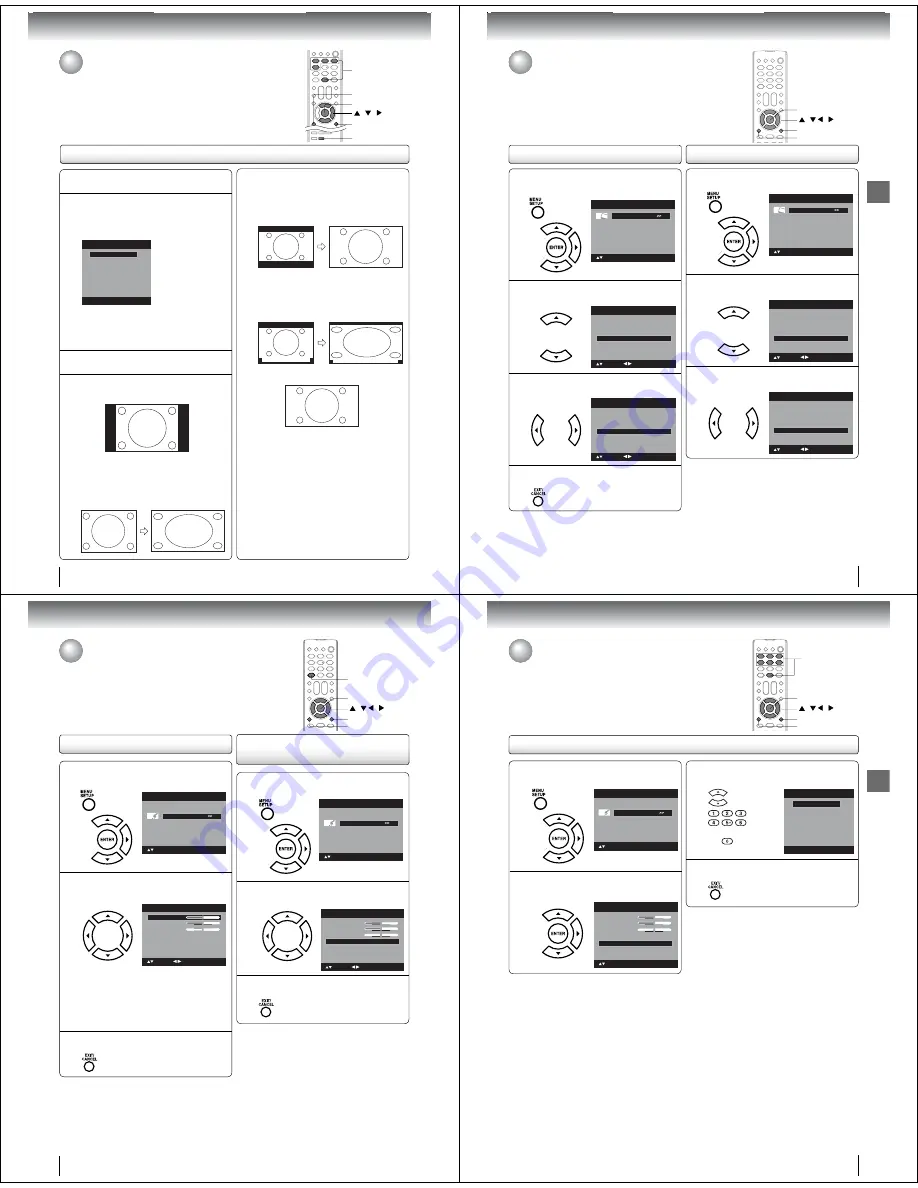
36
TV ope
r
ation
Theate
r
Wide2 pictu
r
e size (fo
r
lette
r
box
p
r
og
r
ams)
The entire picture is uniformly enlarged—it is stretched
the same amount both wider and taller (retains its
original proportion).
The top and bottom edges of the picture may be hidden.
A B C D E F G - - - - - - - - - - - - - - - -
Theate
r
Wide
3
pictu
r
e size (fo
r
lette
r
box p
r
og
r
ams
with subtitles)
To fill the width of the screen, it is extended horizontally.
However; it is only slightly extended at the top and the
bottom.
The top and bottom edges of the picture may be hidden.
A B C D E F G - - - - - - - - - - - - - - - -
A B C D E F G - - - - - - - - - - - - - - - - - - - - - - - - - -
Full pictu
r
e size (fo
r
16:9 sou
r
ce p
r
og
r
ams)
Full will display the picture at the maximum size.
Note:
Some High Definition and/or Digital broadcasts may
not allow you to change the picture size.
In 720p or 1080i signal, only the Theater Wide2 and
Full picture size features are available.
•
•
1
P
r
ess MENU. P
r
ess
ϳ
o
r
ϴ
to select “Pictu
r
e”,
then p
r
ess
϶
o
r
ENTER.
2
P
r
ess
ϳ
o
r
ϴ
to select “Pictu
r
e Size”, then
p
r
ess
϶
o
r
ENTER to display Pictu
r
e Size
menu. P
r
ess
ϳ
/
ϴ
o
r
co
rr
esponding Numbe
r
button (0-4) to select the desi
r
ed pictu
r
e size,
as desc
r
ibed below.
Picture Size
1.Theater Wide1
2.Theater Wide2
3.Theater Wide3
[0-4]:Select
0.Natural
4.Full
Note:
Selectable picture sizes may vary depending on the
input source or broadcast signal.
Picture Size menu also can be displayed by pressing
PIC SIZE
on the remote control.
•
•
3
P
r
ess EXIT/CANCEL to
r
etu
r
n to the no
r
mal
sc
r
een.
Natu
r
al pictu
r
e size
In some cases, this image will display the size of
standard 4:3 with a black side bar.
Theate
r
Wide1 pictu
r
e size (fo
r
4:
3
fo
r
mat
p
r
og
r
ams)
To fill the screen, the right and left edges are extended,
however; the center of the picture remains near its
former ratio.
The top and bottom edges of the picture may be hidden.
Viewing the wide-screen picture formats
Viewing the wide-screen picture formats
You can view programs in a variety of picture sizes— Natural, Theather
Wide1, Theather Wide2, Theather Wide3 and Full.
PIC SIZE
/ /
0-4
ENTER
EXIT/CANCEL
MENU
37
TV operation
Film Mode/DNR
A smoother motion may be obtained by setting the Film Mode to “On” when
you view a DVD.
DNR (Digital Noise Reduction) can reduce the roughness of the picture.
(This function is available only for analog broadcast.)
DNR
/ / /
MENU
EXIT/CANCEL
ENTER
Film Mode
1
P
r
ess MENU in the TV mode. The TV menu
sc
r
een will appea
r
. P
r
ess
ϳ
o
r
ϴ
to select
“Pictu
r
e”, then p
r
ess
϶
o
r
ENTER.
Pic
t
ure
Audio
Ch
a
nnel
Lock
Se
t
up
Main Menu
: Select
ENTER:Set
2
P
r
ess
ϳ
o
r
ϴ
to select “Film Mode”.
DNR
On
Picture
Pic
t
ure Se
tt
ing
>>
Pic
t
ure Preference
Spor
t
s
Pic
t
ure Size
>>
Film Mode
On
: Adjust
: Select
3
P
r
ess
ϵ
o
r
϶
to select “On” o
r
“Off”.
DNR
On
Picture
Pic
t
ure Se
tt
ing
>>
Pic
t
ure Preference
Spor
t
s
Pic
t
ure Size
>>
Film Mode
Off
: Adjust
: Select
4
P
r
ess EXIT/CANCEL to
r
etu
r
n to the no
r
mal
sc
r
een.
Note:
A smoother motion may be obtained by setting the Film
Mode to “On” when you view a DVD from the DVD player
connected with ColorStream (component video) inputs.
•
1
P
r
ess MENU in the TV mode. Then p
r
ess
ϳ
o
r
ϴ
to select “Pictu
r
e”, then p
r
ess
϶
o
r
ENTER.
Pic
t
ure
Audio
Ch
a
nnel
Lock
Se
t
up
Main Menu
: Select
ENTER:Set
2
P
r
ess
ϳ
o
r
ϴ
to select “DNR”.
Pic
t
ure Preference
Spor
t
s
Pic
t
ure Size
>>
Film Mode
On
Picture
Pic
t
ure Se
tt
ing
>>
DNR
On
: Adjust
: Select
3
P
r
ess
ϵ
o
r
϶
to select “On” o
r
“Off”.
Pic
t
ure Preference
Spor
t
s
Pic
t
ure Size
>>
Film Mode
On
Picture
Pic
t
ure Se
tt
ing
>>
DNR
Off
: Adjust
: Select
38
TV ope
r
ation
Selecting Stereo/Second
Audio Program (SAP)
Sound control adjustment
1
P
r
ess MENU in the TV mode. The TV menu
sc
r
een will appea
r
. P
r
ess
ϳ
o
r
ϴ
to select
“Audio” , then p
r
ess
϶
o
r
ENTER.
Pic
t
ure
Audio
Ch
a
nnel
Lock
Se
t
up
Main Menu
: Select
ENTER:Set
2
P
r
ess
ϳ
o
r
ϴ
to select the item you want to
adjust. Then p
r
ess
ϵ
o
r
϶
to adjust each
setting.
Treble
B
a
l
a
nce
MTS
S
t
ereo
Audio L
a
ngu
a
ge
English
Audio
15
0
: Adjust
B
a
ss
: Select
15
Bass:
Press
ϵ
or
϶
to adjust the bass sound.
T
r
eble:
Press
ϵ
or
϶
to adjust the treble
sound.
Balance:
Press
ϵ
or
϶
to obtain an equal sound
level from both speakers.
3
Afte
r
you
r
desi
r
ed setting, p
r
ess EXIT/CANCEL
to
r
etu
r
n to the no
r
mal sc
r
een.
/ / /
MENU
EXIT/CANCEL
ENTER
Sound control adjustment/
Selecting Stereo/Second Audio Program (SAP)
The multi-channel TV sound (MTS) feature provides high-fidelity stereo sound.
MTS also can transmit a second audio program (SAP) containing a second
language or other audio information.
When the TV/DVD receives a stereo or SAP broadcast, the word “Stereo” or
“SAP” displays on-screen every time you press
DISPLAY
.
DISPLAY
1
P
r
ess MENU in the TV mode. P
r
ess
ϳ
o
r
ϴ
to
select “Audio”, then p
r
ess
϶
o
r
ENTER.
Pic
t
ure
Audio
Ch
a
nnel
Lock
Se
t
up
Main Menu
: Select
ENTER:Set
2
P
r
ess
ϳ
o
r
ϴ
to select “MTS”, then p
r
ess
ϵ
o
r
϶
to select “Ste
r
eo”.
Treble
B
a
l
a
nce
MTS
S
t
ereo
Audio L
a
ngu
a
ge
English
Audio
15
0
: Adjust
B
a
ss
: Select
15
3
P
r
ess EXIT/CANCEL to
r
etu
r
n to the no
r
mal
sc
r
een.
Note:
Generally you can leave your TV in stereo mode
because the TV automatically outputs the type of
sound being broadcast (stereo or mono).
If the stereo sound is noisy, select “Mono” to reduce
the noise.
•
•
To listen to a second audio p
r
og
r
am (SAP)
Press
ϵ
or
϶
to select “SAP” in step 2 above. The TV
speakers will output the second audio program instead
of normal audio.
39
TV operation
1
P
r
ess MENU in the TV mode. Then p
r
ess
ϳ
o
r
ϴ
to select “Audio” , then p
r
ess
϶
o
r
ENTER.
Pic
t
ure
Audio
Ch
a
nnel
Lock
Se
t
up
Main Menu
: Select
ENTER:Set
2
P
r
ess
ϳ
o
r
ϴ
to select “Audio Language”,
then p
r
ess
϶
o
r
ENTER to display the Audio
Language menu.
Treble
B
a
l
a
nce
MTS
S
t
ereo
Audio L
a
ngu
a
ge
English
Audio
15
0
B
a
ss
: Select
15
ENTER:Set
Selecting the audio language
Selecting the audio language
When two or more audio languages are included in a digital signal, you can
select one of the audio language. (This function is available only for digital
broadcast.)
/ / /
MENU
EXIT/CANCEL
ENTER
0-6
3
P
r
ess
ϳ
/
ϴ
o
r
Numbe
r
buttons (0-6) to select
you
r
desi
r
ed language.
Audio Language
0. English
1. L
a
ngu
a
ge 1
2. L
a
ngu
a
ge 2
3. French
4. L
a
ngu
a
ge 3
5. Sp
a
nish
6. No Info
[0-6]: Select
4
Afte
r
you
r
desi
r
ed setting, p
r
ess EXIT/CANCEL
to
r
etu
r
n to the no
r
mal sc
r
een.




























