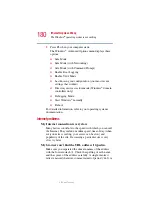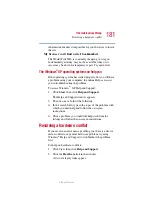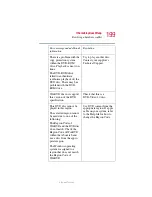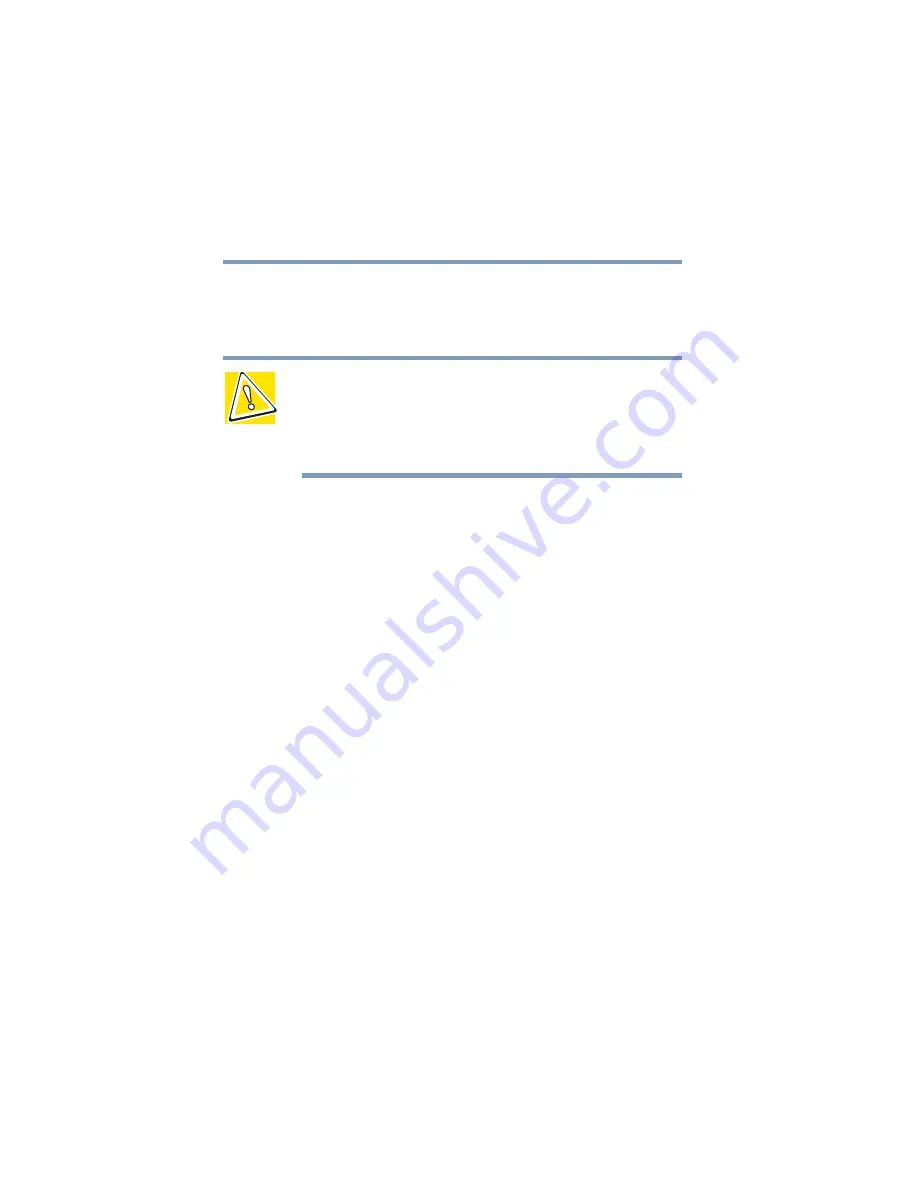
184
If Something Goes Wrong
Resolving a hardware conflict
5.375 x 8.375 ver 2.3
Fixing a problem with Device Manager
Device Manager provides a way to check and change the
configuration of a device.
CAUTION: Changing the default settings using Device Manager
can cause other conflicts that make one or more devices unusable.
Device Manager is a configuration tool for advanced users who
understand configuration parameters and the ramifications of
changing them.
Disabling or enabling a device
1
Click
Start,
click the
My Computer
icon with the
secondary button, then click
Properties
.
The System Properties dialog box appears.
2
Click the
Hardware
tab.
3
Click the
Device Manager
button.
4
Select the specific device from the device category.
5
To enable a device, look at the far right of the toolbar.
Look for an icon of a monitor with a strike mark through
a circle on the front. When you mouse over the small
icon, the status of Disabled displays.
To disable a device, look at the far right of the toolbar.
Look for an icon of a monitor with a blue check mark on
it. When you mouse over the small icon, the status of
Enabled displays.
6
Click the icon.
You are given the option of disabling or enabling the
device.
7
Click
yes
or
no
, whichever is appropriate.
Содержание 1105
Страница 216: ...216 Power Cable Connectors 5 375 x 8 375 ver 2 3 Blank Page ...
Страница 232: ...232 Glossary 5 375 x 8 375 ver 2 3 ...