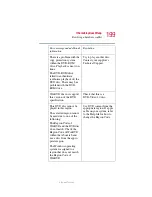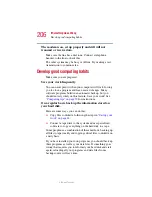204
If Something Goes Wrong
Resolving a hardware conflict
5.375 x 8.375 ver 2.3
2
Turn off the computer.
3
Connect the AC adapter and power cable.
4
Keep the computer plugged in for about three hours with
the power turned off.
The problem may also be caused by a conflict with any
additional memory in your system.
Removing a malfunctioning card and reinstalling it can
correct many problems. For more information, see
A PC Card error occurs.
Reinsert the card to make sure it is properly connected.
If the card is attached to an external device, check that the
connection is secure.
Refer to the card’s documentation, which should contain a
troubleshooting section.
Printer problems
This section lists some of the most common printer problems:
The printer will not print.
Check that the printer is connected to a working power outlet,
turned on and ready (on line).
Check that the printer has plenty of paper. Some printers will
not start printing when there are just two or three sheets of
paper left in the tray.
Make sure the USB printer cable is firmly attached to the
computer and the printer.
Run the printer’s self-test to check for any problem with the
printer itself.
Make sure you installed the proper printer drivers, as shown
in
Содержание 1105
Страница 216: ...216 Power Cable Connectors 5 375 x 8 375 ver 2 3 Blank Page ...
Страница 232: ...232 Glossary 5 375 x 8 375 ver 2 3 ...