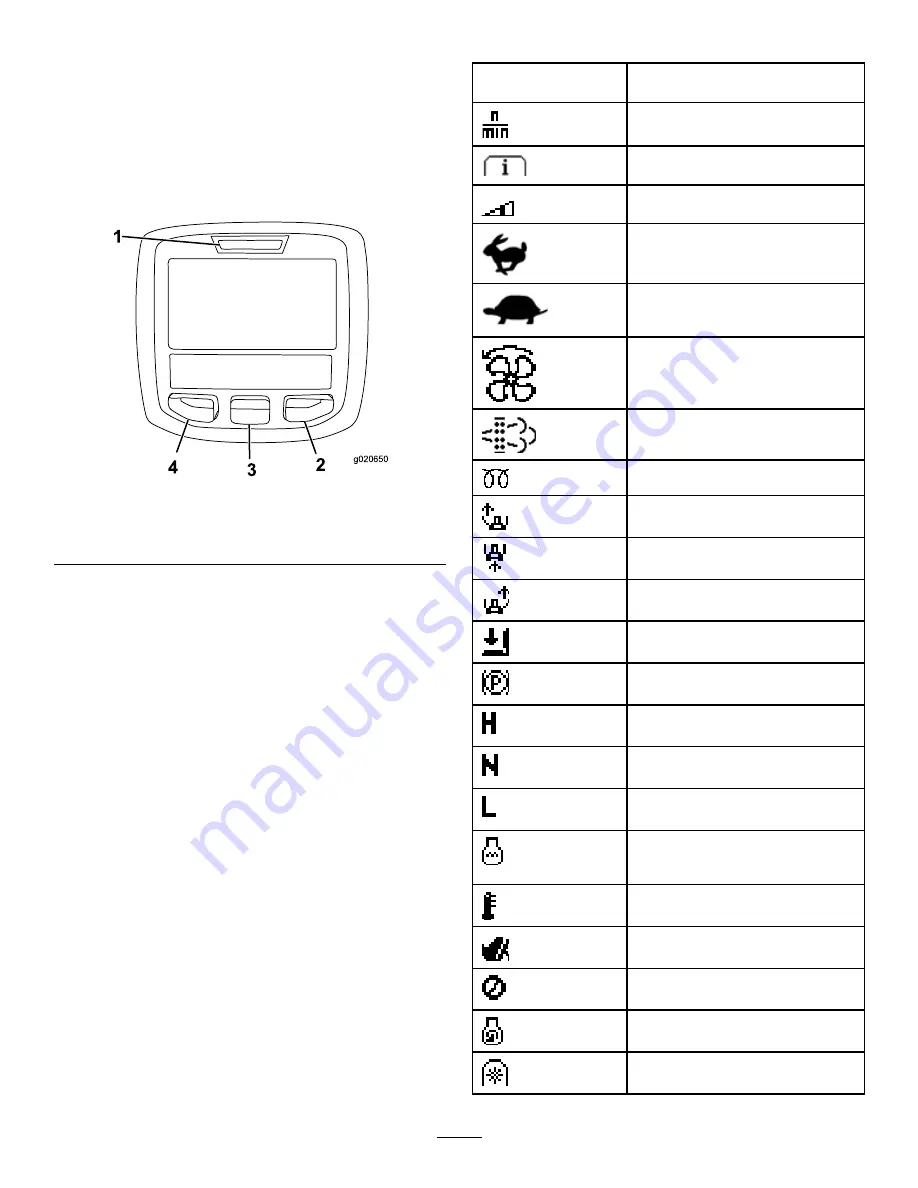
Using the InfoCenter LCD Display
The InfoCenter LCD display shows information about your
machine such as the operating status, various diagnostics
and other information about the machine (
Figure 15
) There
is a splash screen and main information screen of the
InfoCenter. You can switch between the splash screen and
main information screen, at any time, by pressing any of
the InfoCenter buttons and then selecting the appropriate
directional arrow.
1
g020650
2
3
4
T
ORO
Figure 15
1.
Indicator light
3.
Middle button
2.
Right button
4.
Left button
•
Left Button, Menu Access/Back Button—press this
button to access the InfoCenter menus. You can use it to
back out of any menu you are currently using.
•
Middle Button—use this button to scroll down menus.
•
Right Button—use this button to open a menu where a
right arrow indicates additional content.
•
Beeper—activated when lowering the decks or for
advisories and faults.
Note:
The purpose of each button may change
depending on what is required at the time. Each button
will be labeled with an icon displaying its current function.
InfoCenter Icon Description
SERVICE DUE
Indicates when scheduled service
should be performed
Engine RPM/status—indicates the
engine RPM
Info icon
Sets the maximum traction speed
Fast
Slow
Fan Reversal—indicates when the
fan is reversed
Stationary regeneration required
Air intake heater is active
Raise left deck
Raise center deck
Raise right deck
Operator must sit in seat
Parking Brake Indicator—indicates
when the parking brake is On
Identifies the range as High
Neutral
Identifies the range as Low
Coolant Temperature-indicates the
engine coolant temperature in either
°C or °F
Temperature (hot)
Traction or Traction Pedal
Denied or not allowed
Engine Start
PTO-indicates the PTO is On
18
Содержание Groundsmaster 4500-D
Страница 54: ...Notes 54 ...
















































