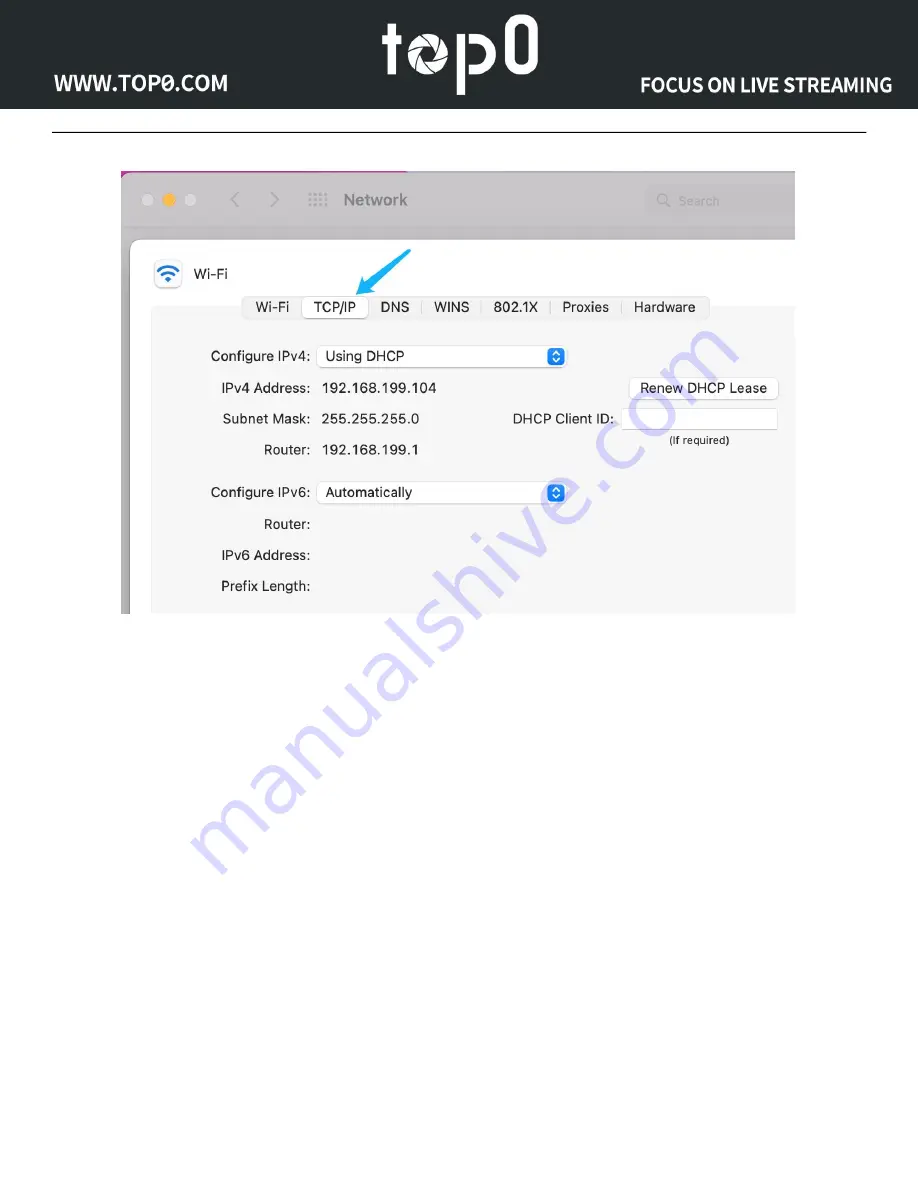
Page 24 of
93
(In this page, you should first remember the current settings as you will need to restore them when we are
done. It could be a static IP address or it could be obtained automatically using DHCP, you need to
remember them anyway. In this example, the Mac uses DHCP mode, and the IP address is obtained
automatically. Therefore, when we complete all the tasks, we need to restore the IP address acquisition mode
of the network card to DHCP.)
The next step is to set up static IP information for the computer. The IP of the camera in this example is the
default 192.168.100.88, and we plan to set the IP of the computer to 192.168.100.7. So here the gateway
should be 192.168.100.1 and the subnet mask is 255.255.255.0. After entering these datas, you need to click
the "OK" button and "Apply" button for the settings to take effect.
(Please note, as mentioned earlier, if your camera gets an IP address other than 192.168.100.88 via the IR
remote command (* # 4), such as 192.168.2.77. Then here you should set your computer IP to 192.168.2.X,
such as 192.168.2.7, and the gateway to 192.168.2.1.)
Содержание T7E Series
Страница 30: ...Page 26 of 93 Once logged in click on the Network tab on the left ...
Страница 65: ...Page 61 of 93 ...
Страница 71: ...Page 67 of 93 Dimensional Drawings mm ...
Страница 98: ...Focus On Live Streaming www top0 com support top0 com ...






























