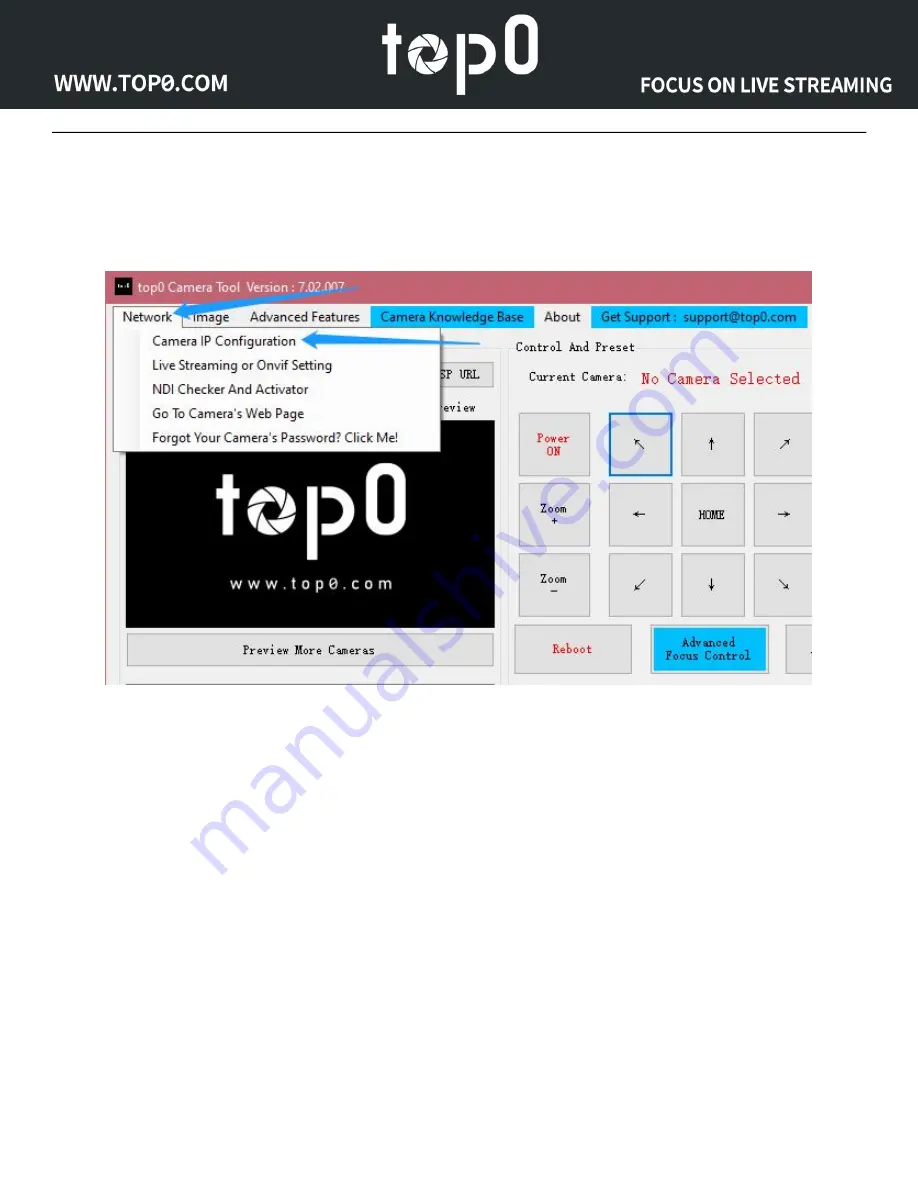
Page 13 of
93
Once you run the program, You need to select the "Network" tab at the top left, and then click the "Camera
IP Configuration" option. In the pop-up page, click the "Search" button and select the camera whose IP
information needs to be configured.
Next, click the Search button, then select your camera, and after entering the correct values, click the Set
button to save. The examples of this book, the IP of our Windows computer is 192.168.199.188, so we
plan to set the IP of the camera to 192.168.199.77. You can also see that top0 Camera Tool shows the
recommended range for camera IP settings.
(Please note: in more complex network environments you may have to request a "STATIC IP" from the IT
department to prevent any possible complications on your network in addition to the appropriate Network
Mask, Default Gateway and First DNS for that Static IP)
(Of course, if your switch or router supports DHCP and you want them to automatically assign IP addresses
to your cameras, then it is recommended to set "Mode" to "DHCP" and click the "Set" button to save the
settings. It does not require you to manually configure the IP information of the camera.)
Содержание T7E Series
Страница 30: ...Page 26 of 93 Once logged in click on the Network tab on the left ...
Страница 65: ...Page 61 of 93 ...
Страница 71: ...Page 67 of 93 Dimensional Drawings mm ...
Страница 98: ...Focus On Live Streaming www top0 com support top0 com ...






























