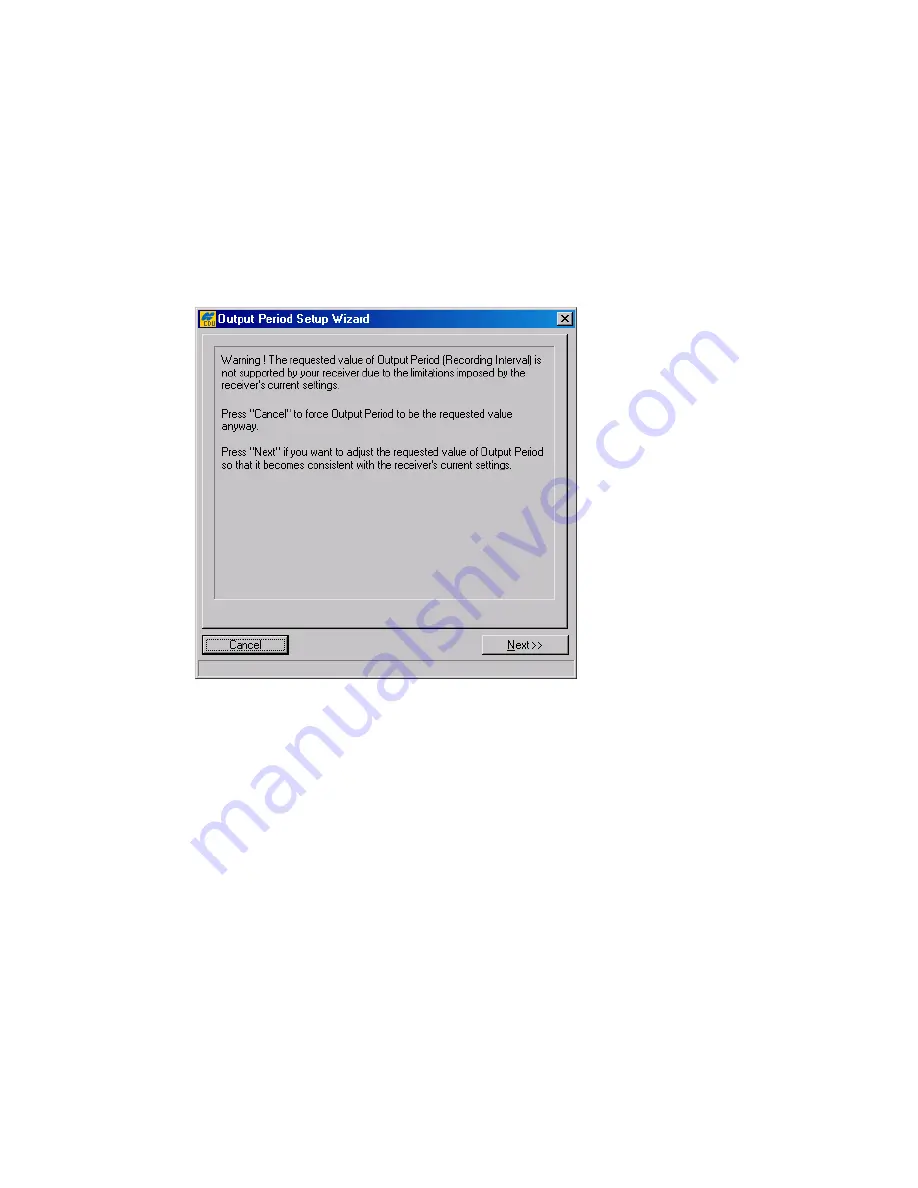
84
Appendix B. Output Period Setup Wizard
The Output Period Setup Wizard
is a feature that helps the user select and set the cor-
rect values for generating raw data and updating the receiver position.
PC-CDU will open this Wizard only if you try to specify an incorrect recording interval. Once the
Wizard is run, follow the onscreen instructions to adjust the typed values.
The following five figures, which are given here just for the user’s convenience, show how the Out-
put Period Setup Wizard windows look. These windows are listed in order of appearance.
Figure 60. Wizard’s 1st window



















