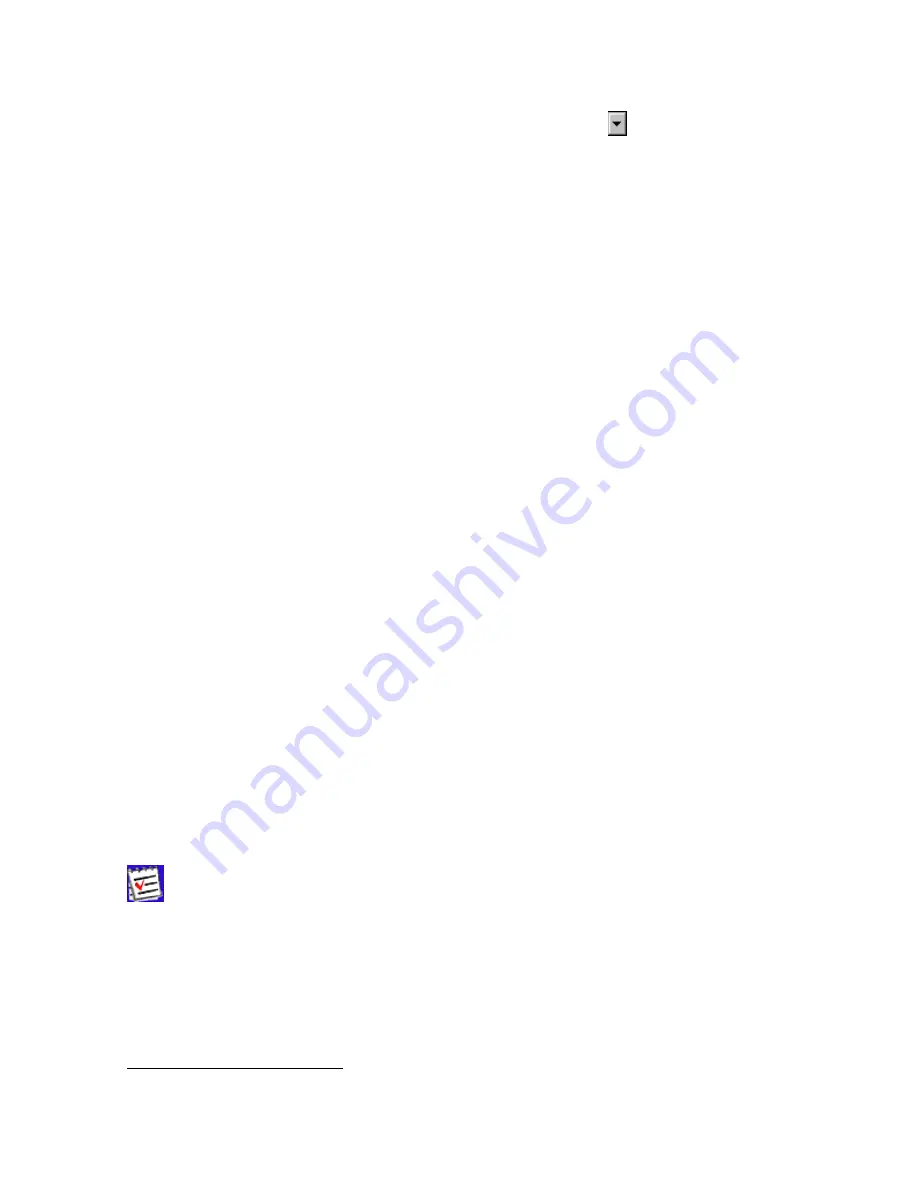
34
At the top of the
Manual mode
window there is the command line box in which one
can type a (new) command line. Alternatively, one can press to open the combo-box’s list and
select one of the previously used command lines. Note that there may be stored up to twenty (20)
command lines in the list. Once the desired command line is typed (or selected), press the
Send
command
button in the bottom-left corner of the
Manual Mode
window or just click the
Enter
key on your keyboard. The receiver’s responses will be displayed in the
receiver replies
window located under the command line box.
Use the
Stop all messages
button to stop outputting any messages to the current terminal
13
.
With the
Clear window
button one can clear the
receiver replies window.
Press
Exit
to close the
Manual Mode
window.
The
Disconnect
button allows the user to disconnect the PC from the receiver. Note however
the difference between the
Disconnect
button you press in the
Manual Mode
window and
the same named item you select from the
File
menu. If you press
Disconnect
in the
Manual
Mode
window, PC-CDU will neither automatically disable RTS/CTS handshaking nor restore the re-
ceiver port’s original baud rate (regardless of whether the
Restore the receiver’s original
baud rate on Disconnect
option has been selected).
In other words, if one wants to restore the receiver port’s original baud rate, it can be achieved ei-
ther by selecting the
Connect
item from the
File
menu or through the
Manual Mode
win-
dow. In the second case, make sure that the command used to change the receiver port’s baud
rate is executed immediately before clicking the
Disconnect
button.
The
Start logging
button allows the user to copy to a text file all information that has been
displayed in the receiver replies window during the session.
With the
Load Script
button one can load into the receiver the desired script file.
Use
Edit Script
if editing of the script file is needed.
For more information about scripts, see Appendix A. PC-CDU Scripts.
4.2.4. ‘Receiver Configuration’ window
To go to the
Receiver Configuration
window, select
Receiver
from the
Configuration
menu, or alternatively press the keys
C
TRL
+V
.
If one selects the
Receiver
option from the
Configuration
menu while holding
down the
Shift
key, the
Main
window will remain open.
You will see a dialog window comprising eight tabs. Each tab has an
Apply
button. Pressing this
button instructs PC-CDU to accept the settings made in the tab without closing the window. Note
however that each
Apply
button serves only “its own” tab and cannot affect the other tabs’ set-
tings.
13
After the button is pressed, PC-CDU will send an appropriate
dm
command to the receiver.






























