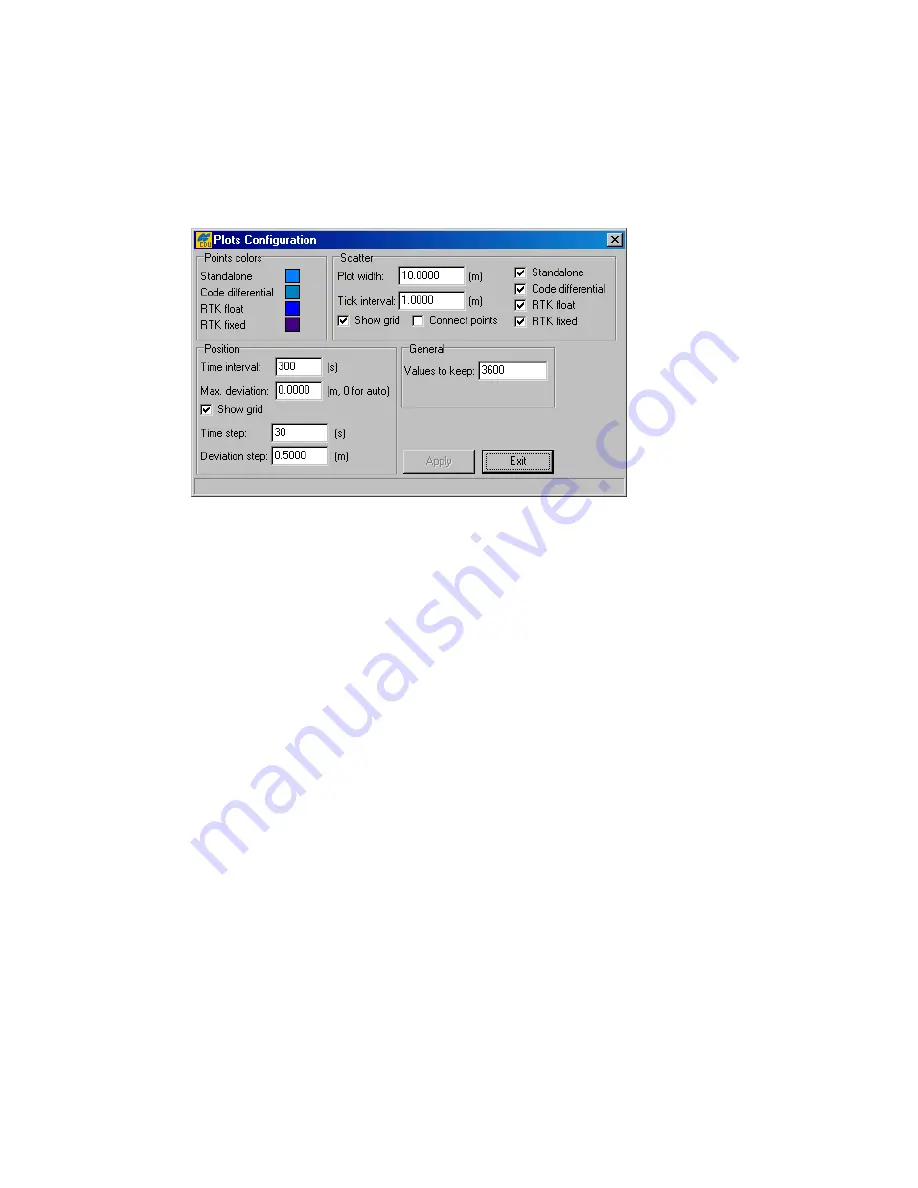
76
4.2.15. Plots Configuration window
To go to the
Plots
Configuration
window, select the
Configuration
item from the
Plots
menu.
With this window (Figure 58), the user configures the settings in the
Scatter
,
Satellites
and
Position
windows.
Figure 58. “Plots Configuration” window
To change the color for the points of the
Scatter
window, use the
Points colors
settings.
For example, if it is desired that the points corresponding to the absolute position estimates, be
displayed in red, take the following steps:
1. Move the cursor onto the colored box, which is on the right side of
Standalone
.
2. Click either mouse button in a fill area of the box.
3. Click the color wanted. If the color desired is not seen, click
Define Custom
Colors>>
. To the right of
Basic colors
you will see a custom palette where you can
mix your own color. After selecting the color you want, click
Add to Custom Colors
,
and then click
OK
.
In the
Scatter
group box, the user can change the settings related to the
Scatter
window.
With the
Plot Width
edit box, the user specifies the length of the axes on the plot.
The
Tick Interval
edit box specifies the tick size (in meters) between the adjacent concentric
circles (i.e., interval between adjacent values on the axis).
To remove the circle grid from the plot, clear the
Show grid
checkbox.
To link the points in the trajectory, select the
Connect points
checkbox.
With the checkboxes
Standalone
,
Code Differential
,
RTK float
and
RTK fixed
, you
specify what kinds of solutions will be shown on this plot.
The
Position
group box contains the settings that govern the graphs in the
Position
window.



























