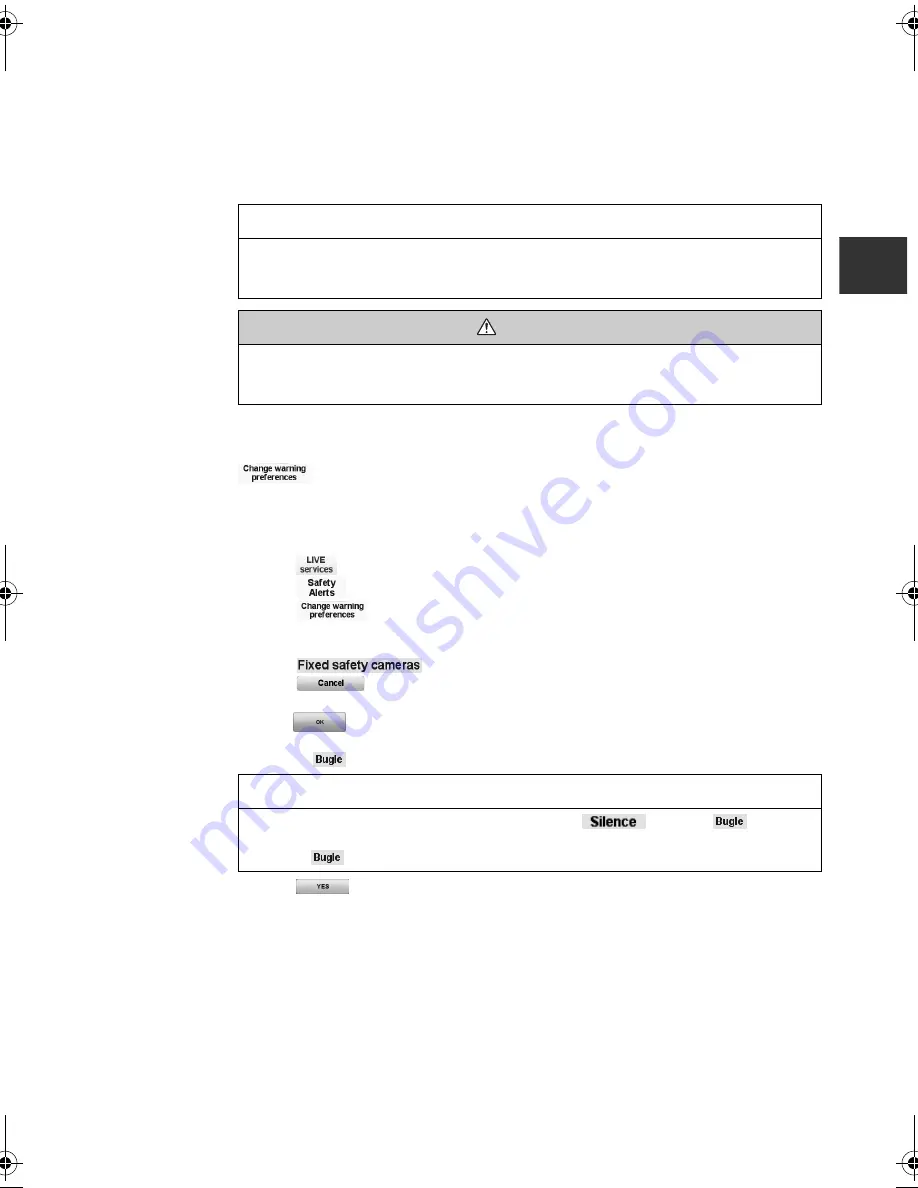
79
Safety camera warnings
Warnings are given 15 seconds before you reach a safety camera location.
You are warned in three ways:
•
Your navigation device plays a warning sound.
•
The type of safety camera and your distance from the camera location is shown in the
Driving View. If a speed restriction has been reported for the camera, the speed is also
shown in the Driving View.
•
The location of the safety camera is shown on the map.
Changing the way you are warned
To change the way your navigation device warns you about safety cameras, touch the
button.
You can then set how close you want to be to a safety camera before you are warned and what
type of sound will be played.
For example, to change the sound that is played when you approach a fixed safety camera, do
the following:
1. Touch
in the Main Menu.
2. Touch
3. Touch .
A list of safety camera types is displayed. A speaker is shown next to the speed camera
types that have been set for an alert.
4. Touch .
5. Touch
to avoid removing the fixed safety camera alerts.
6. Enter the time in seconds for when a warning is given before you reach a camera. Then
touch .
7. Touch the sound you want to be used for the warning. For example, to select a bugle sound
touch on
.
8. Touch
to save your changes.
NOTE
For average speed safety cameras, you are warned by a combination of icons and sounds at
the start, middle and end of the average speed check zone. For more information, Refer to
the “Changing the way you are warned” (page 79).
WARNING
Always obey local traffic regulations.
Your guided route may include roads that are not open to vehicles or are closed due to traffic
regulations. Comply with the local traffic regulations and take another route.
NOTE
To switch off warning sounds for a camera type, touch
instead of
in step 7
above. To record your own warning sound for a camera type, touch
Record warning
instead of
in step 7 above.
SAN NAV MAS_En.book 79 ページ 2011年5月13日 金曜日 午後12時54分
Содержание navigation module
Страница 1: ......
Страница 5: ...4 Memo ...
Страница 6: ...5 Before starting Kit contents 6 Safety 8 Starting 10 Changing the map data 11 ...
Страница 89: ...88 Memo ...
Страница 125: ...124 Memo ...
Страница 126: ...125 Others Hands free 126 Voice recognition 131 Rear view camera option 136 LIVE Services 137 Software version 141 ...
Страница 154: ...153 License ...
Страница 155: ...154 Copyright notices ...
Страница 156: ...155 ...
Страница 157: ...156 ...
Страница 158: ...157 ...
Страница 159: ...2RR6P11A00800B ...






























