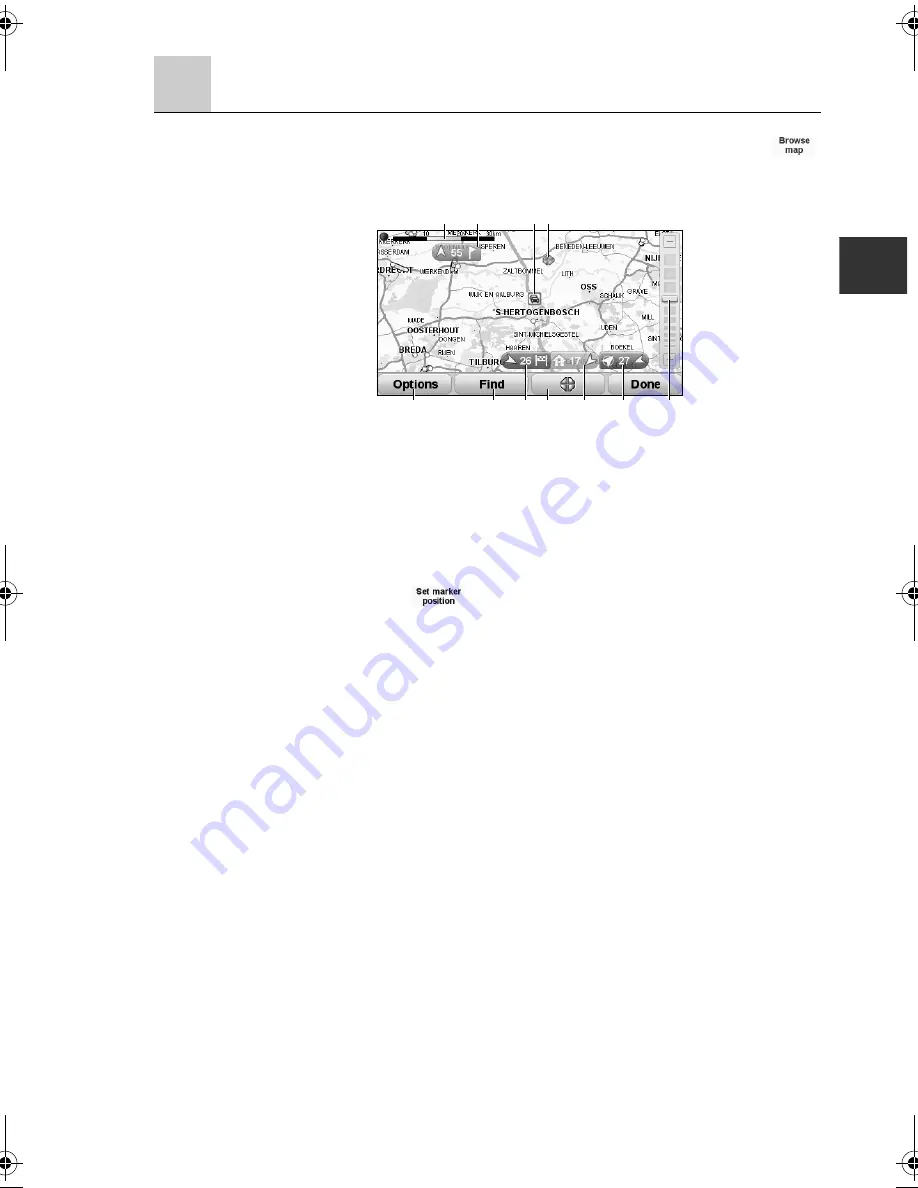
33
Browse Map
To look at the map in the same way as you might look at a traditional paper map, touch
in the Main Menu.
You can move around the map by dragging it using your finger on the screen.
A The scale bar -
The map scale size is displayed.
B Current traffic incidents - Use the Options button to select whether traffic information is
shown on the map. When traffic information is shown on the map,
POIs and Favourites are not shown.
C Marker -
Markers point towards and show the distance to your current
location, your home location and your destination.
Touch a marker to centre the map on the marked location.
To set your own marker, position the cursor on the required
location on the map, touch the cursor button and then touch
.
D Options -
Touch this button to set the option. Refer to the “Options” (page
34).
E The Find button -
Touch this button to find specific addresses.
F The cursor -
Touch the map using a finger to move the cursor to the touched
position.
G The Cursor button -
Touch this button to navigate to the cursor position, make a
Favourite of the cursor position, or find a POI near the cursor
position.
H The zoom bar -
Zoom in and out by moving the slider.
C
F
B
A
H
E
G
C
C
C
D
SAN NAV MAS_En.book 33 ページ 2011年5月13日 金曜日 午後12時54分
Содержание navigation module
Страница 1: ......
Страница 5: ...4 Memo ...
Страница 6: ...5 Before starting Kit contents 6 Safety 8 Starting 10 Changing the map data 11 ...
Страница 89: ...88 Memo ...
Страница 125: ...124 Memo ...
Страница 126: ...125 Others Hands free 126 Voice recognition 131 Rear view camera option 136 LIVE Services 137 Software version 141 ...
Страница 154: ...153 License ...
Страница 155: ...154 Copyright notices ...
Страница 156: ...155 ...
Страница 157: ...156 ...
Страница 158: ...157 ...
Страница 159: ...2RR6P11A00800B ...






























