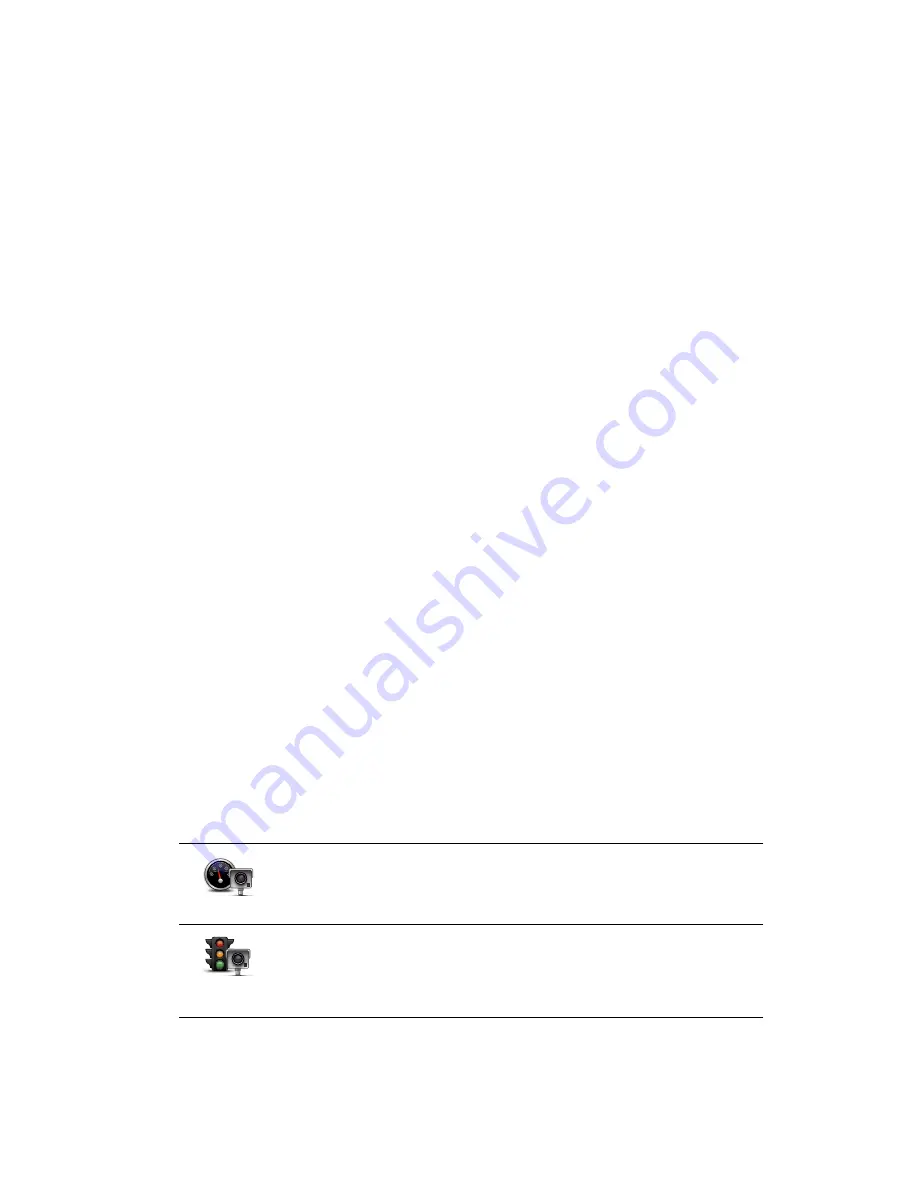
92
Note:
If the type of camera you choose has a speed restriction, you can also enter the
speed.
A message confirms that your camera has been reported to the Speed Camera team at
TomTom.
Reporting a new speed camera while at home
You do not need to be at the location of a speed camera to report the new location. To
report a new speed camera location while you are at home, do the following:
1. Tap
Services
in the Main Menu on your navigation device.
2. Tap
Speed Cameras
.
3. Tap
Report safety camera
.
4. Tap
Fixed camera
or
Mobile camera
depending upon the type of speed camera.
5. Use the cursor to mark the exact location of the camera on the map, then tap
Done
.
6. Tap
Yes
to confirm the location of the camera.
7. Tap on the type of camera you want to report and if necessary, choose the speed
restriction for the camera.
You see a message confirming that your camera has been reported to the Speed
Cameras team.
Reporting incorrect camera alerts
You may receive an alert for a camera that is no longer there. To report an incorrect
camera alert, do the following:
1. While you are at the location of the missing camera, tap
Report
in the Driving View.
Note
: This must be done within 20 seconds of receiving the camera alert.
2. Tap
Remove
.
The next time you connect your navigation device to the TomTom website, the camera
alert is reported as incorrect.
Types of fixed speed camera you can report
When you report a fixed speed camera, you can select the type of fixed camera you are
reporting.
These are the different types of fixed speed camera:
Speed camera
This type of speed camera checks the speed of passing vehicles.
Traffic light
camera
This type of camera checks for vehicles breaking traffic rules at traffic
lights.


























