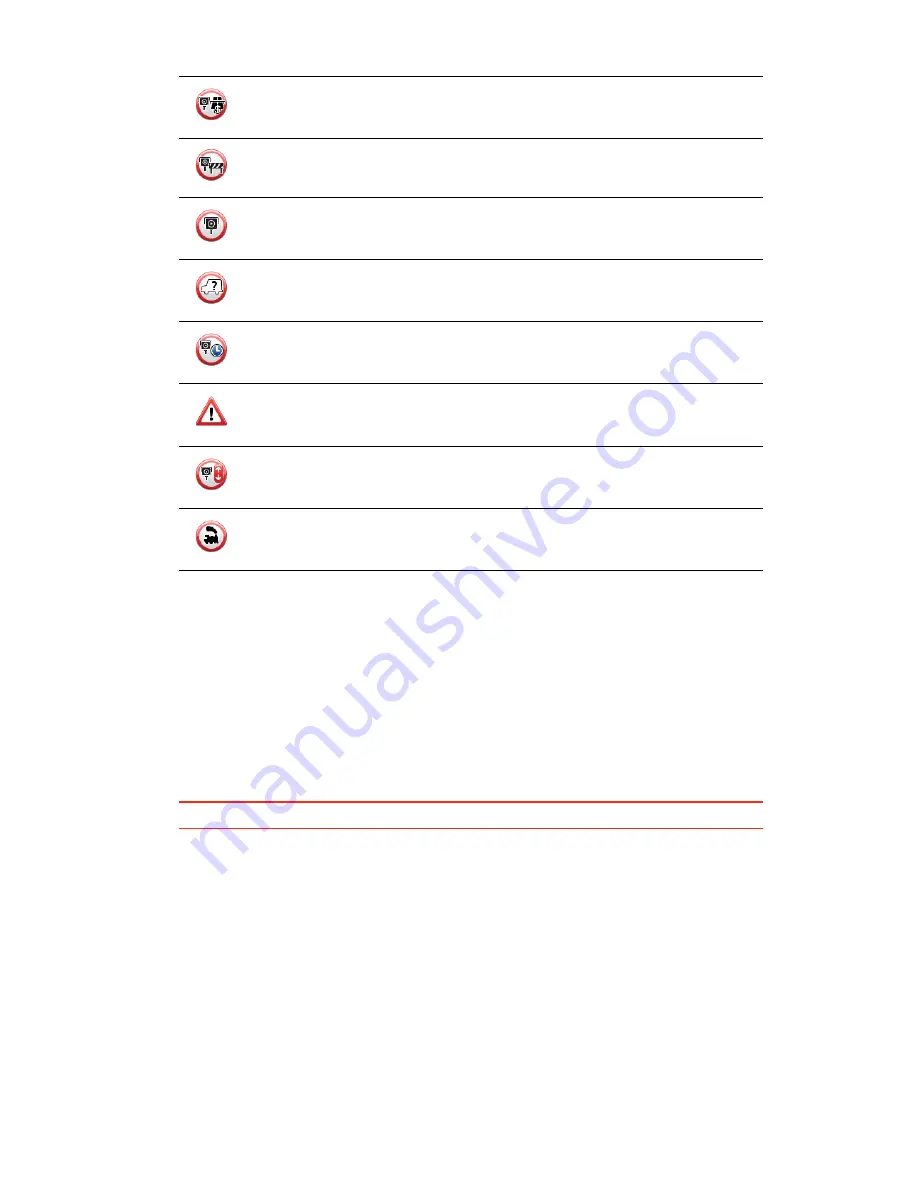
91
Report button
To show the report button in the Driving View, do the following:
1. Tap
Services
in the Main Menu.
2. Tap
Speed Cameras
.
3. Tap
Enable report button
.
4. Tap
Done
.
The report button is shown on left-hand side of the Driving View or if you are already
using the quick menu, it’s added to the buttons available in the quick menu.
Tip:
To hide the report button, tap
Disable report button
in the Speed Cameras menu.
Reporting a new speed camera while on the move
1. Tap the report button shown in the Driving View or in the quick menu to record the
location of the camera.
If you tap the report button within 20 seconds of receiving a speed camera warning, you
get the option to add a camera or remove a camera. Tap
Add camera
.
2. Tap
Fixed camera
or
Mobile camera
, depending on the type of camera you are
reporting.
3. Select the camera location on the map and confirm that it is correct.
4. Tap the type of fixed camera you want to report, for example, a traffic light camera.
Toll road camera
Restricted road camera - located on a minor road that reduces traffic on a
larger road
Other camera
Mobile camera hotspot
Average speed check
Accident black spot
Bi-directional speed camera
Ungated railway crossing



























