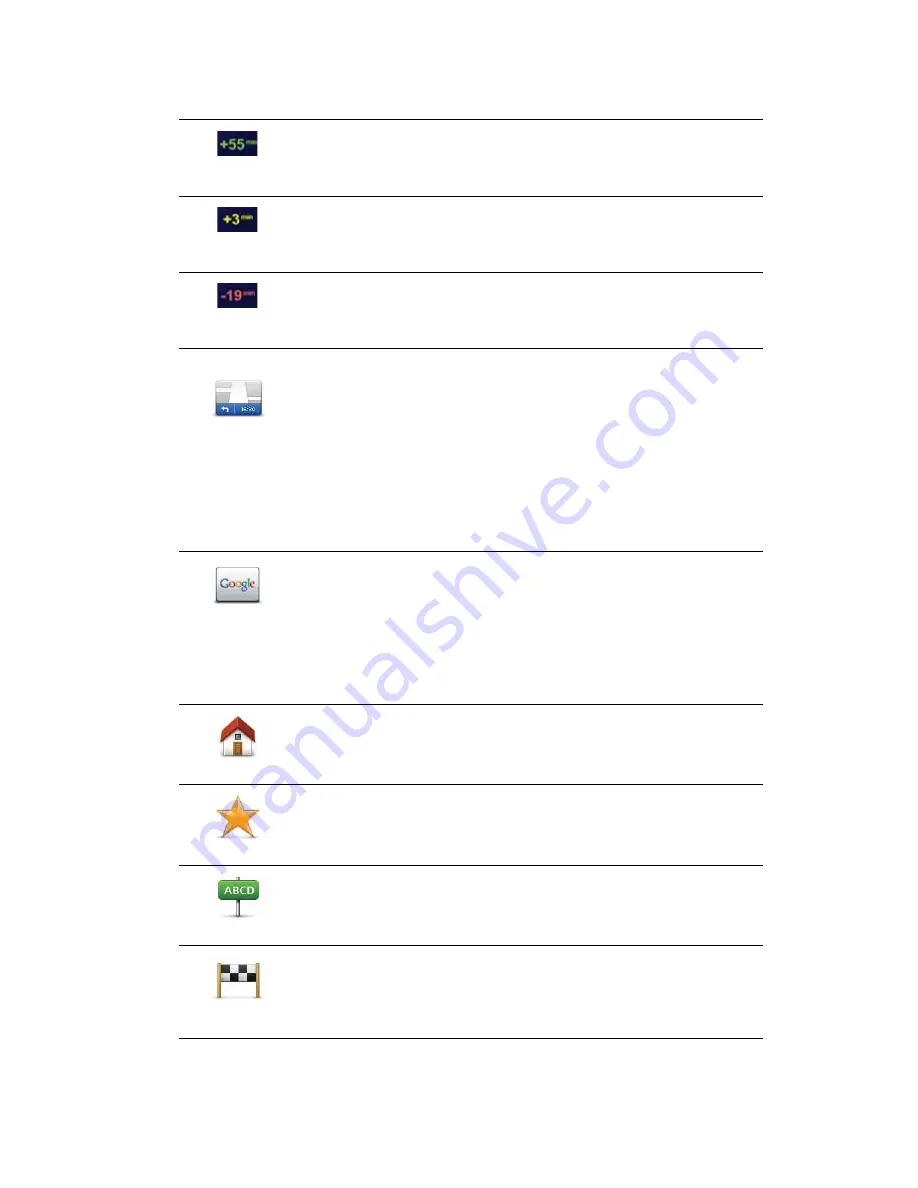
15
Your arrival time is constantly recalculated during your journey. The status bar shows
whether you will arrive on time or if you are going to be late, as shown below:
Navigation menu options
When you tap
Navigate to...
, you can set your destination in many ways, not just by
entering the address. The other options are listed below:
You will arrive 55 minutes before the arrival time you entered.
If the estimated arrival time is more than five minutes before the time
you entered, it is shown in green.
You will arrive 3 minutes before the arrival time you entered.
If the estimated arrival time is less than 5 minutes before the time
you entered, it is shown in yellow.
You will arrive 19 minutes late.
If the estimated arrival time is later than the time you entered, it is
shown in red.
Status bar
preferences
Tap
Status bar settings
in the Settings menu, to enable or disable
arrival time notifications.
To enable arrival time notifications, select
Leeway
.
Local search
Tap this button to use TomTom Local Search with Google to help you
find shops and businesses in and around your current location.
You can choose to search for shops and businesses near you, near
your destination, near any other destination or in a city.
For example, if you are looking for a swimming pool near your
current location, enter ’swimming pool’ and choose the best search
result.
Home
Tap this button to navigate to your Home location.
You will probably use this button more than any other.
Favourite
Tap this button to select a Favourite as your destination.
Address
Tap this button to enter an address as your destination.
Recent
destination
Tap this button to select your destination from a list of places you
have recently used as destinations.






























