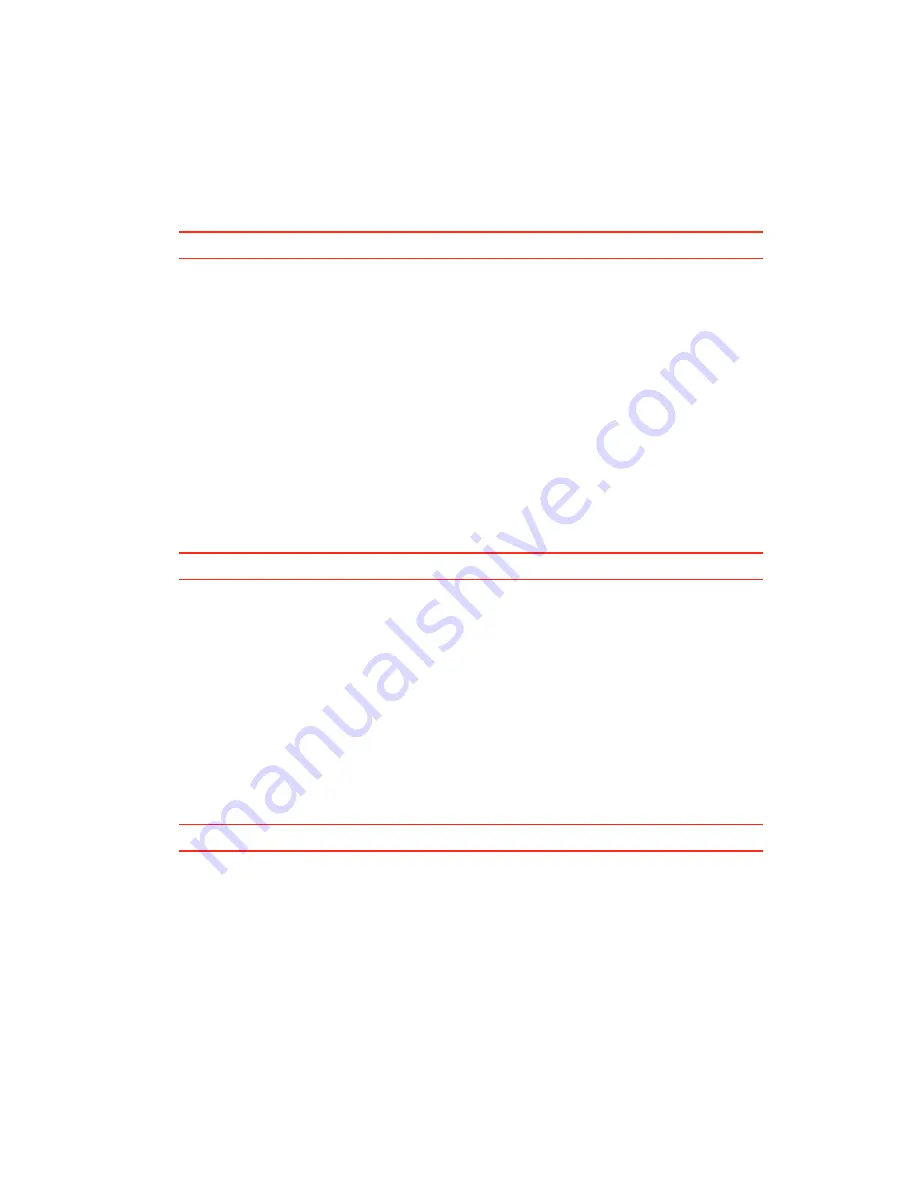
77
2. Tap
Navigate to...
3. Tap
Favourite
.
4. Select a Favourite from the list.
You see your Favourite on the map. You can tap
Park nearby
to see a list of parking POIs
near to your Favourite. You can also call the Favourite or see more information about it.
5. Tap Select to choose to navigate to this Favourite.
Tip:
Use the left and right arrows to choose another Favourite from your list.
Your PRO calculates the route for you.
6. When the route is calculated, tap
Done
.
Your PRO will immediately start guiding you to your destination with spoken instructions
and visual instructions on the screen.
Changing the name of a Favourite
To change the name of a Favourite, do the following:
1. Tap the screen to bring up the Main Menu.
2. Tap
Settings
to open the Settings menu.
3. Tap
Manage Favourites
.
4. Tap the Favourite you want to rename.
Tip:
Use the left and right arrows to choose another Favourite from your list.
5. Type in the new name and then tap
OK
.
6. Tap
Done
.
Deleting a Favourite
To delete a Favourite, do the following:
1. Tap the screen to bring up the Main Menu.
2. Tap
Settings
to open the Settings menu.
3. Tap
Manage Favourites
.
4. Tap the Favourite you want to delete.
Tip:
Use the left and right arrows to choose another Favourite from your list.
5. Tap
Yes
to confirm the deletion.
6. Tap
Done
.






























