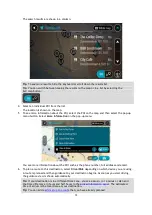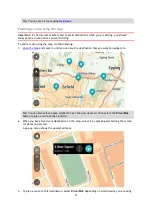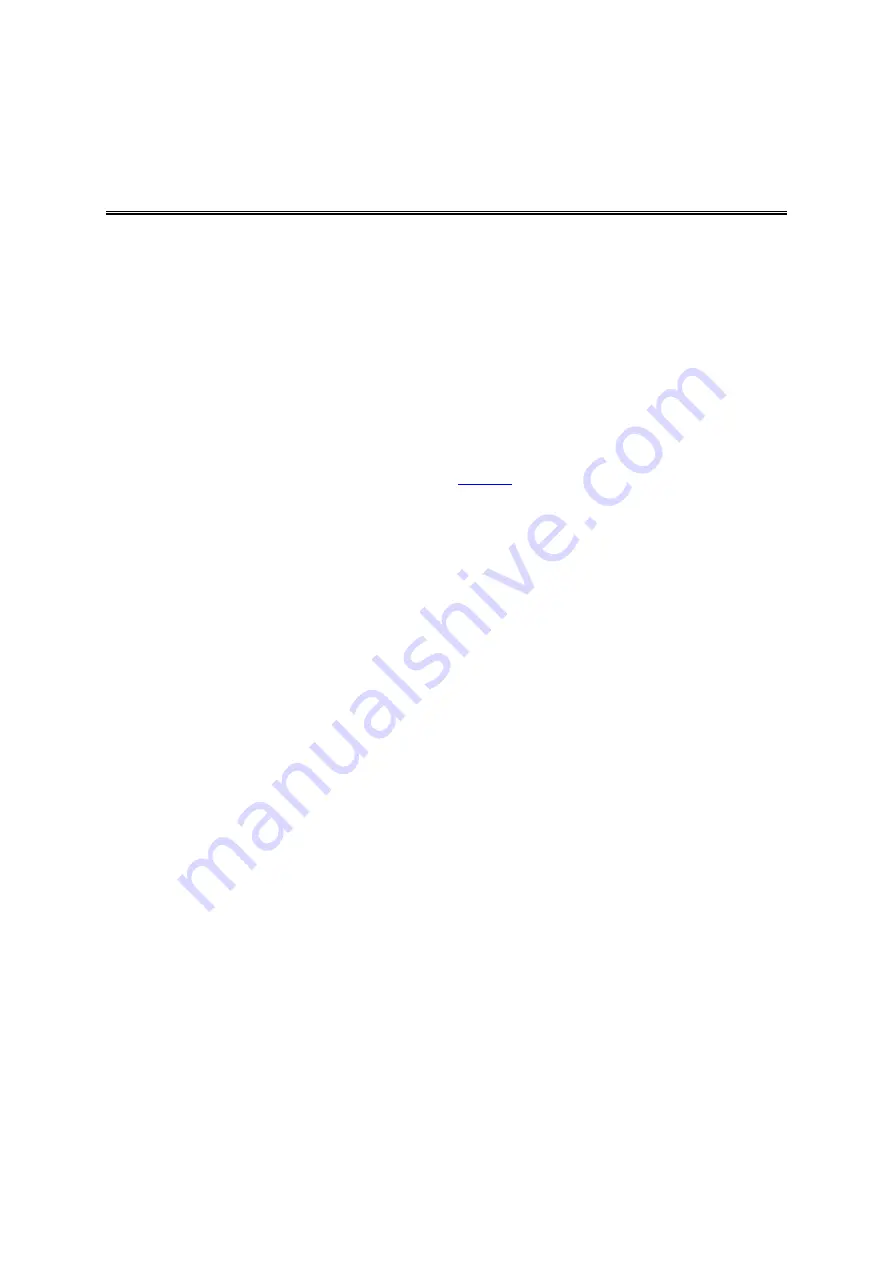
85
Choosing which search to use
The following two types of search are available:
Quick search
Start typing your destination, place or POI to immediately see a list of street names, places and
POIs that match.
Step by step search
Find your destination in easy steps. For an address, enter the city, then the street, then the
house number. For a POI, enter where you want to search, then the type of POI you want to
search for.
Both types of search give the same result, so choose the type of search that you find easiest to use.
You can change the type of search in
Using step by step search
About search
STEP BY STEP SEARCH ONLY
You use the
Drive To menu to find addresses and Points of Interest (POI) and then navigate to them.
You must first choose the country or state you want to search in, then enter the address or the POI
type or name.
In
Address, you can search for the following:
A specific address in a town or city.
A postcode, for example, type in
W1D 1LL for Oxford Street, London.
A city to navigate to a city centre, for example, type in
London.
In
Points of Interest, you can search for the following:
A POI (Point of Interest), for example type in
museum.
In
Latitude Longitude, you can search for the following:
Latitude and longitude coordinates, for example, type in:
N 51°30′31″ W 0°08′34″.
Step by step search
Содержание GO Camper
Страница 1: ...TomTom GO Camper User Manual 17 6 ...
Страница 169: ...169 4 Install your updates and new items on your TomTom GO Camper ...
Страница 177: ...177 Copyright 2018 ANWB All rights reserved ...