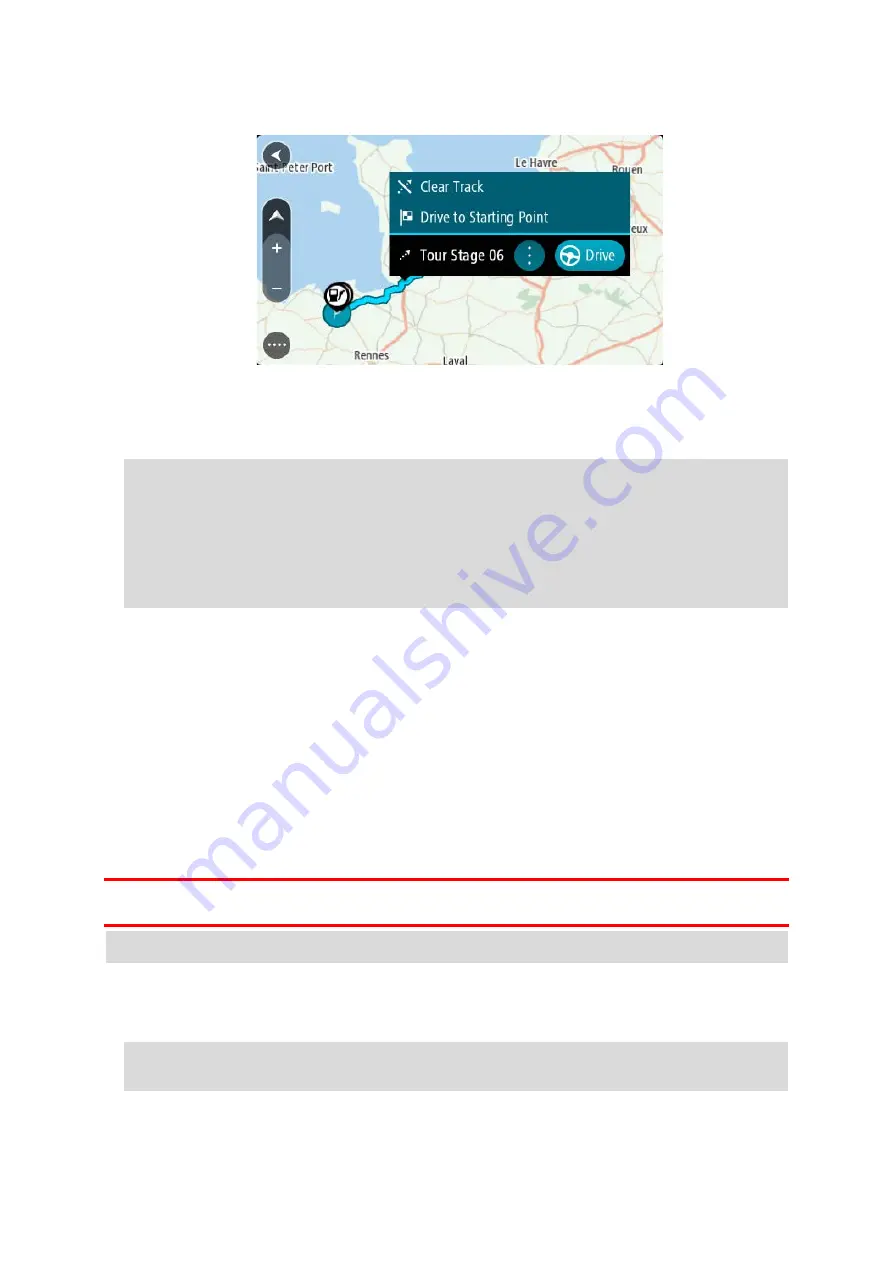
124
3.
Select the track, then select the pop-up menu.
4.
Select
Drive to Starting Point.
The starting point of the track is converted to your first stop and then the route is planned.
Guidance to your destination begins from your current location. As soon as you start driving, the
guidance view is shown automatically.
Note: You see two different colours on the map for your route and track. You see one colour
for the route from your current location to the starting point, and another second colour for
the track.
Tip: There are two other ways to navigate using a saved route:
Select the starting point of the route. When the pop-up menu opens, select
Drive to Starting
Point.
Alternatively, select
Drive to Starting Point or Ride to Route in the Current Track menu.
If you select
Drive, instead of Drive to Starting Point, your device calculates a route from your
current position to the nearest point of the track. Use this option if you are close to the track
and want to continue or start at the nearest point.
Deleting a route or a track from My Routes
1.
In the Main Menu, select
My Routes.
2.
Select
Edit List.
3.
Select the routes you want to delete.
4.
Select
Delete.
Exporting tracks to a memory card
You can export tracks as GPX files and save them on a memory card for sharing with other users.
Important: Routes and tracks cannot be stored on the same memory card as maps because different
memory card formatting is used.
Note: Currently, you can export only tracks from your TomTom GO Camper.
To export one or more tracks, do the following:
1.
In the Main Menu, select
My Routes.
2.
Select
Share Tracks.
Tip: Alternatively, when in map view, select a track and select Share Track from the pop-up
menu.
3.
Select one or more tracks from your list for export.
Содержание GO Camper
Страница 1: ...TomTom GO Camper User Manual 17 6 ...
Страница 169: ...169 4 Install your updates and new items on your TomTom GO Camper ...
Страница 177: ...177 Copyright 2018 ANWB All rights reserved ...






























