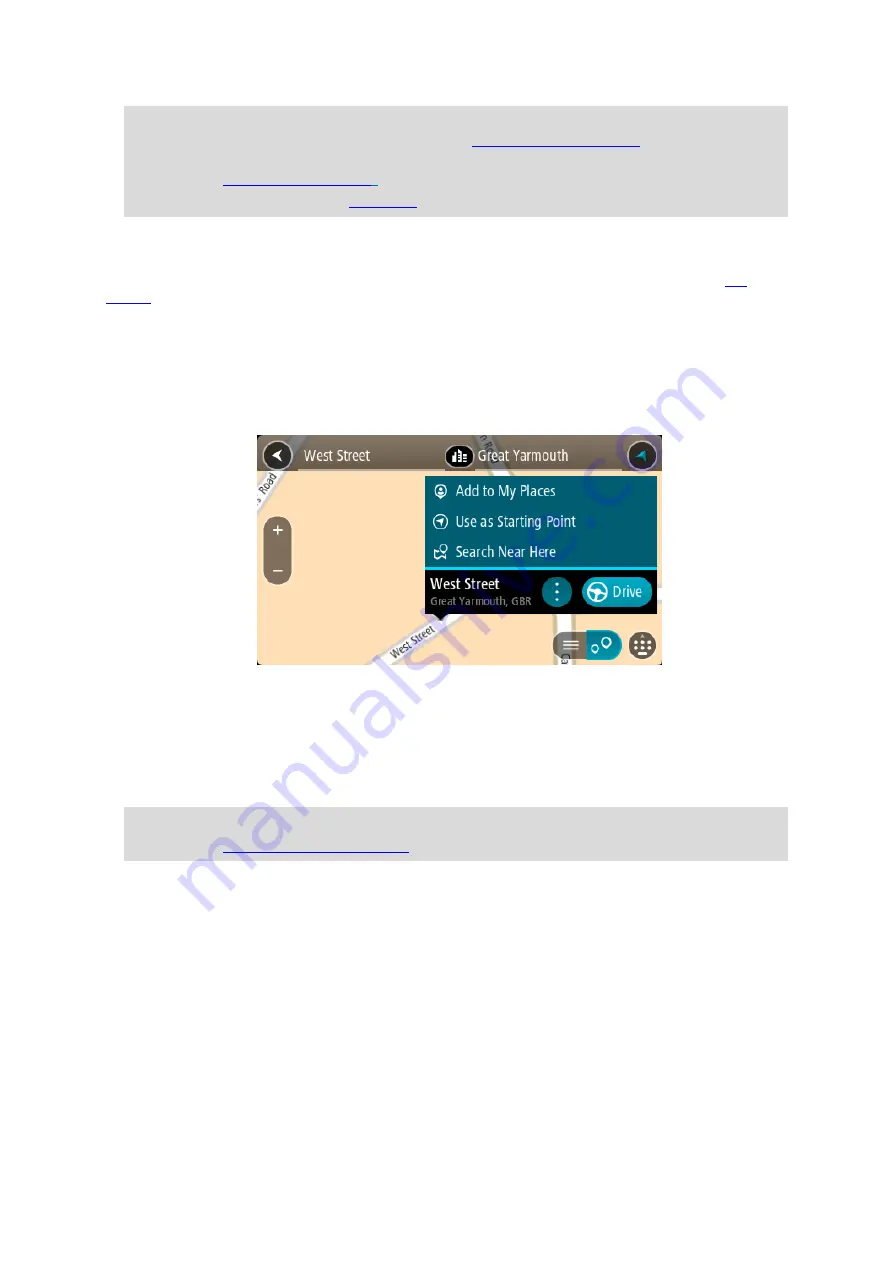
104
Tip: If your destination is in a different time zone, you see a plus (+) or a minus (-) sign and
the time difference in hours and half hours in the
. The estimated
time of arrival is the local time at your destination.
Tip: You can
that you have already planned.
Tip: You can save a route using
Planning a route in advance
You can plan a route in advance before you drive it. You can save the route as part of your
To plan a route in advance, do the following:
1.
Search for the location you want to use as a starting point.
2.
Select
Show on Map.
3.
Select the pop-up menu button.
A pop-up menu shows a list of options.
4.
Select
Use as Starting Point.
5.
Search for the location you want to use as your destination.
6.
Select
Show on Map.
7.
Select
Drive/Ride in the pop-up menu.
Your route is planned using your chosen starting point and destination. The estimated journey
time is shown at the top of the route bar.
Tip: Stops, POIs and Places can all be selected as starting points using their pop-up menus.
Tip: You can
8.
To drive to the starting point, select
Drive/Ride at the top of the screen.
The starting point of the route is converted to your first stop and then the route is planned.
Guidance to your destination begins from your current location. As soon as you start driving, the
guidance view is shown automatically.
Changing the starting point to be your current location
1.
Select the starting point of the route in the map view.
2.
Select the pop-up menu button.
Содержание GO Camper
Страница 1: ...TomTom GO Camper User Manual 17 6 ...
Страница 169: ...169 4 Install your updates and new items on your TomTom GO Camper ...
Страница 177: ...177 Copyright 2018 ANWB All rights reserved ...






























