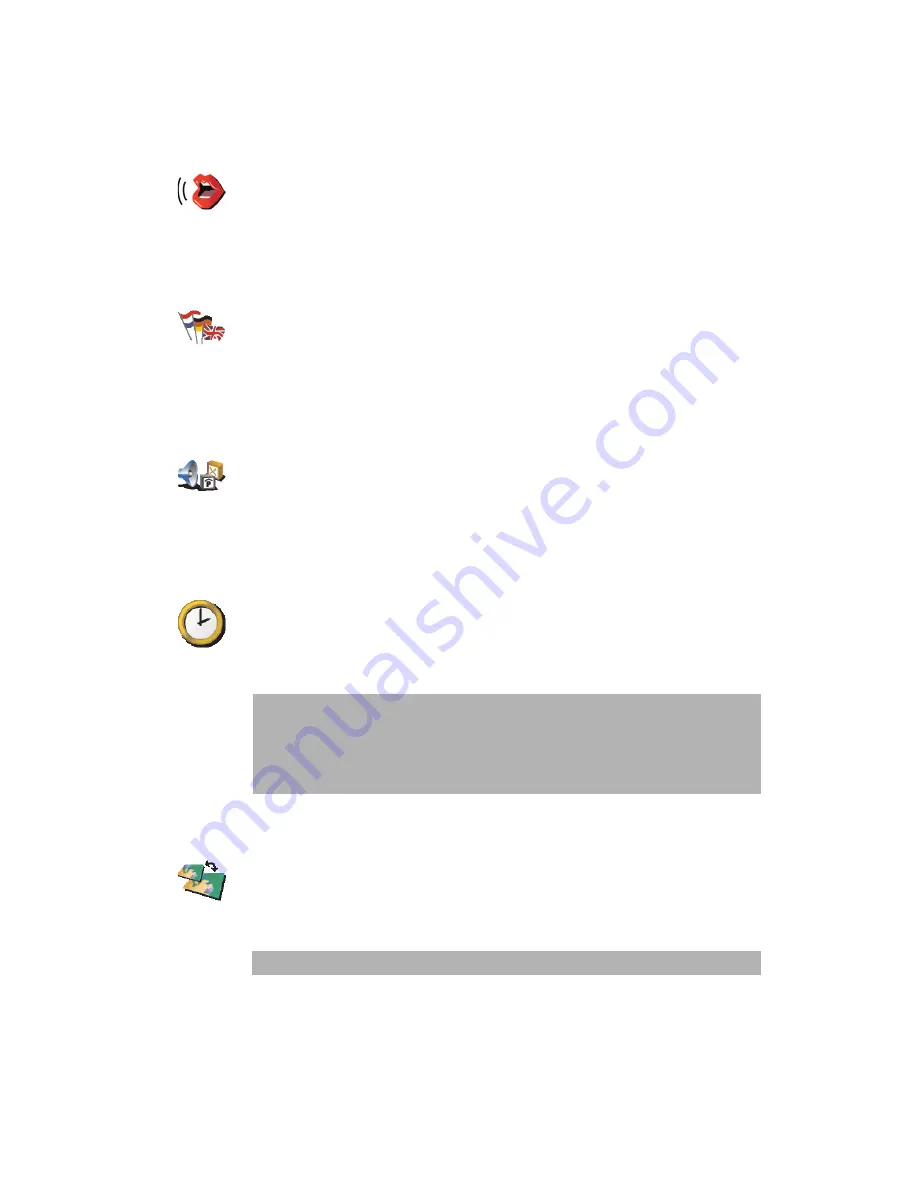
32
Once you have set your Home location, you can navigate there quickly whenever
you need to get there. In the
Navigate to...
menu, just tap
Home
.
Change voice
Tap this button to change the voice which gives you instructions.
Change language
Tap this button to change the language used for all the buttons and messages you
see on your ONE.
You can choose from a wide range of languages. When you change the language,
you are also given the opportunity to change the voice.
Warn when near POI
Tap this button to be alerted when you are near a Point of Interest (POI).
For example, your ONE can tell you when there is a petrol station nearby.
To find out about POIs and about setting warnings for POIs, see
Points of Interest
on page 22.
Set clock
Tap this button to set the time and to change the way the time is displayed.
The easiest way to set the time is by tapping the
Sync
button. Your ONE will then
take the time from the GPS information it receives.
For more information about GPS, see
How does navigation work?
on page 46.
Switch map
Tap this button to change the map you are using.
When do I need to switch map?
You have to tell your ONE which map you want to use. If there is more than one
map on the memory card in your ONE, you can switch to another map.
Change voice
Change
language
Warn when
near POI
Set clock
Note
: After using
Sync
to set the time, you may have to adjust the hours
depending on your time zone. Your ONE works out your time zone and
always keeps the time correct using the GPS information.
You can only use
Sync
if you have GPS reception, so you cannot set the
clock in this way when you are indoors.
Switch map
Note
: When you switch to another map, you may need to activate that map.
Содержание GO 715
Страница 1: ...TomTom ONE ...






























