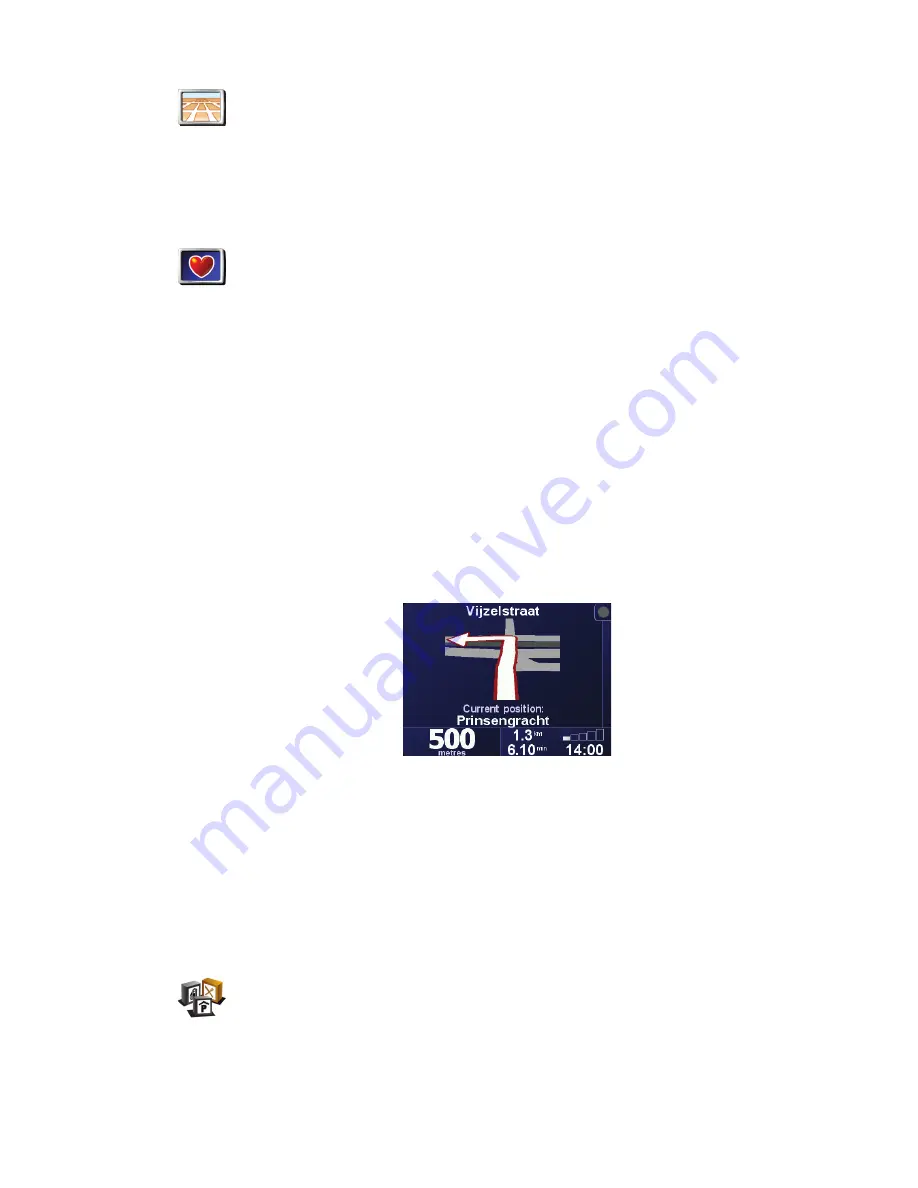
30
To switch back to seeing the map from your perspective as you drive, tap
Turn on
3D display
.
When should I use this?
In some situations, it is easier to see the map from above. Perhaps if the roads are
very complicated or if you are walking and using your ONE to navigate.
Safety preferences
Tap this button to set the following safety preferences:
• Safety lock
• Turn off map display
Safety lock
When you enable the safety lock, you are not able to access all buttons and
features of your ONE while driving.
The Main Menu shows only a few buttons that may be needed while you are
driving.
As soon as your car stops moving, you will be able to access all of the buttons and
features again.
Turn off map display
When you turn off the map display, instead of seeing your position on a map in the
Driving View, you will only see information about the next instruction.
When you tap this button, you have to specify when the map should be turned off.
These are the options:
•
Always
- you will only see information about the next instruction and arrows.
The map will never be shown.
•
Above a certain speed
- you set the speed at which the map is switched off.
When you are driving fast, the map can be distracting.
•
Never
- the map is never switched off.
Enable/disable POIs
Tap this button to set which categories of Points of Interest (POIs) should be shown
on the map.
Select the POIs that you want to see on the map from the list:
Turn on 3D
display
Safety
preferences
Enable/
disable POIs
Содержание GO 715
Страница 1: ...TomTom ONE ...






























