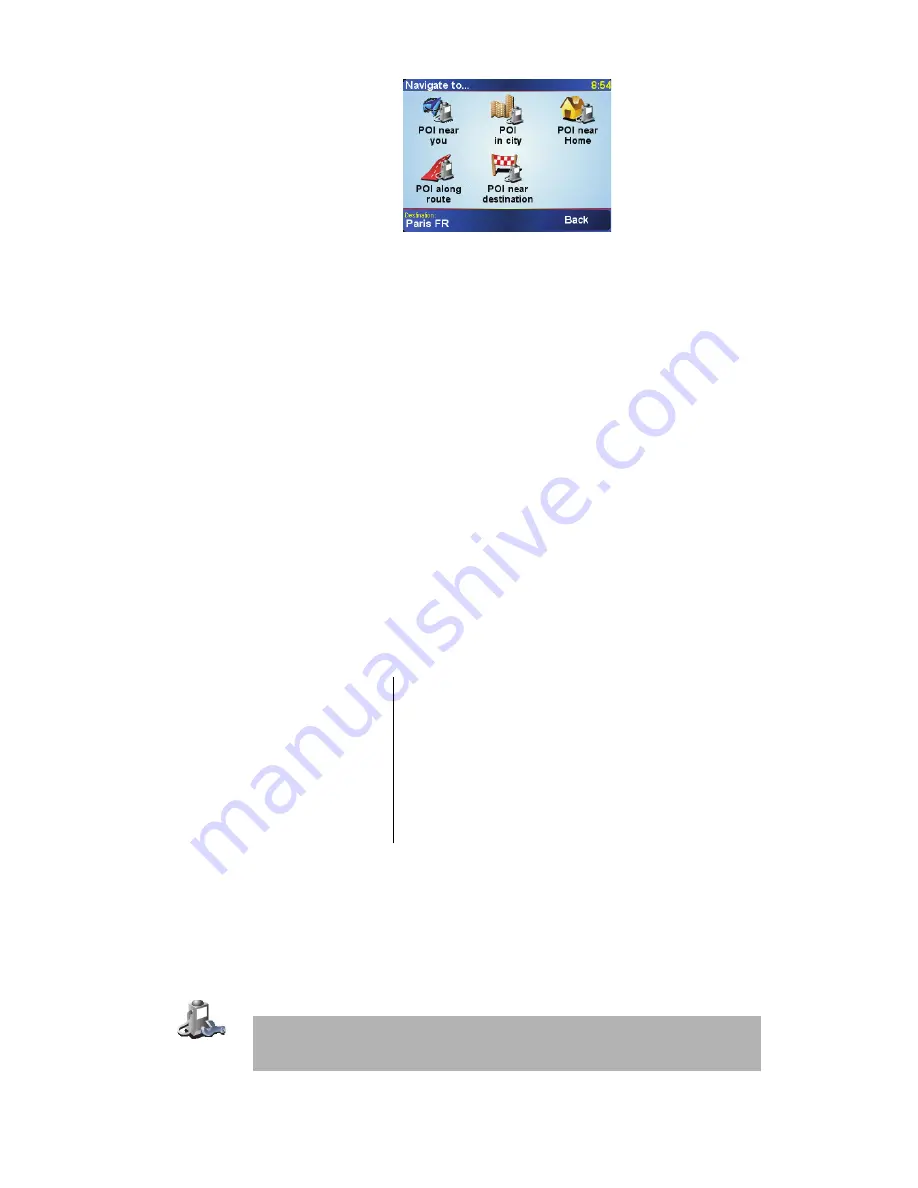
23
You can select one of these options:
•
POI near you
- to search from a list of POIs near your current position.
•
POI in city
- to choose a POI in a particular town or city. You have to specify
a town or city.
•
POI near Home
- to search from a list of POIs near your Home location.
If you are currently navigating to a destination, you can also select from a list of
POIs which are on your route or near your destination. Choose one of these
options:
•
POI along route
•
POI near destination
5. Select the category of POI:
Tap
Any POI category
to search for a POI by name.
Tap the category of POI if it is shown.
Tap the arrow to choose from the complete list of categories. Select the
category from the list or start to type the name of the category and select it
when it is shown in the list.
6. From the list of POIs shown, select the POI you want to navigate to. The table
below explains the distances listed next to each POI.
If you know the name of the POI, tap
Find
and type the name. Select it from the
list when it is shown.
Once you have selected a POI, the route to the POI is calculated by your
TomTom ONE.
Managing POIs
Tap
Manage POIs
from the Preferences menu.
POI near you
Distance from your current location
POI in city
Distance from the city centre
POI near Home
Distance from your Home location
POI along route
Distance from your current location
POI near
destination
Distance from your destination
Manage POIs
Note
: The
Manage POIs
button is only available when all menu buttons are
shown. To show all menu buttons, tap
Show ALL menu options
in the
Preferences menu.
Содержание GO 715
Страница 1: ...TomTom ONE ...






























