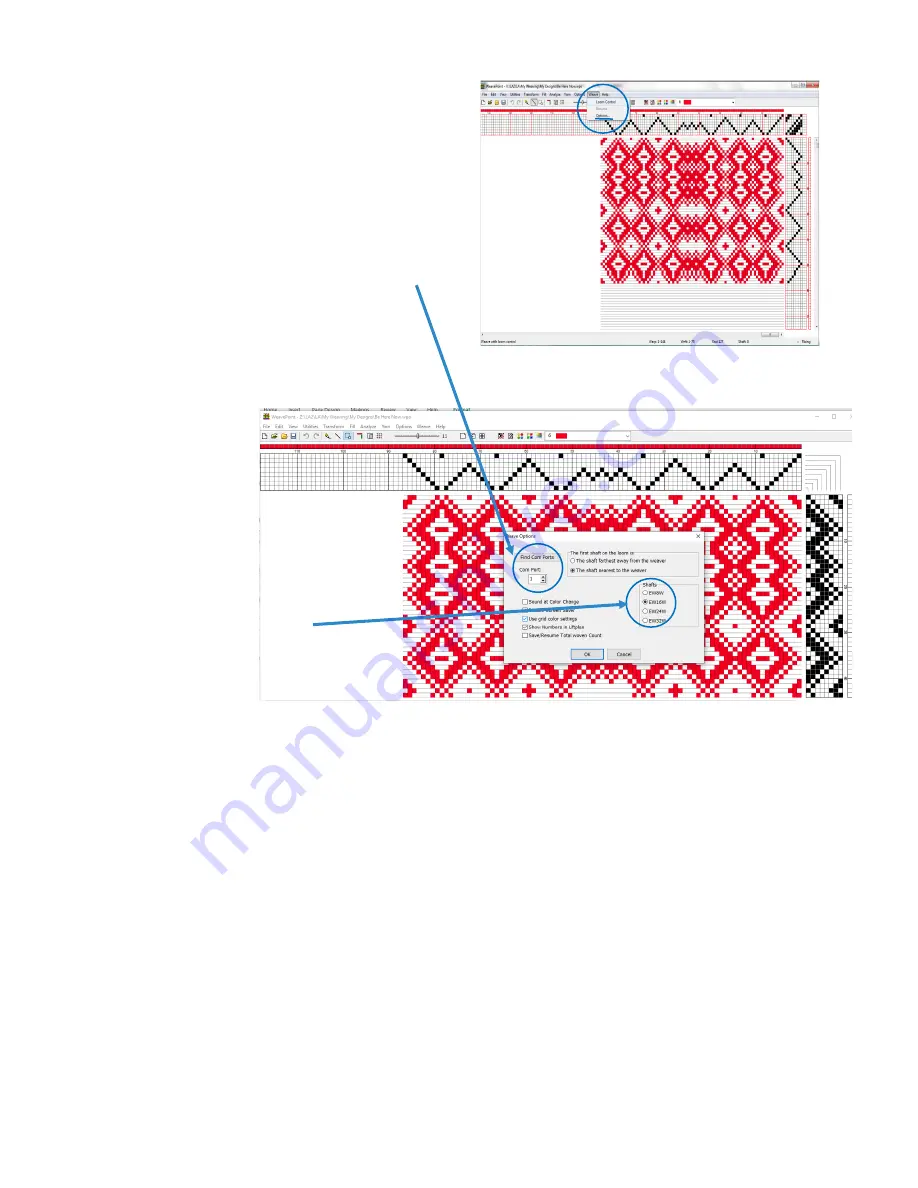
17
Troubleshooting
-
help, the loom won
’
t weave!
Checking for # of shafts
Be sure to check the button for the number of
shafts on your loom—regardless of how many
shafts are being used for this particular draft.
If this is wrong, it will prevent the loom from
weaving.
Checking the Comports
-
ES system
This is the communications channel for the comput-
er and control box to talk to each other. For ES
looms (2016 and later), the USB connection usually
finds the comport without help. To troubleshoot
this, open the Weave menu and select
“
Weave Op-
tions
”(
Fig. 1).
This will bring up the screen in Fig. 2. Click the
“
Find
Comports
”
buttons and it will show you what com-
ports are available. Adjust the number in the box
below to match one of the available com ports.
Checking the Comports
-
EW system (looms older than 2016)
1.
Shut down computer and loom.
2.
Connect the serial cable to the computer and the loom box.
3.
Turn on the loom and the computer.
4.
See if the computer downloads the driver for the serial cable from online. It will show up somewhere in the lower tray if it
is downloading. Wait for the download to complete and then click on it to install.
5.
Reboot the computer.
6.
Now go into search, (lower left box) and type in
“
Device Manager
”.
Once Device Manager comes up, scroll down to
“
Ports
and LPTI
”;
Click on that and your serial to USB cable should show up with a comport number. Remember that number and
go out of control panel and back to your desktop.
7.
Now open Weavepoint, go to weave, then options and you'll see a dialog box on the left marked com port (Fig. 2). Change
the number in that box to match the one you saw in control panel.
8.
Click okay at the bottom of the page. You now should be good to go.
Figure 1
Figure 2


















