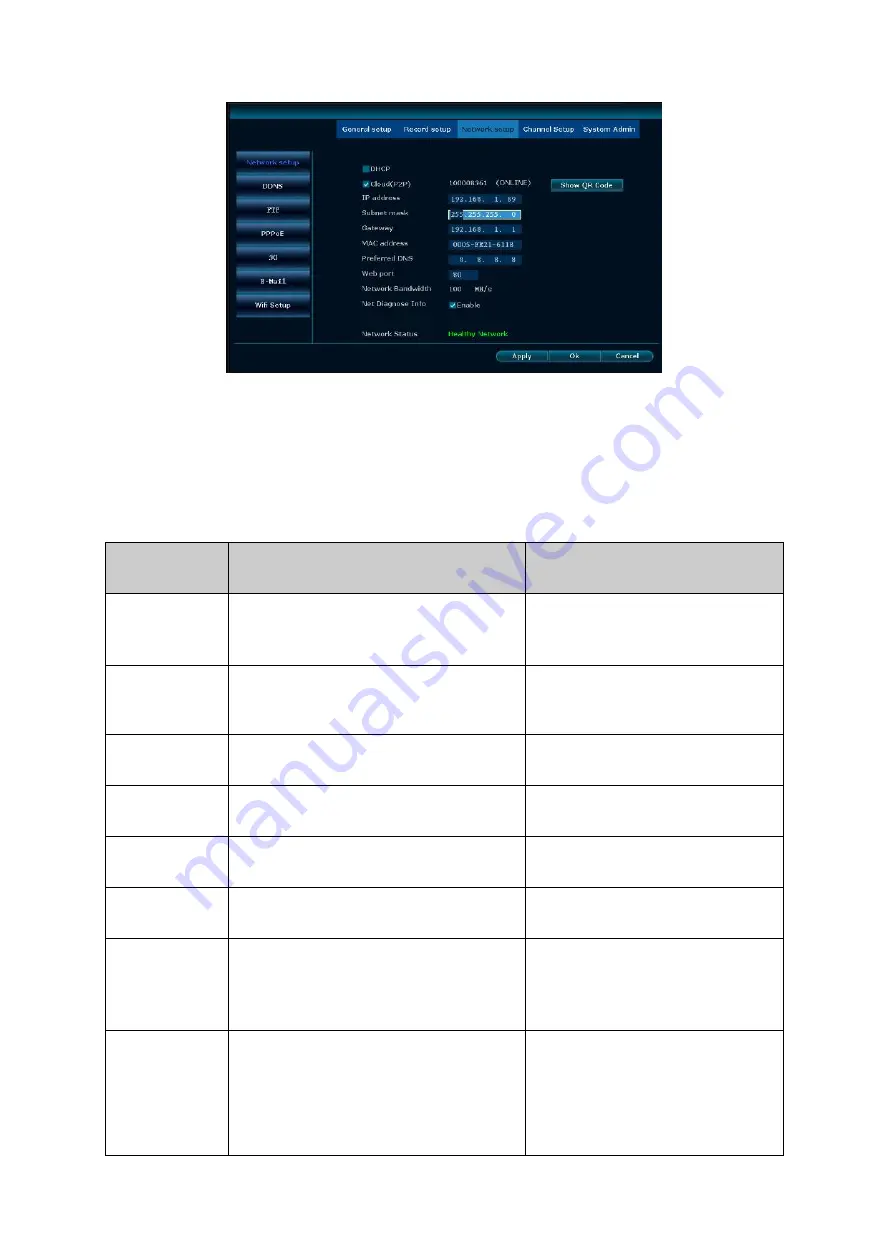
Wireless NVR Kit Manual
23
2, Set the network parameters. In the network setup of the "network setup" can modify the device's IP
address, subnet mask, gateway and other information. You can check the automatic access to IP. Check
the E-see net (P2P) and displaying the E-see net ID is for remote monitoring.
3, After setup, click the "Apply" button to save the setup, or click the "OK" button to save the setup and exit
the settings interface.
Detailed function list
:
Function name Function description
Remarks
IP address
Used to set the IP address of the device,
if you set the IP address manually, you
can manually enter the IP address.
When
you
cancel
the
Automatically getting IP checking
box button, you can manually set
the IP.
E-see
net
(
p2p
)
When this function is checked, the ID
number is displayed and which is used
for remote monitoring
Subnet mask
Used to set the subnet mask for this
device.
Gateway
Used to set the gateway address of the
device.
Physical
address
Used to set the hardware address of the
device.
Need to avoid the same physical
address of the device in Lan.
Web port
In the network, used to send video and
other control signals, the default is 80.
Web pages, PC clients and mobile
phones all use this port.
Automatically
get IP
When this function is checked, the IP
address of the device is set to be
acquired automatically. Otherwise, it will
be set manually.
When using the DHCP function,
you can not manually modify
parameters such as IP.
Network
diagnostic
information
If the turning on function is checked, the
network diagnostics function is enabled
Support for diagnostic types
include: network card exception,
network parameter configuration
exception, IPC connection error
diagnosis






























