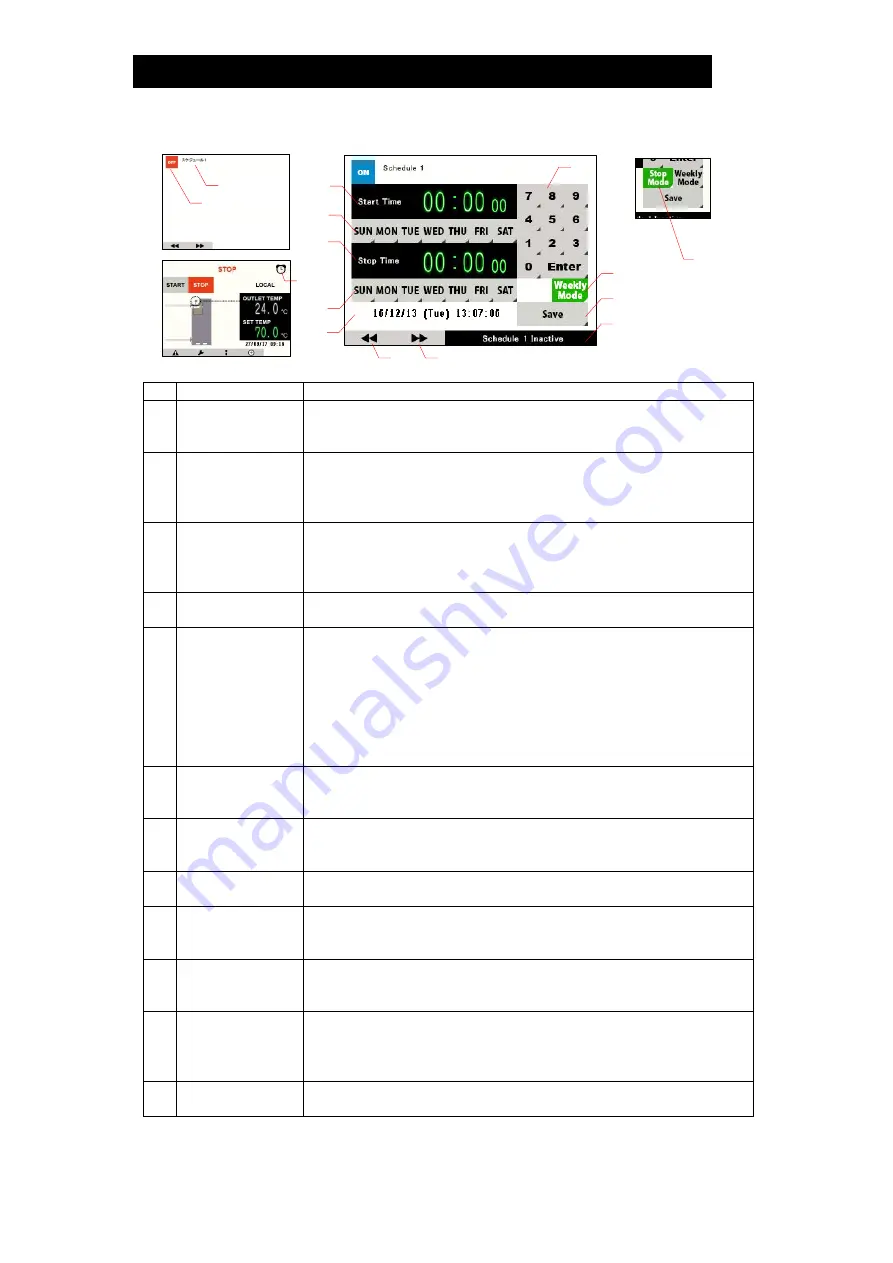
172-65627M-09 (SQ10) 18 Oct 2021
22
Schedule Settings Screen (Weekly Timer)
No.
Function
Description
1
Schedule No.
Displays the schedule number.
・
3 (different) schedules can be set.
(Schedule1/Schedule2/Schedule3)
2
ON/OFF Button
(for the schedule
function)
Activates/deactivates the schedule function.
・
Touching the ON button opens the settings screen.
・
Schedule function turns OFF when it is in the OFF mode.
(Scheduled data will be saved.)
3
Numerical Keys
Inputs numerical values when setting date/time.
・
These keys are used to set Start Time and Stop Time.
To input date/time: Input hour
→
touch "
Enter
"
→
input
minute
→
touch "
Enter
"
→
input second
→
touch "
Enter
".
4
Start Time
The time to start
the unit’s automatic operation.
・
Touching the time displays an input screen with numerical keys.
5
Set the day to
start operation
Sets the day to start operation.
・
Day buttons become green when pressed. Scheduled operation
will be carried out on days displayed in green.
(Automatic operation button switches on automatically.)
・
Multiple days can be selected. (Except days selected in "weekly
mode", No. 10.)
・
Day buttons in green will be removed from the schedule if
touched again.
6
Stop Time
The time to stop
the unit’s automatic operation
・
Touching the time displays an input screen with numerical keys.
Touching the "Stop Time" button (no. 9) enables input.
7
Set the day to
stop the
operation
Sets the day to stop operation.
・
Day buttons become green when pressed.
・
Input enabled only in "weekly mode" (No. 10).
8
Current Time
Display
Displays the current time. (YY/MM/DD (Day) hh:mm:ss)
9
Stop Time
Button
Activates the settings for stop time (time when automatic
operation is stopped).
・
Settings can be deactivated by touching this button again.
10
Mode Switch
Button
Switches schedule mode between Daily Mode (described
later) and Weekly Mode (described later).
・
When Weekly Mode is active, the button is displayed in green.
11 Save Button
Saves data after schedule data input.
・
Touching this button saves data.
(Data will not be saved and will be deleted if navigating to
another screen without touching this button.)
12
Status Display
Bar
Displays the status of the scheduled timer.
・
Displays whether the unit is operating on a scheduled timer.
Continued on next page
3
1
2
15
10
11
12
9
13
4
5
6
7
8
14






























