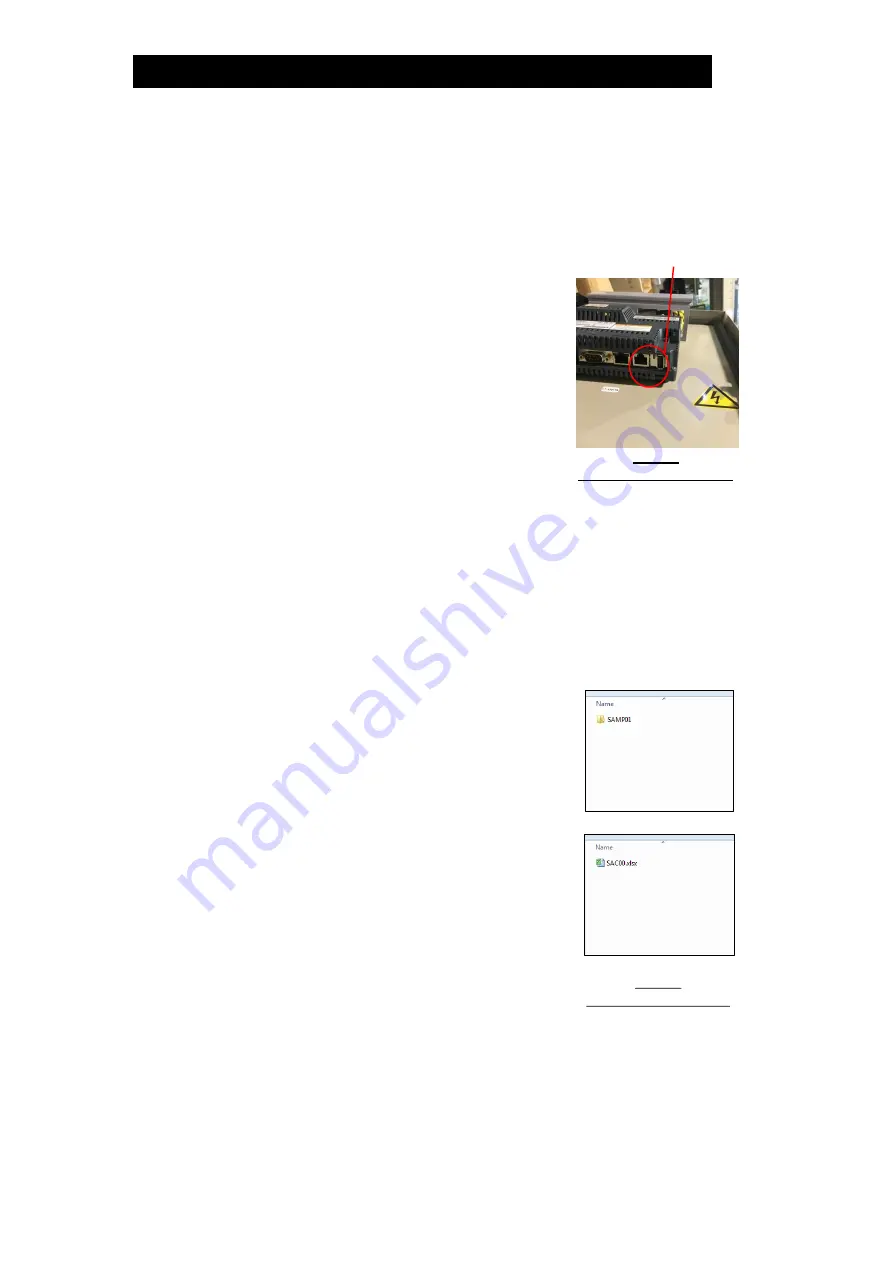
172-65627M-09 (SQ10) 18 Oct 2021
18
Trend data output (data log function)
(1) Preparing for data transfer (recording)
For trend data output, prepare a USB device.
(USB device not included with the unit.)
a) Open the front cover of the control panel.
(Control panel for outdoor specifications:
the inner cover of the control panel should
be opened.)
For safe use, make sure the breaker is
switched OFF when removing/inserting the
USB device.
b) Insert the USB device into the USB port on
the touch panel display inside the control
panel.
c) Once the USB device is inserted, switch
the breaker ON and close the front cover of
the control panel. (Control panel for
outdoor specifications: the inner cover of
the control panel should be closed.)
When the USB device is recognized by the unit, the USB icon will be
displayed in the lower right of the touch panel display.
(2) Data transfer (recording)
When the "Start/End Recording" button on the
data log function screen is touched, the data log
function starts and data is stored in the internal
memory of the touch panel display.
After 250 entries of sampling data are stored, the
stored data will be written to the USB device.
Trend data will be recorded and saved to the
USB device as a CSV file.
The data will be written when: 1) 250 entries of
sampling data are stored, or 2) the "Start/Stop
Recording" button is touched.
If data recording continues after data is written, or
when the data log function is restarted, data will
continue to be written to the same CSV file.
(Data will be overwritten and appended.)
Figure:
Inside the control panel
USB port
Figure:
Example of stored file






























