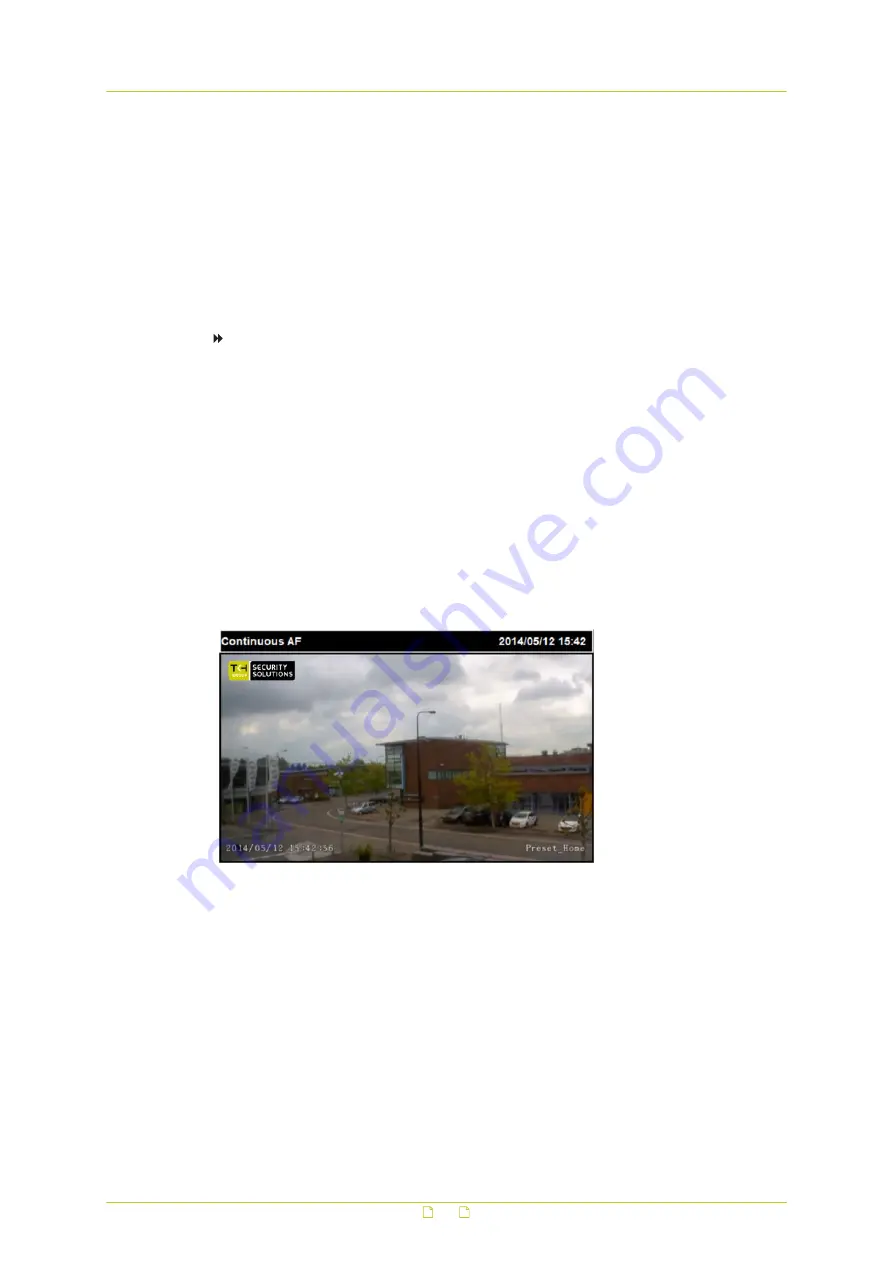
Include subtitle: up to three text boxes can be used.
Include preset title: adds the name of the current camera preset.
Include text string: type the text you wish to add.
3
Align the text(s) as necessary and drag the text box(es) to the desired position on the
preview.
4
Click Set.
5
In the Text overlay color list, select a font colour.
6
In the Text overlay size list, set the text size to small, medium or large.
7
Click Set.
To add an image overlay
1
On the Streaming tab, click Video text overlay in the menu on the left.
2
In the Overlay type section, click Include Image.
3
Drag the image box to the desired position on the preview.
4
Under Image overlay setting, click Browse.
5
Locate and select an image that meets the following requirements:
- Format: 8-bit .bmp
- Width: a multiple of 32 pixels
- Height: a multiple of 4 pixels
6
Click Upload.
7
Type a value in the Image transparency box.
Range: 0 - 255.
8
Click Set.
Camera view with three overlays: Image overlay (top left), Date & time
(bottom left), and Preset title (bottom right)
Video and audio streaming
75






























