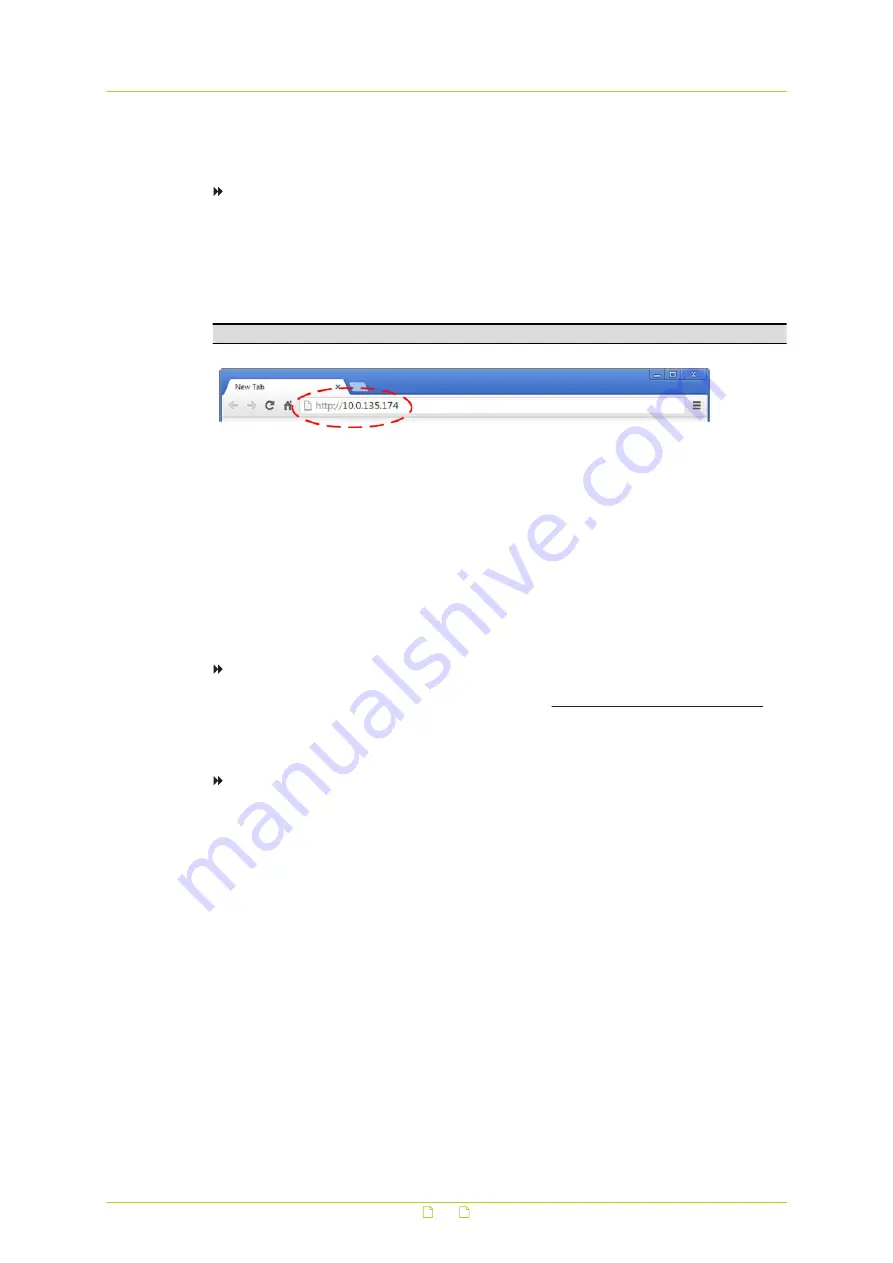
4.2
Connect via web browser
To connect to the unit via your web browser
1
Open your web browser.
2
Type the IP address of the HSD820v2H3-E in the address bar, and then press ENTER.
The factory-set IP address of the HSD820v2H3-E is in the 10.x.x.x range. It is printed
on a sticker on the unit.
If your network configuration is correct you are directed to the login page of the unit.
Note: A hard reset sets the IP address of the camera to its factory-default setting.
Type the IP address of the HSD820v2H3-E in the address bar of the browser
4.3
Find the unit with Device Manager
Device Manager is a Windows-based software tool that you can use to manage and configure
TKH Security IP cameras and video encoders. The tool automatically locates these devices and
offers you an intuitive interface to set and manage network settings, configure devices, show
device status, and perform firmware upgrade.
To install Device Manager
1
Download the latest version of Device Manager at www.tkhsecurity.com/support-files.
2
Double-click the setup file.
3
Follow the installation steps to install the software.
To connect to the unit via Device Manager
1
Start Device Manager
The network is scanned and detected devices appear in the List View pane.
2
If multiple network adapters exist, select the appropriate adapter to scan the network
that you wish to connect to.
3
To refresh the List view pane, click the Rescan now button.
4
Use the tabs in the Tree View pane to define the scope of your search.
5
Click the column headings in the List View pane to sort devices by type, IP address, or
name.
6
Use the Filter box, to search for a specific series or model.
7
To connect to the webpages of the HSD820v2H3-E, double-click its entry in the device
list,
- or -
Right-click the entry, and then click Open Web Page.
The login page of the HSD820v2H3-E is opened in your web browser.
Access the webpages
16






























